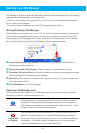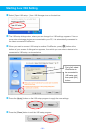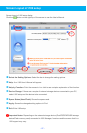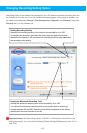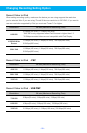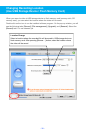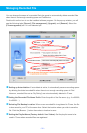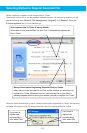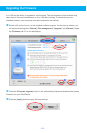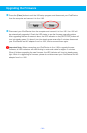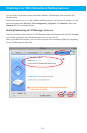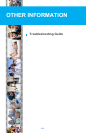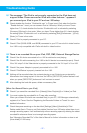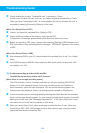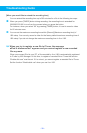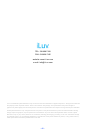- 38 -
Troubleshooting Guide
q Check whether the function “Enable disk use” is activated in iTunes.
If the function “Enable disk use” is not set, you cannot register a recorded file to iTunes.
When you have iTunes higher than 7.0, check whether the function “Enable disk use” is
activated by selecting [Summery]-[Options] in that order.
[When You Record files to PSP]
n Check if you saved the recorded file in [Video] on PSP.
o Check the [Empty Space] of the memory card from the PSP.
If the space is not enough, please delete media files from the memory card.
p Before you record on PSP, press [ ] button after selecting [Settings]-[USB Connection] on
PSP Home Menu. Start recording after the message, “USB Mode” appears on the screen
of PSP.
[When You Record Files to PMP]
n After connecting PMP to your PC, check whether the recorded file is in the “iLuv Videos”
folder.
o Only PMP that support MPEG4 video codec and AAC audio codec can play back a file
recorded by iLuv i182.
Q3. It stops recording a video in the middle.
I would like to record a video up to the end.
[When there is not enough recording space]
The LED will flash in red for 3 seconds and then turn off upon pressing [REC/STOP]
button of iLuv i182 whenever there is not enough recording space on iPod/Device.
Most importantly, check the hard disk space. You can secure recording space in the
following two ways whenever there is not enough space available on iPod/Device:
n It will automatically secure recording space by deleting the oldest recorded file whenever
there is not enough recording space. You can avoid the cumbersome process of manually
deleting files every time. See “Managing Recorded File” of the User’s Manual for further
information on how to set the [Auto delete] in i182 setup.
o When you record files to iPod, delete unnecessary media files from iTunes. When you
record files to PSP, PMP, USB storage device or flash memory card, check the empty
space and then delete unnecessary files.