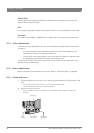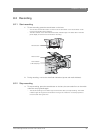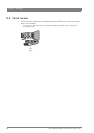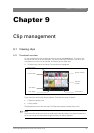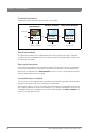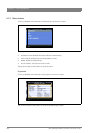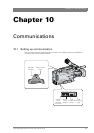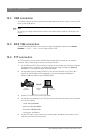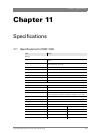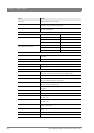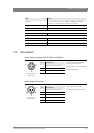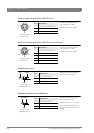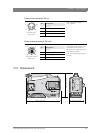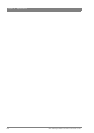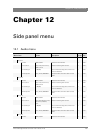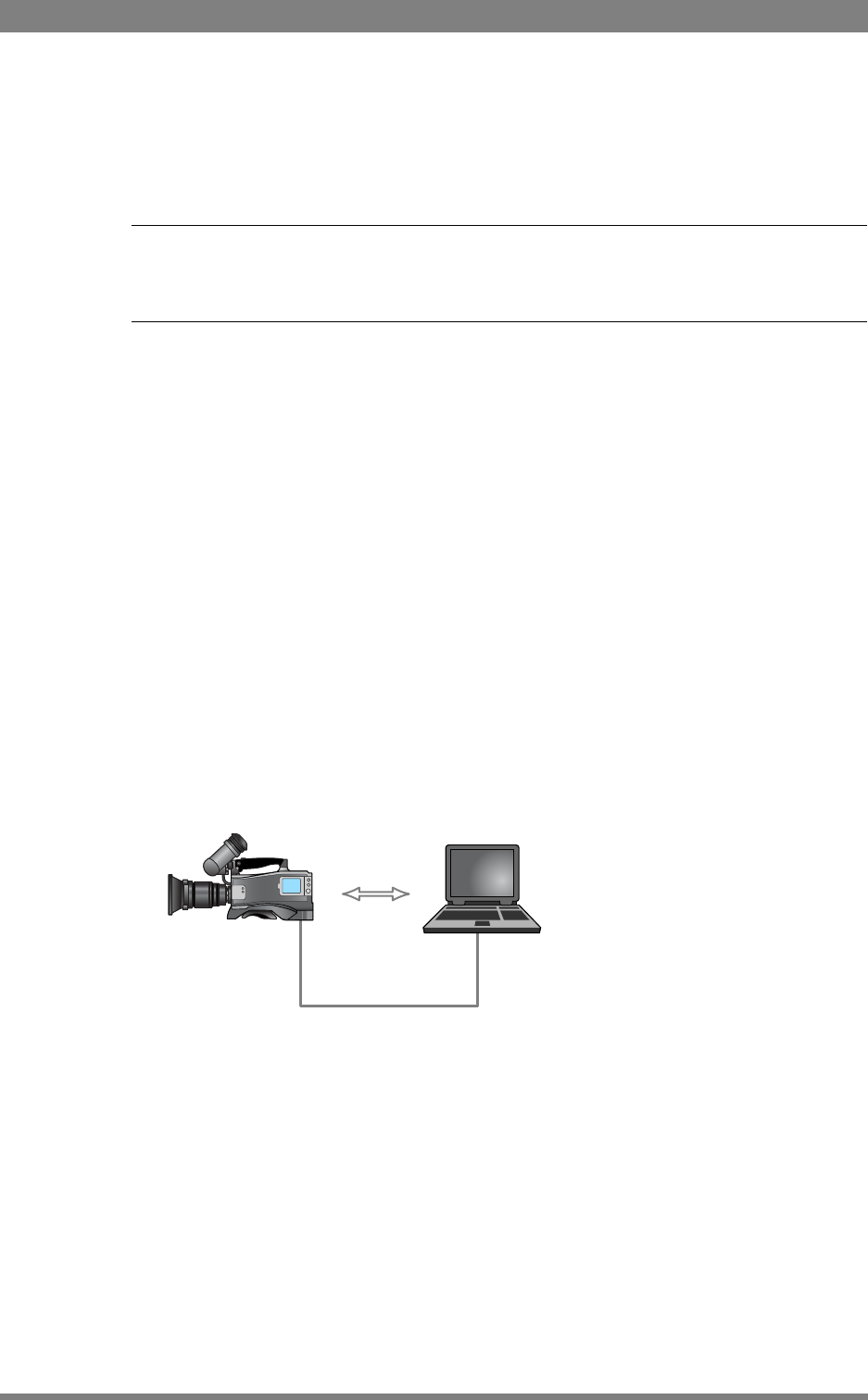
102 DMC 1000 Digital Media Camcorder User’s Guide (v1.15)
Chapter 10 - Communications
10.2 USB connection
The USB connectors on the top-rear panel and right-side panel can be used to connect a USB
drive or other USB device.
☞
Note
Do not plug or unplug these devices while the camcorder is being used for critical play to air
activity.
10.3 IEEE 1394 connection
Connect IEEE 1394 devices to this connector. Select the playback method in the
SYSTEM /
HARDWARE / PORTS / IEEE 1394
to Exclusive, Both or Off.
10.4 FTP connection
An FTP connection can be used to transfer files between the camcorder and an external
computer. Follow these steps to set up a working connection:
1. Use an Ethernet (UTP) network cable to connect the camcorder with a remote computer.
The cable can be a crossover or a straight-through type. Plug the cable into Ethernet
connector 1 on the right-side panel of the camcorder.
2. Use automatic network setting (DHCP) on your remote computer (it may take a few
seconds for the IP-address to be assigned) or use manual settings (IP-address is
169.254.1.100 and subnet mask is 255.255.255.0)
3. Install an FTP client on the remote computer.
4. Use the following settings for the FTP client (refer to the documentation of your software
for more information)
–userid: any (not blank);
– password: any (not blank);
– IP-address: 169.254.1.218;
– remote port: 21 (default);
5. Use the FTP client to log in into the camcorder system. By default, the contents of the
system’s root directory will be shown.
Ethernet
cable
Infinity
camcorder
remote
computer