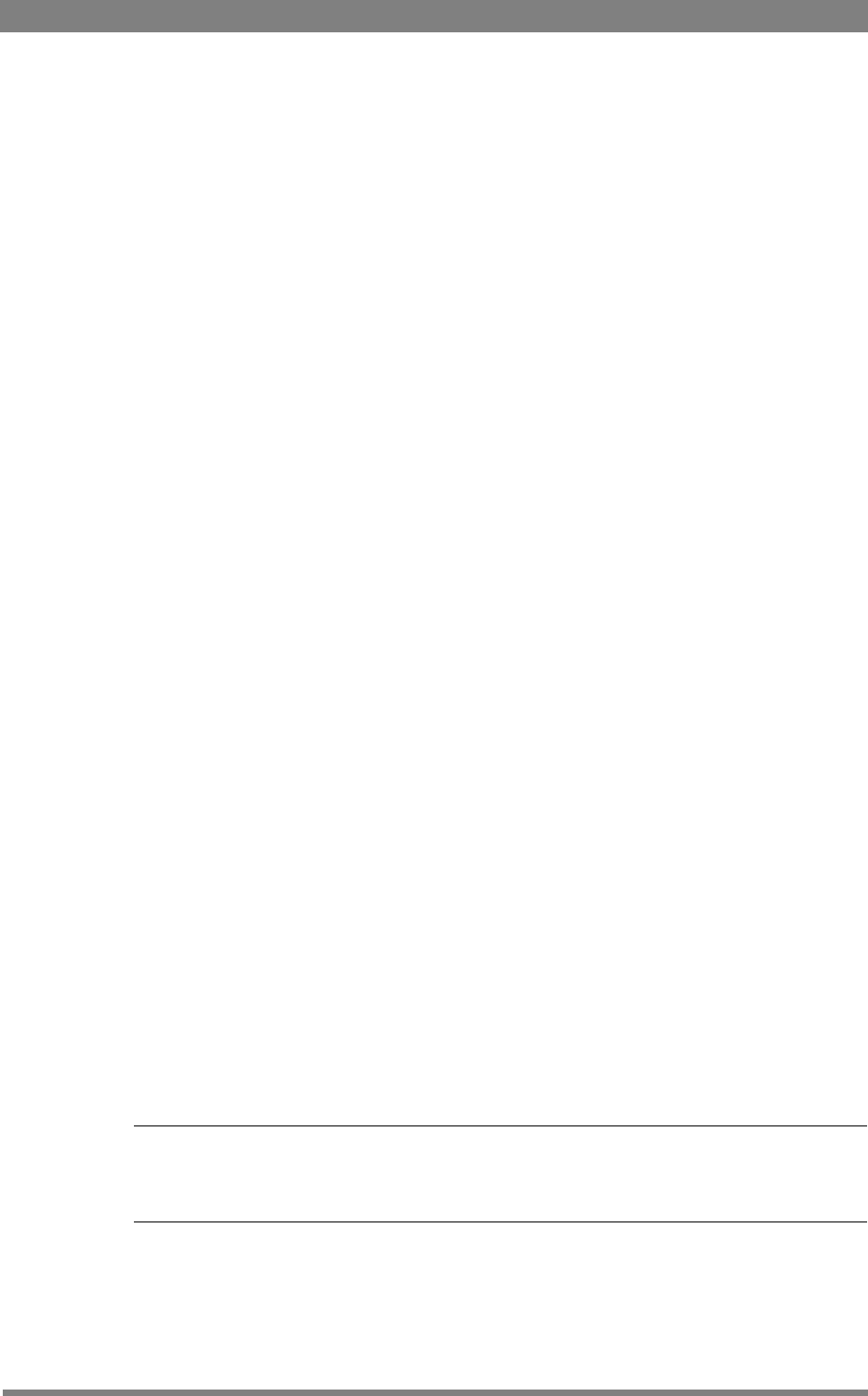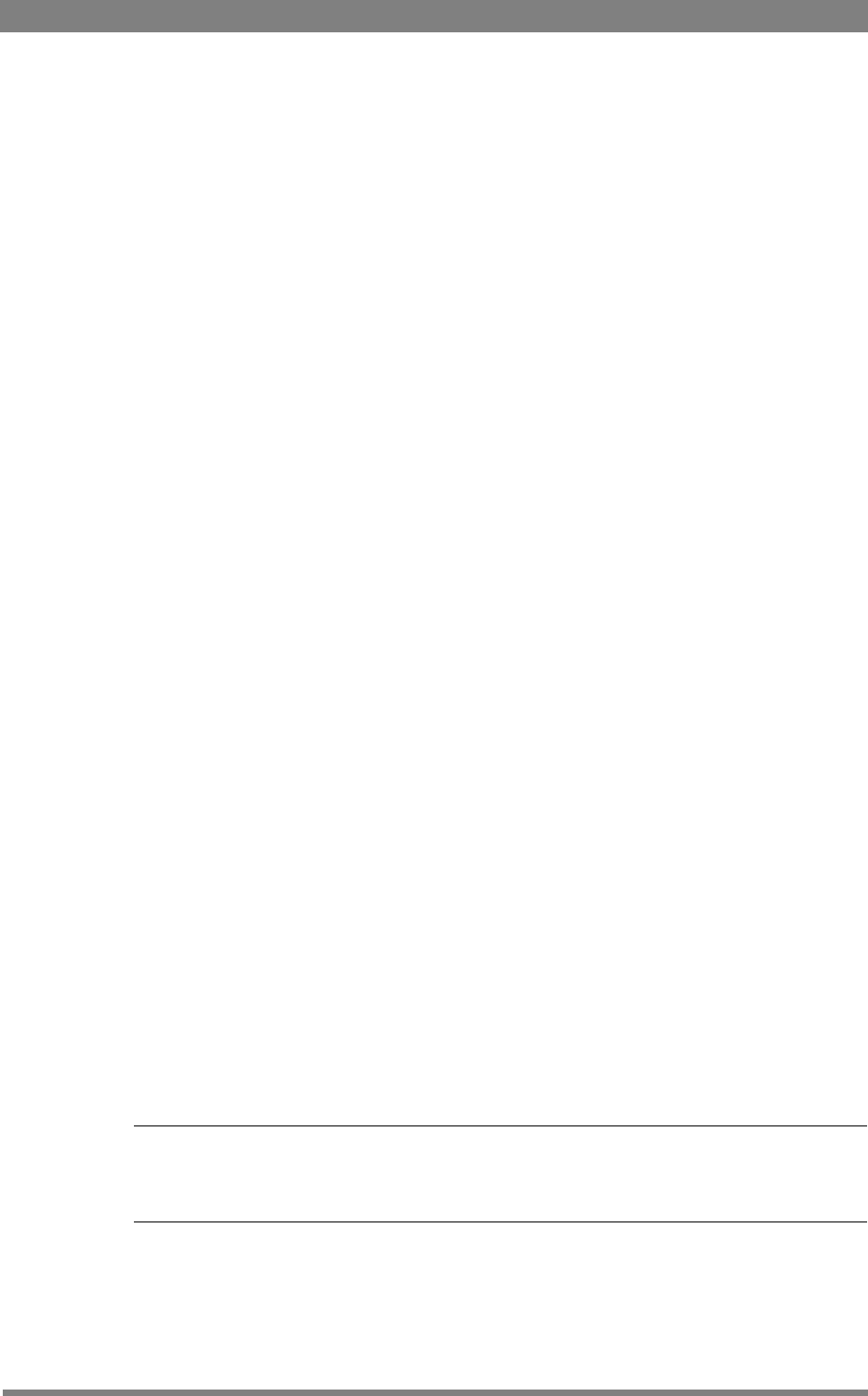
DMC 1000 Digital Media Camcorder User’s Guide (v1.15) 83
Chapter 6 - Audio setup
To set up audio level control for each of the four recording channels:
1. Go to the AUDIO/CHANNELS menu.
2. Tap one of the CHANNEL buttons numbered 1 to 4.
The following buttons appear:
• FILTER - selects a filter that is applied to the channel.
• LVL CONTROL - selects the method to adjust the audio level:
– AGC or AGC-STEREO turns on the Automatic Gain Control.
– LEVEL 1/2 is the top control at the left-rear of the camcorder.
– LEV1/2+FRONT takes the average value of the level 1/2 and front audio controls.
– FIXED allows you to set a fixed level for the channel (with FIXED LVL).
– FRONT is the rotary control at the front of the camcorder.
• RECORDING LVL - sets the fixed recording level for the channel when LVL CONTROL is
set to FIXED.
• AGC PROFILE - selects a profile used for the Automatic Gain Control (AGC) when
selected.
Set up these controls for each of the four recording channels. The Level 1 control can be
assigned to channels 1 or 3; the Level 2 control can be assigned to channels 2 or 4.
Automatic Gain Control
When AGC (or AGC-STEREO) is selected the camera uses its internal circuitry to automatically
adjust the recording level according to a selectable response profile:
– STANDARD uses a standard response curve.
– QUIET uses a response curve that is suitable for low-volume circumstances, like
concerts or speeches.
– NOISY uses a response curve that is suitable for noisy circumstances like outside,
heavy wind situations or crowds.
Manual level control
When LEVEL 1/2, LEV1/2+FRONT or FRONT is selected, the recording levels can be
manually adjusted. Adjust the levels with the controls that you have selected at the left-rear or
front of the camcorder.
Use the audio bars on the home screen of the side panel display to adjust the recording level
for each channel. The audio bars are also shown on the camera status display and in the
viewfinder.
☞
Note
When the audio input signal is too high, the message “<INPUT> OVERLOAD” appears in the
viewfinder. Decrease the level or gain of the indicated input.