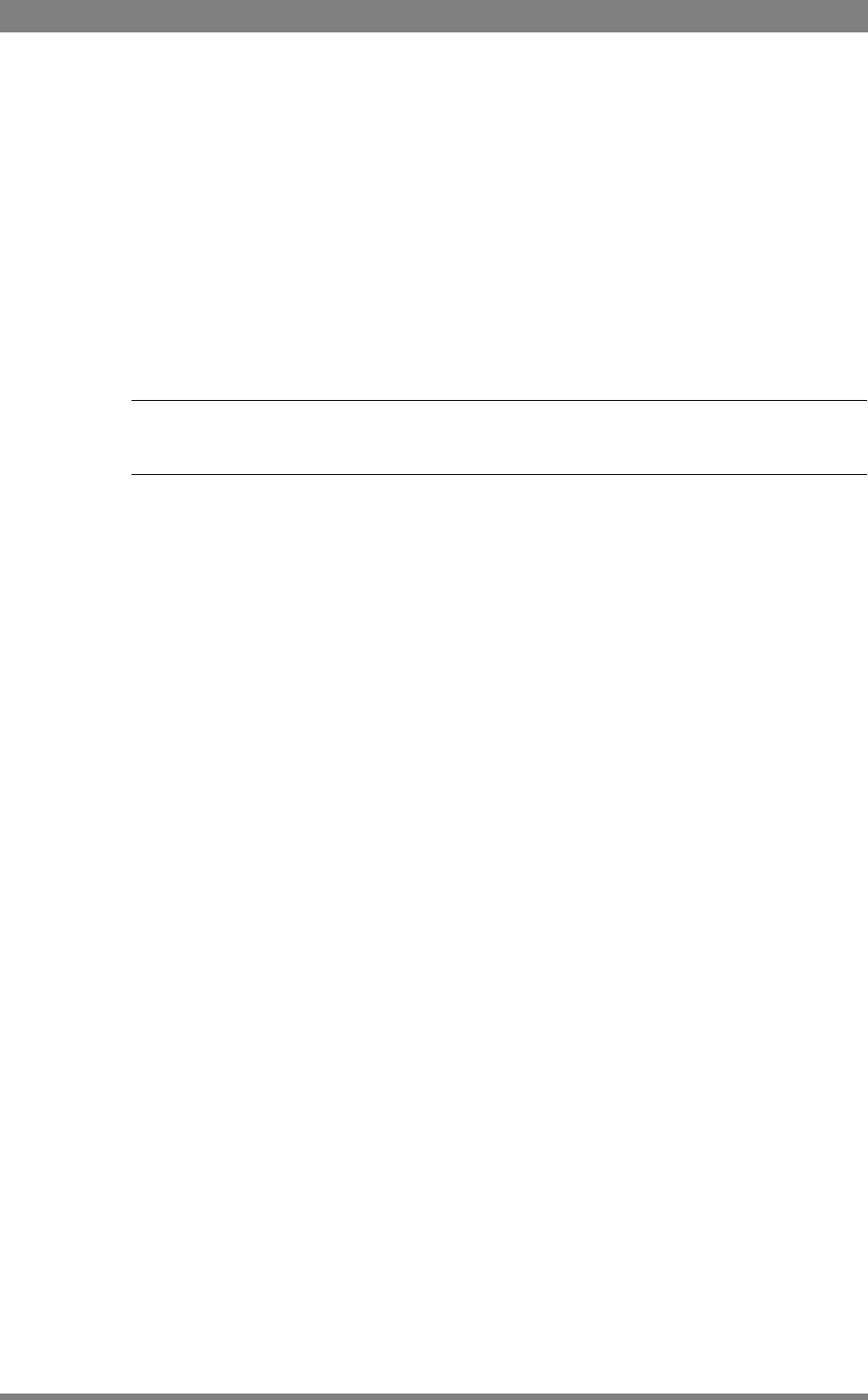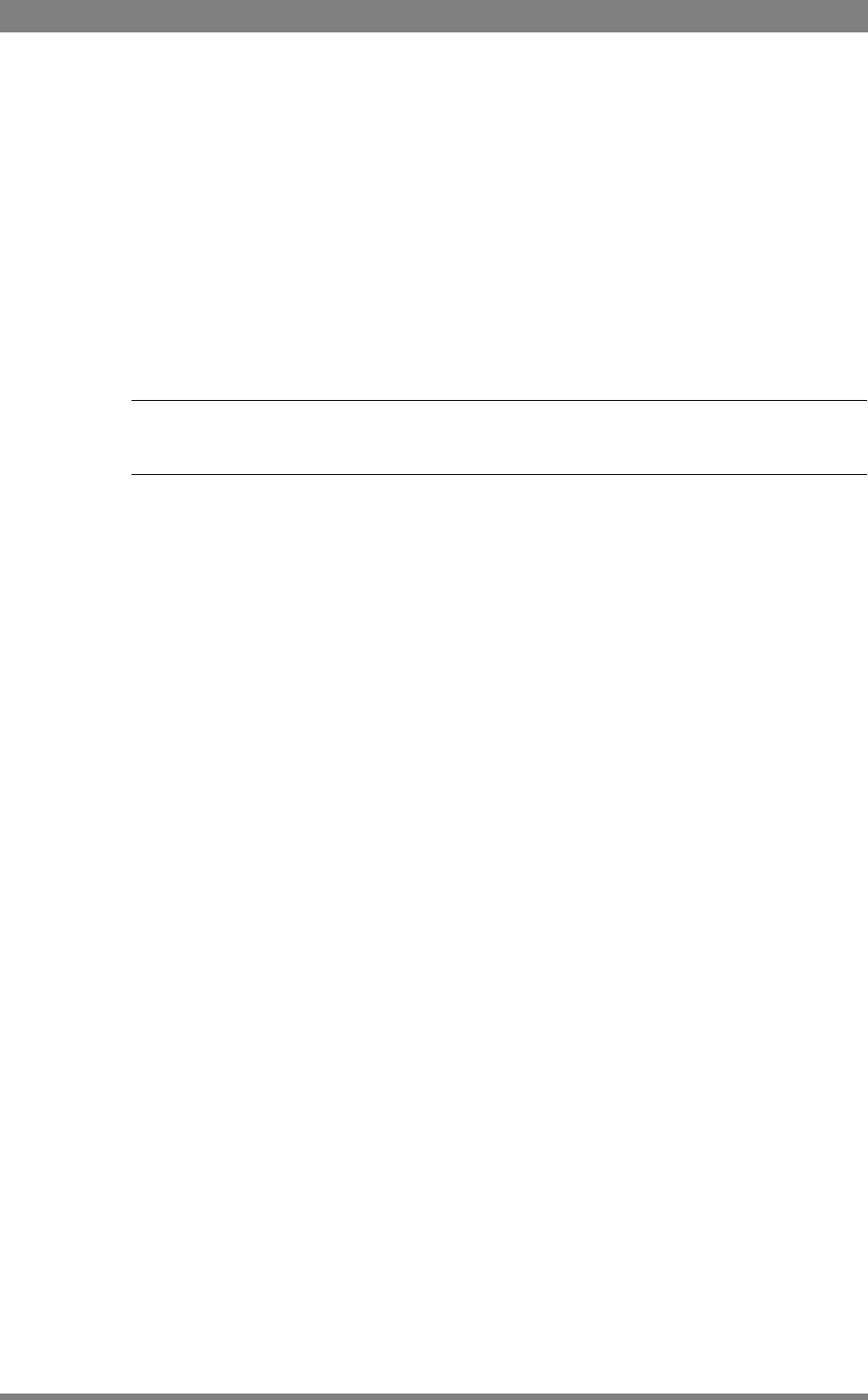
144 DMC 1000 Digital Media Camcorder User’s Guide (v1.15)
Chapter 14 - Maintenance
14.1.2 Preparation
Prepare the following before updating the camcorder software:
• Connect the camcorder to an external power supply. Do not use a battery to power the
camcorder because the update process can take a long time to complete (up to two
hours).
• Remove all media from the camcorder and unplug all external devices. Lens, viewfinder
and microphone may stay connected to the camcorder.
14.1.3 Update procedure
☞
Note
Do not interrupt power or switch off the camcorder during the update process.
Follow these steps to update the software of the camcorder:
1. Switch on the camcorder and wait for the system to start up. Observe the home screen
on the side panel display and wait until the version information at the bottom right corner
of the screen changes from ???? to the current software version information. This
information is shown only when the home screen is set to default in the
SYSTEM/SIDE
PANEL/HOME SCREEN
menu. You can also wait about a minute before proceeding.
2. Hold down the Exp. Time switch and press the Select button at the same time. These
buttons can be found at the front of the camcorder. The camcorder restarts.
3. After a few seconds the following message appears on the side panel display:
DOWNLOAD MECHANISM ACTIVATED
INSERT A USB STICK WITH A PACKAGE OR LICENSE FILE
OR DOWNLOAD A PACKAGE OR LICENSE FILE USING FTP
THEN PRESS [EXP. TIME -] AND [SELECT]
OR PRESS [AUTO WHITE] TO RESTART CAMERA
4. Plug the USB-stick into the connector at the rear of the handgrip or into the USB
connector at the right side of the camcorder. Wait a few seconds for the camcorder to
detect the USB-stick.
5. Hold down the Exp. Time switch and press the Select button to start the update
procedure. Press the Auto White switch at the front of the camcorder to cancel and
restart the camcorder.
6. The camcorder searches for available update files. A flashing LED on the USB-stick
indicates that the USB-stick is being accessed. The following message appears:
LOOKING FOR PACKAGE OR A LICENSE FILE
.......