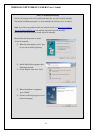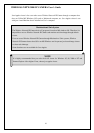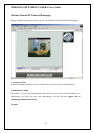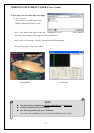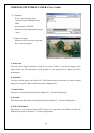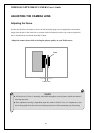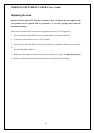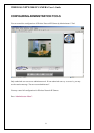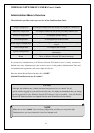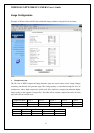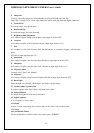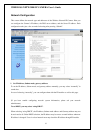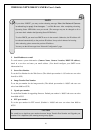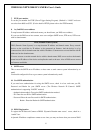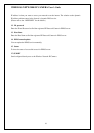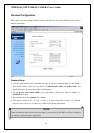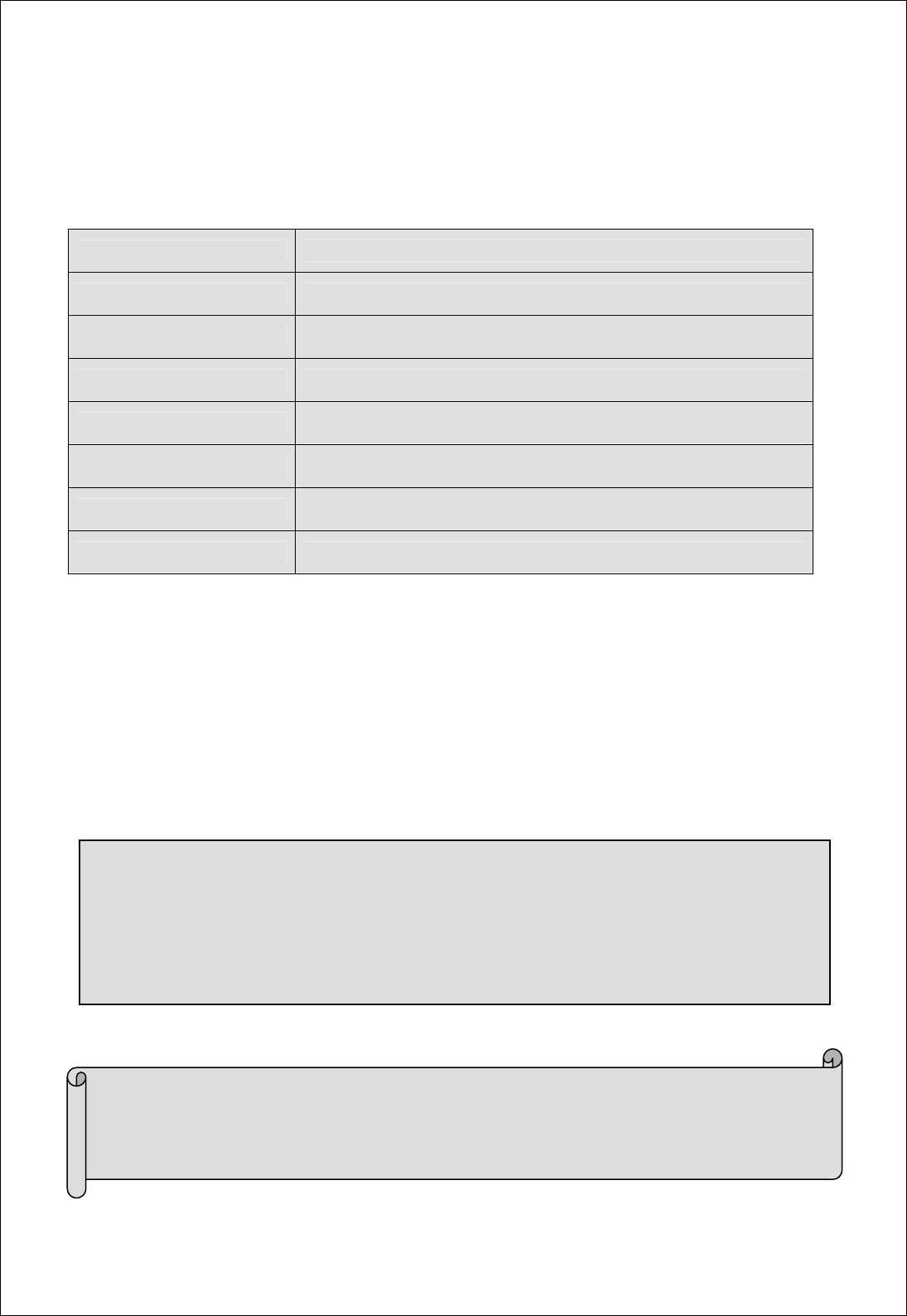
WIRELESS NETWORK IP CAMERA User’s Guide
Administration Menu’s Overview
The table below provides a one-step overview of the Administrations Tools:
Image Configuration
To configure compression rate, image size, brightness, contrast, etc.
Network Configuration To configure camera IP, web server port, image transfer port
Wireless Configuration To configure wireless setting
User Configuration To configure user ID & Password
Event Trigger Configuration
To configure event trigger condition, image capture option, trigger
output
Time Configuration To configure date and time
System Configuration
To configure the camera name, location, PTZ and see the system
information.
Home Move to Wireless Network IP Camera homepage
To prevent any unauthorized use of Wireless Network IP Camera access is strictly restricted to
defined users only. Administrator(s) has exclusive access to the product Administration Tools and
can determine the registration, and access rights for all users.
Enter the default ID and Password, then click “SUMIT”
(Default ID and Password are all “admin”)
32
CAUTION
Although, the Administrator’s default username and password (set to “admin” for all)
can be used for logging in to the unit for the first time, it is highly recommended that you change
the this password for your Wireless Network IP Camera as soon as possible – since all Wireless
Network IP Camera products are shipped with the same ID and Password as default.
NOTE
Make sure to click “submit” after verifying configuration, and then you can get the right
Configuration as you want, otherwise it won’t be changed at all.