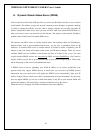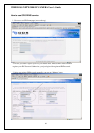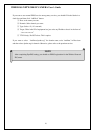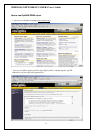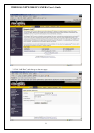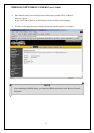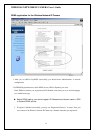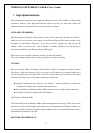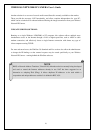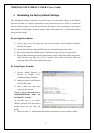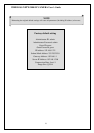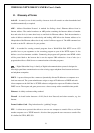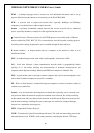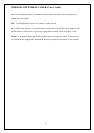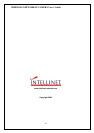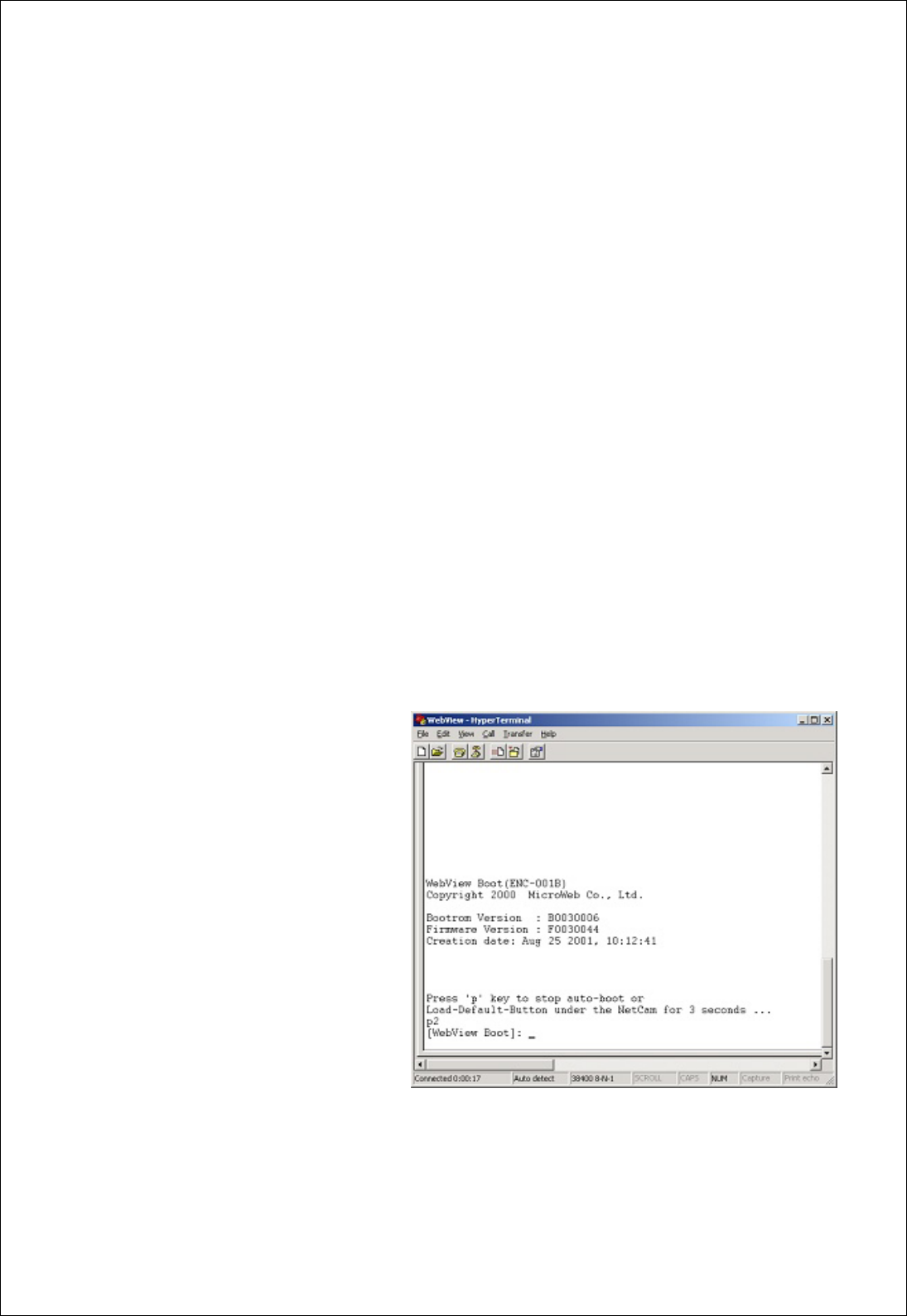
WIRELESS NETWORK IP CAMERA User’s Guide
J. Reinstating the Factory Default Settings
This information explains instructions in detail on how to set the default settings in the Wireless
Network IP Camera. In certain circumstances it may become necessary to restart or reinstate the
Factory Default settings for your Wireless Network IP Camera: This is performed by pressing the
Reset Button, or using Hyper Terminal Setting. Follow these instructions to reinstate the product
factory default settings
By pressing Reset button.
① Using a paper clip or any sharp pin, press the reset button on the backside of Wireless
Network IP Camera.
② Switch off the Wireless Network IP Camera by disconnecting the power cable.
③ Press and keep the Reset Button pressed, and then reconnect the power supply cable.
④ Keep the Reset Button pressed until the Operating Status LED (Green) blinks three times.
(Note that this may take up to 10~15 seconds), then release the button. When the
Operating Status LED (Green) blinks three times.
By Using Hyper Terminal
① Execute “Hyper Terminal” as
referred to Chapter “4.3.1
Configuring Hyper Terminal”
② Supply the power to the Wireless
Network IP Camera.
③ After a while, the count down
starts with the message
“Press 'p' key to stop auto-boot or
Load-Default-Button under the
NetCam for 3 seconds...”
.At this time, press ‘p’ key. Then,
[Wireless Network IP Camera Boot]
prompt shows like the right side
image.
④ When you enter ‘w’, Administrator ID & Password reinstate as factory default ‘admin’
77