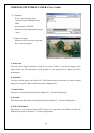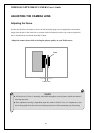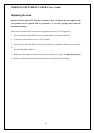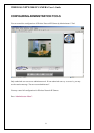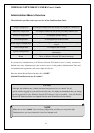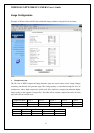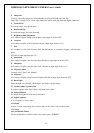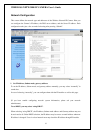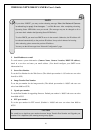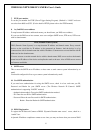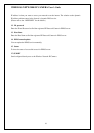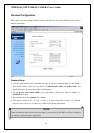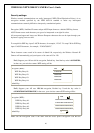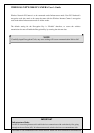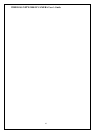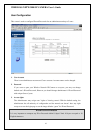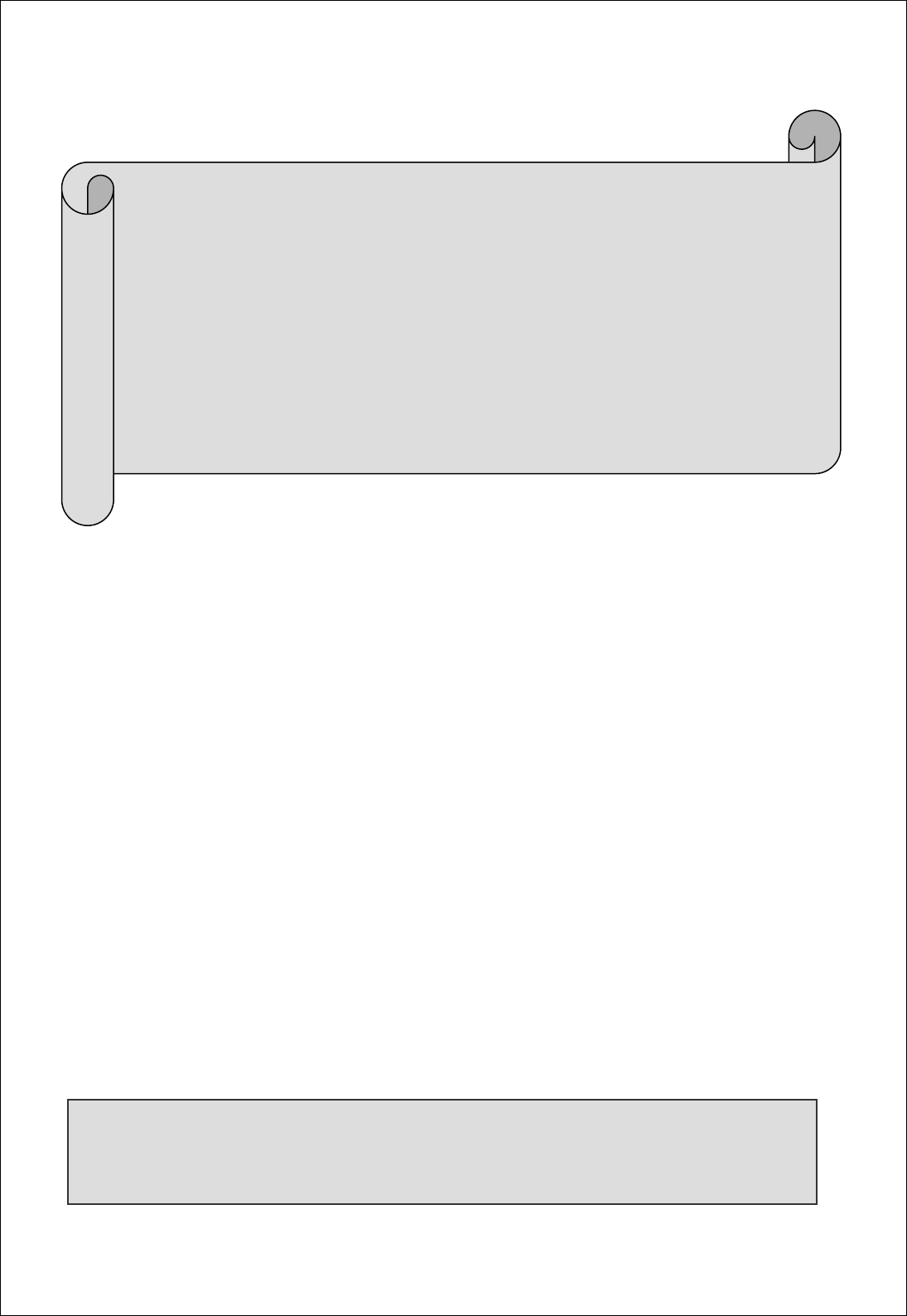
WIRELESS NETWORK IP CAMERA User’s Guide
2. Send IP address to e-mail
To send camera system information (Camera Name, Camera Location, DHCP IP address),
check in a text box and enter you email address. (You should configure your SMTP server
information first)
3. Server Port Number
To set the Port Number for the Web Server. (The default port number is ‘80’ and users can select
from 80 to 1023)
4. Image Transfer Port Number
To set the port number for the image transfer. (The default port number is “8000” and users can
select from 8000 to 65535)
5. Ugrade port number
To set the Port Number for upgrading firmware. Default port number is “9000” and users can select
from 8000~65535.
6. PTZ port number
To set the port number for PTZ control. (Default is ‘10000’ and users can select from 8000 to
65535.
36
CAUTION
Be careful not to duplicate port number between Image Transfer Port Number and Upgrade port
number. If it is duplicated, the warning message may appear.
NOTE
If you select “DHCP”, you may see the rebooting message “Now the Network Camera
is rebooting to apply the changes...” on Web Browser. After completing rebooting,
Operating Status LED blinks once per second. (The message may not be changed at all so
you must check whether the Operating Status LED blinks.)
To select DHCP, you must have DHCP server in the network. Otherwise, the IP address will
be rebooted automatically as the previous IP address. It may take 4 minutes for booting.
After rebooting, please reenter the previous IP address.
You may see the fail message from “Network Configuration” page.