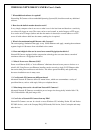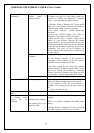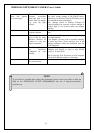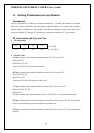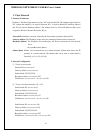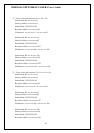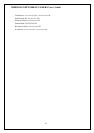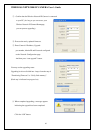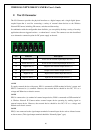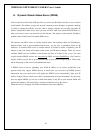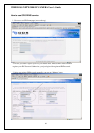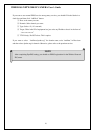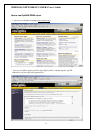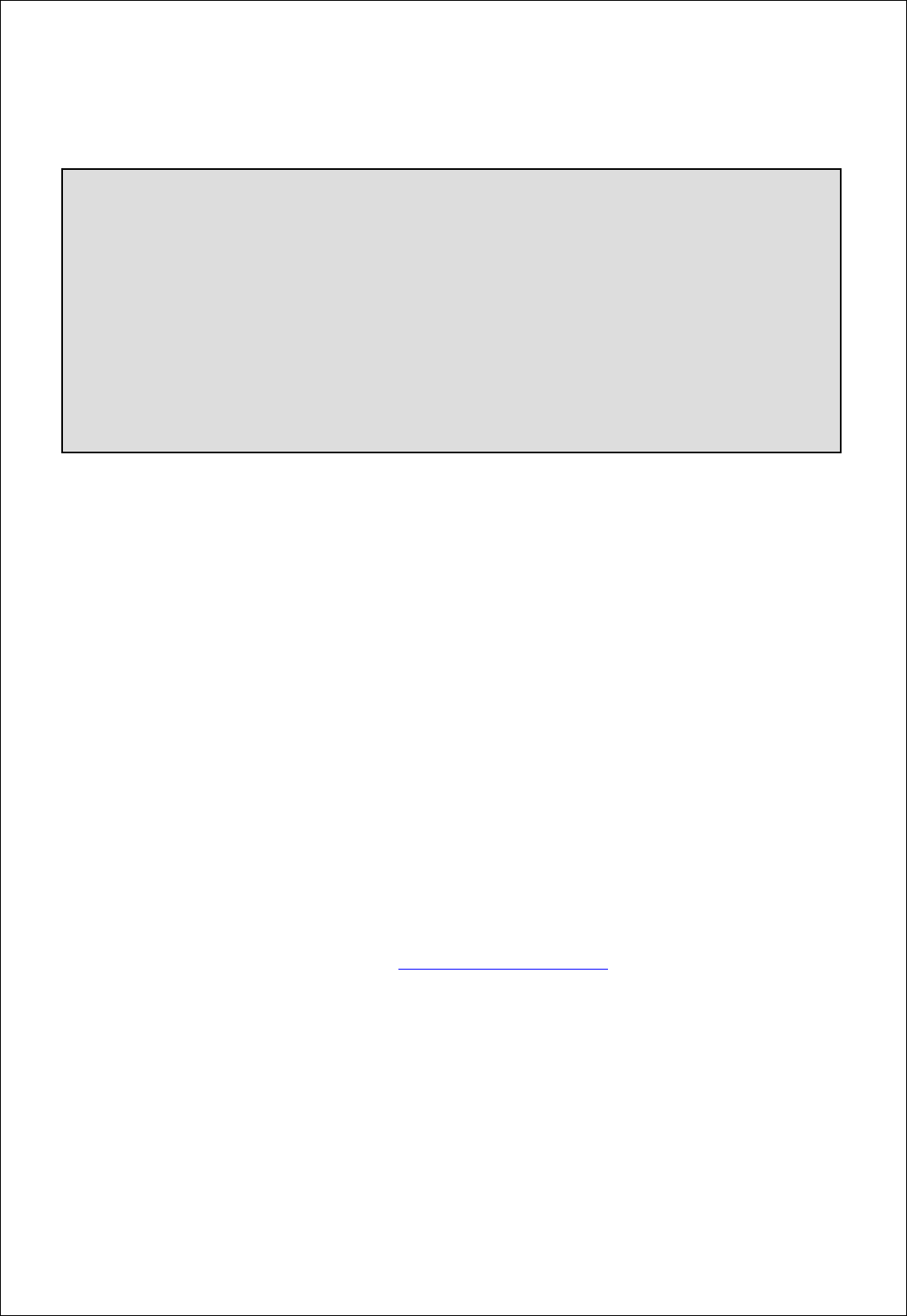
WIRELESS NETWORK IP CAMERA User’s Guide
E. Updating Firmware
Identify the version of Firmware
You can identify the version of Wireless Network IP Camera’s Firmware on System Configuration
Page.
(You may check the version of your Wireless Network IP Camera firmware first and then try to
update)
Follow the below steps to check the present version of Firmware
① Connect to your Wireless Network IP Camera’s homepage.
② Click “Administrator Menus”.
③ Move to System Configuration Page and then you can check the version of Firmware.
Download New Firmware
You can download the latest Firmware software through the Internet at the INTELLINET ACTIVE
NETWORKING support website located at
www.intellinet-network.com.
Install New Firmware
The Wireless Network IP Camera can be upgraded via the LAN or remotely over the Internet.
Follow these steps for loading the new firmware:
64
CAUTION
This process to update the current firmware is already installed into your Wireless Network IP Camera
If you are to begin the process, follow the instruction as manual. And during the process, do not give
physical shock nor disconnect network and power. Otherwise, your Wireless Network IP Camera can
be damaged seriously, which may result inappropriate operation or operation failure.
If you failed to update Firmware or Wireless Network IP Camera does not operate properly after
updating process, please contact your dealer nearby in your area.