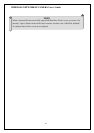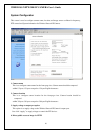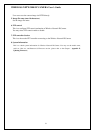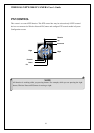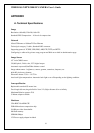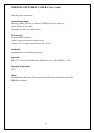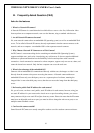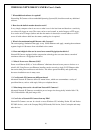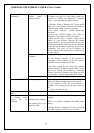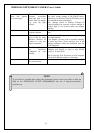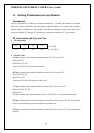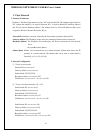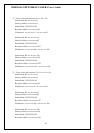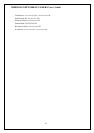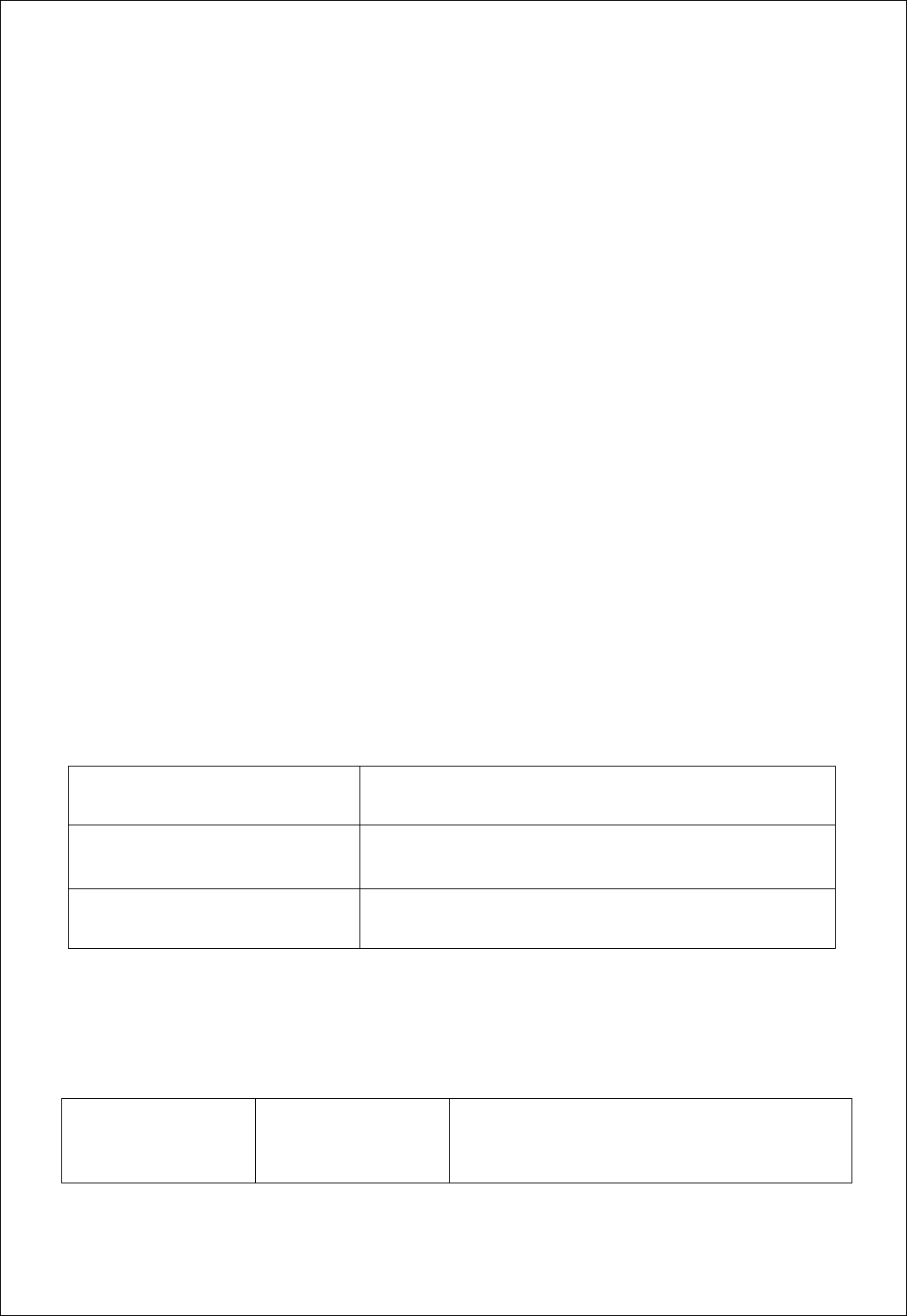
WIRELESS NETWORK IP CAMERA User’s Guide
C. Trouble Shooting
This appendix provides useful information to help you to resolve any difficulty you might have
with your Wireless Network IP Camera. Fault symptoms, possible causes and remedial actions are
provided within a quick reference table.
PINGing your IP Address
By sending a packet to the specified address and waiting for a reply, the PING (Packet Internet
Groper) can determine whether a specific IP address is accessible; it also provides a particularly
useful method for confirming addressing conflicts with your Wireless Network IP Camera on the
network.
Having disconnected your Wireless Network IP Camera, follow the instructions below in
association with Symptoms, Possible Cause and Remedial Actions, on next page, and run the PING
utility to troubleshoot TCP/IP problems on your network.
① Start a DOS window
② Type ping x.x.x.x, where is the IP address of Wireless Network IP Camera
③ The subsequent replies will provide an explanation as to the case as to the cause of the
problem. Replies can be interpreted as defined in the table below:
PING Reply Interpretation and recommendation
Symptoms, Possible Causes and Remedial Actions
Symptoms Possible causes Remedial actions
bytes = 32 time = 2 ms The IP address is already used and cannot be used again. Your
must obtain a new IP address
Destination host unreachable Wireless Network IP Camera is not accessible within your
subnet.
You must obtain a new IP address
Request timed out This IP address is not used by anyone and is available for use
with your Wireless Network IP Camera
57
Wireless Network IP
Camera cannot be
accessed from a Web
browser
The IP address is
already used by another
devices
1.Disconnect your Wireless Network IP Camera
from the network
2. Run the PING utility (as described in PINGing
your IP Address below) and follow