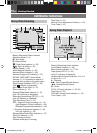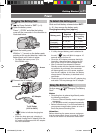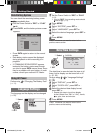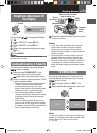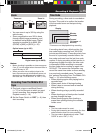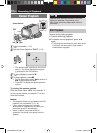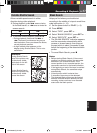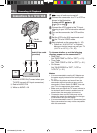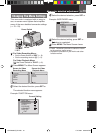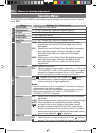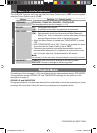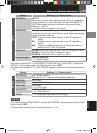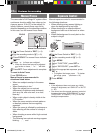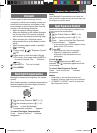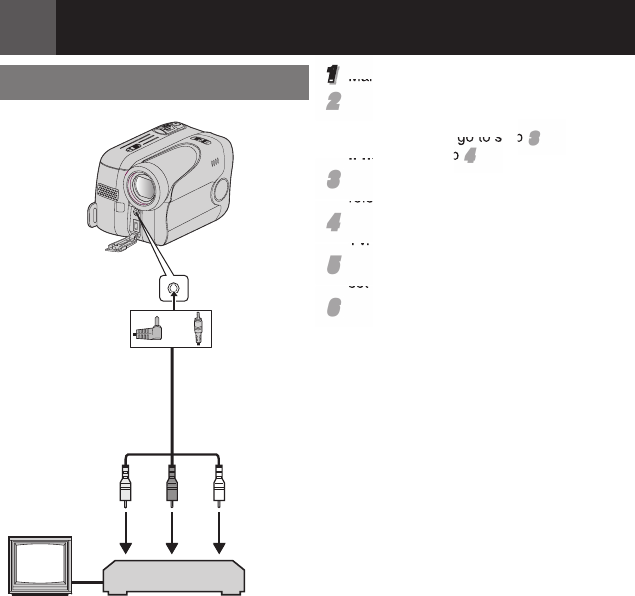
18 EN
Recording & Playback
123
Connections To A TV Or VCR
1 Yellow to VIDEO IN (Connect when your
TV/VCR has only A/V input connectors).
2 Red to AUDIO R IN
3 White to AUDIO L IN
1
Make sure all units are turned off.
22
Connect the camcorder to a TV or VCR as
shown in the illustration.
If using a VCR, go to step
33
.
If not, go to step
44
.
33
Connect the VCR output to the TV input,
referring to your VCR’s instruction manual.
44
Turn on the camcorder, the VCR and the
TV.
55
Set the VCR to its AUX input mode, and
set the TV to its VIDEO mode.
66
Start playback on the camcorder (੬ 16).
• Please set “16:9 OUTPUT” of Playback
Menus so that the image may suit your TV
(16:9 TV or 4:3 TV) (੬ 21, 23).
To choose whether or not the following
displays appear on the connected TV
• Date/Time
Set “DATE/TIME” to “ON” or “OFF” (੬ 21).
• Time Code
Set “TIME CODE” to “ON” or “OFF” (੬ 21).
• On Screen
Set “ON SCREEN” to “OFF”, “LCD” or
“LCD/TV” (੬ 21).
Notes:
• It is recommended to use the AC Adapter as
the power supply instead of the battery pack.
(੬ 11)
• To monitor the picture and sound from the
camcorder without inserting a tape, set the
camcorder’s Power Switch to “REC”, then set
your TV to the appropriate input mode.
• Make sure you adjust the TV sound volume to
its minimum level to avoid a sudden burst of
sound when the camcorder is turned on.
• Conversion lens and AV Cable may not be
used at the same time depending on the type
of conversion lens you are using.
• It is recommended to use JVC conversion lens.
Some conversion lens may not be compatible
with this camcorder.
To AV
connector
or
Audio/Video cable
(provided)
VCR
TV
GR-DA30US_EN.indb 18GR-DA30US_EN.indb 18 7/11/2007 6:00:28 PM7/11/2007 6:00:28 PM