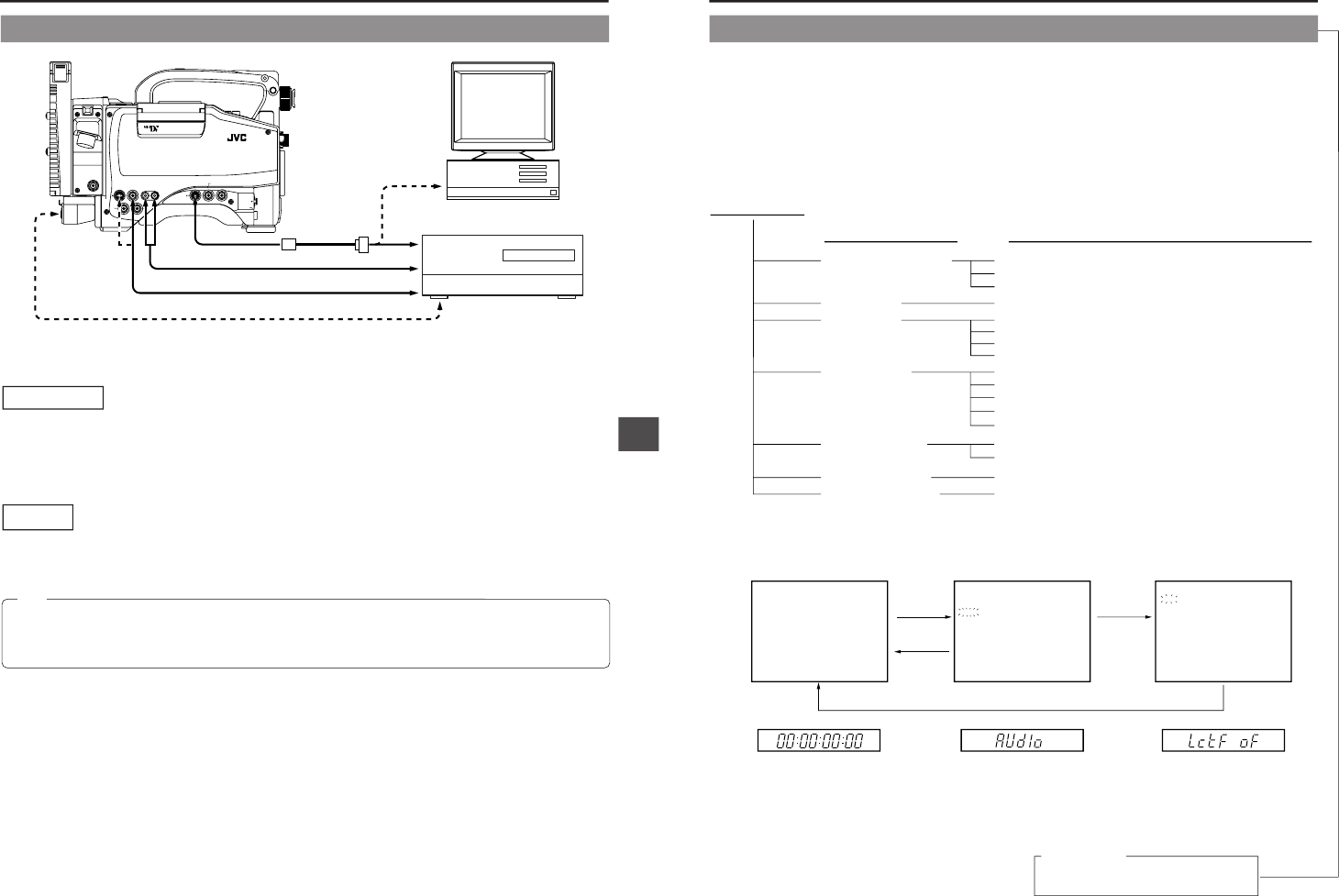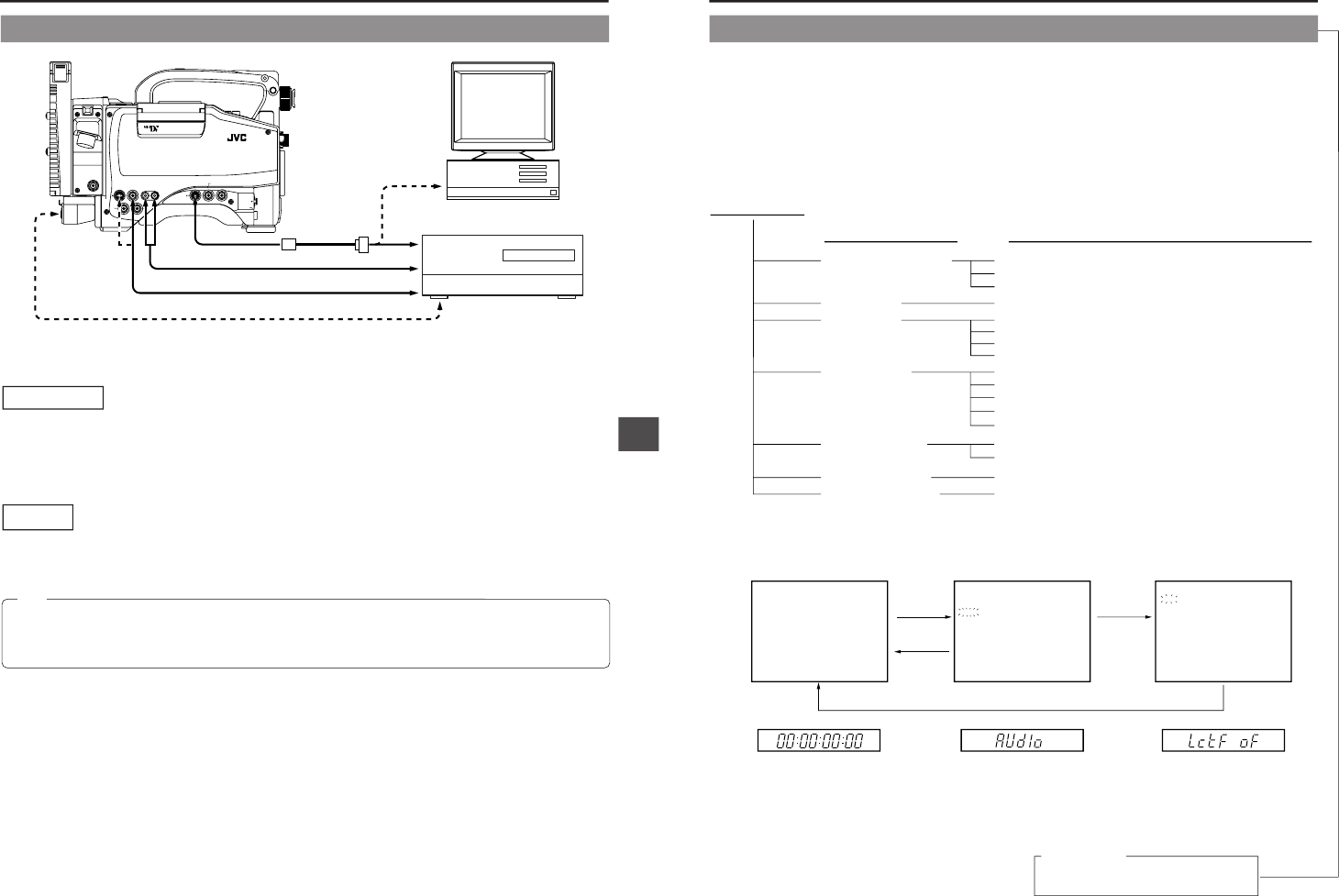
12. SETUP MENU
72
The setup menus for the VCR section can be set while observing the menu in the viewfinder and on the unit's counter display.
The set contents are stored in the memory and retained even after the power is switched OFF.
VCR SETUP MENU CONFIGURATION
The VCR Setup Menu is a two-layer construction.
The VCR Setup Menu consists of five group menus divided according to functions. When a Group menu is selected, the menu's
Item menu opens. Each Item menu contains one or several items, and the various items can be set individually as required.
12-1 VCR Setup Menu
200
Selection of remote control to control the unit
Selection of advance amount in STILL mode
Selection of low cut for audio input signals
Selection of amount of back space for recording pause
Selection of user's bit during slave loking to time code
VCR Setup Menu
Group Name
Item Menu Contents
000
300
400
500
HM
SERVO/SYSTEM
100 VIDEO
AUDIO
SYSTEM
TIME CODE
ON SCREEN
HOUR METER
Selection of BACK TALLY lamp lighting pattern
Selection of Video input
Selection of sampling frequency for audio input signals
Selection of front section audio volume control
Selection of standard recording level
Selection of long pause/still duration
Selection of battery type
Selection of S.S.F. (Super Scene Finder) mode
Selection of operation during FF/REW remote signal reception
Selection of time code framing mode (U MODEL)
Selection of counter display method (Time code/Date/Time)
Display of hour meter (accumulated running time of head drum)
000 :SERVO/SYSTEM
100 :VIDEO
200 :AUDIO
300 :SYSTEM
400 :TIME CODE
500 :ON SCREEN
HM : HOUR MET ER
244:LOW CUT
OFF
245:SAMPLE RATE
48K
24 6 :CH1 FRONT VR ENABLE
ENABLE
257:AUDIO REF.SIGNAL LEV
-20dB
Viewfinder display Group Menu
Item Menu
(example: AUDIO)
DATA SET button
MENU button
SELECT button
MENU button MENU button
For servicing
See the service manual page 1-23,
“1.14 SERVICE MENU (VCR)
”.
←
11. USING EXTERNAL COMPONENTS
71
11-2 Connecting a PC
Connections
Connect the GY-DV550’s VTR REMOTE connector to the RS-232C connector on the PC or the non-linear editing controller using
the TTL ⇔ RS-232C converter cable.
Or connect the GY-DV550’s DV connector and the DV connector of the non-linear editing controller using a DV cable.
For compatible non-linear editing controller, consult with your JVC dealer.
Settings
• To remote control the PC or non-linear editing controller by means of RS-232C, set the VCR Setup Menu item No. 050 REMOTE
SELECT to "IEEE1394+RS232C". ☞ See page 74.
• To remote control the GY-DV550’s VCR using the DV connector’s IEEE1394 option, set the VCR Setup Menu item No. 050
REMOTE SELECT to “IEEE1394”. ☞ See page 74.
Ⅲ The S.S.F. data stored in the memory of the unit or at the beginning of the tape can be output through the REMOTE terminal.
☞ See page 69.
• When a cable is connected to the REMOTE connector, the VTR Setup Menu is not displayed in the viewfinder. Make settings
on the VTR Setup Menu while the cable is not connected.
• When a cable is connected to the REMOTE connector, the VCR operation mode will not be displayed correctly on the
Status 1 screen in the viewfinder.
Note:
PUSH
PROMPTER
OUTPUT
VTR/RM
CH-1 CH-2
Y/C OUT
TC IN TC OUT
REMOTE
GENLOCK/AUX IN
DV CAMCORDER
GY-DV550
VIDEO OUT
AUDIO IN
FRONT
LENS
MONITOR OUT
LINE OUT
REMOTE connector
TTL RS-232C
converter cable
(Optional VC-P893)
AUDIO OUT
DV connector
AUDIO IN
VIDEO IN
PC
RS-232C
RS-232C
Non-linear editing controller
DV connector
MONITOR
OUT
connector
Perform the following settings when connecting the unit to a Non-linear editing controller, etc.