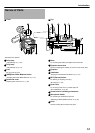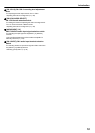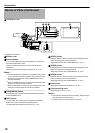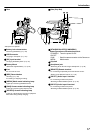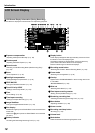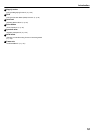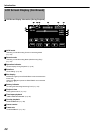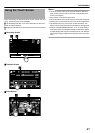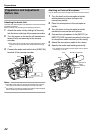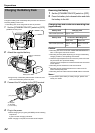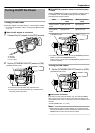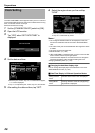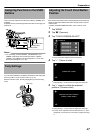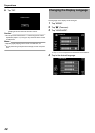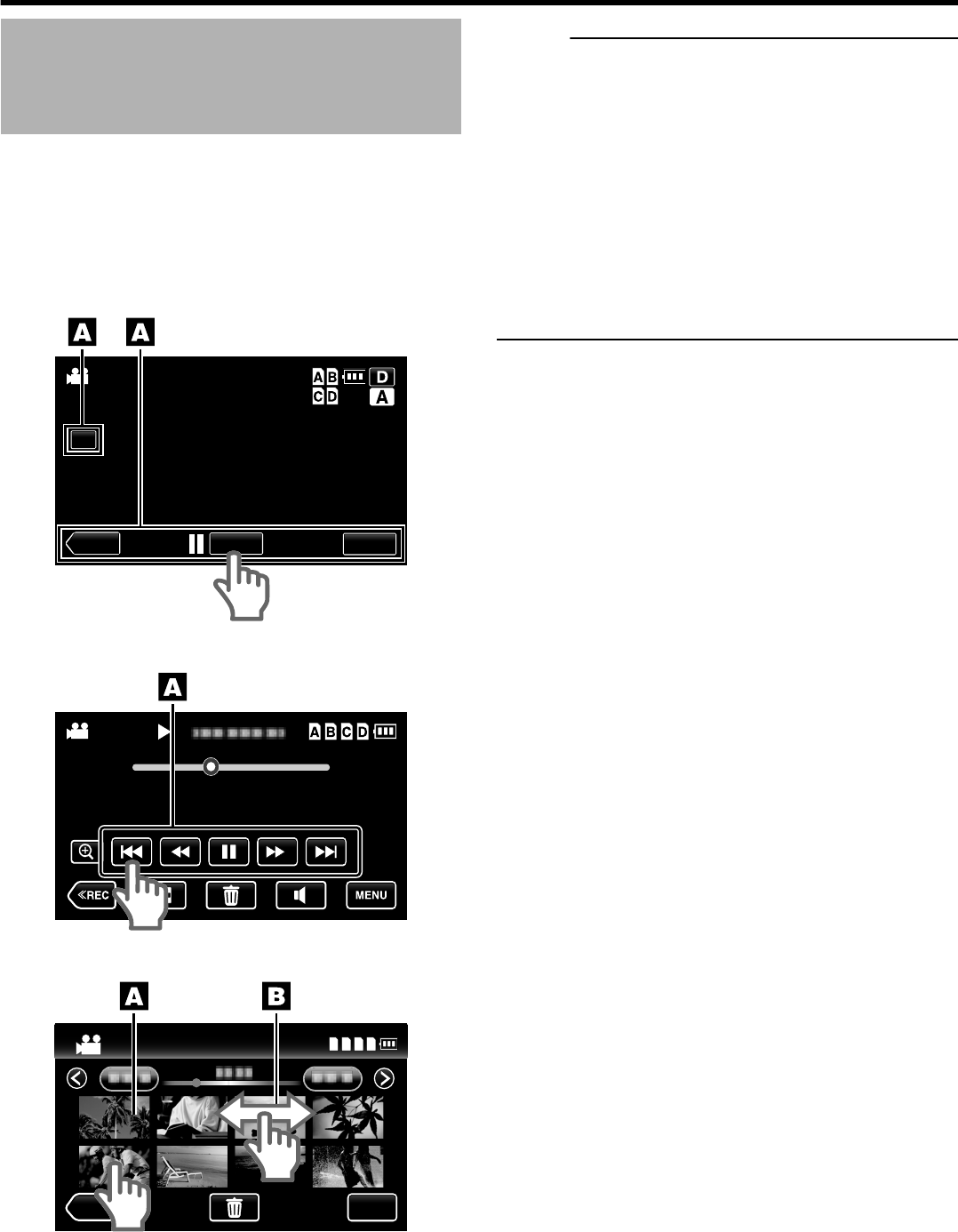
Using the Touch Screen
There are two ways to operate the touch screen, namely “tap” and
“drag”. The following are some examples.
A Tap the displayed button (icon) or thumbnail (file) on the touch
screen to make a selection.
B Drag the thumbnails on the touch screen to search for the desired
file.
o
Recording Screen
.
4K
WT
AF
PLAY
REC
MENU
10:45AM
o
Playback Screen
.
60P
4K
0:01:23 0:12:34
Overlap
40SEC
o
Index Screen
.
ABCD
60P
60P
4K
4K
REC
MENU
Memo :
0
The touch screen of this unit is pressure-sensitive. When the
touch screen does not respond smoothly, apply slightly more
force to your fingertip.
0
Do not press or rub with excessive force.
0
Do not operate the touch screen using an object with a sharp tip.
0
Pressing two or more places at a time may cause a malfunction.
0
Tap the buttons (icons) on the touch screen accurately. The
buttons may not respond if they are not tapped on the right area.
0
Perform “TOUCH SCREEN ADJUST” (A p. 27) if the reactive
area of the screen is misaligned with the touched area. (Adjust
by lightly tapping with objects such as the corner of an SD card.
Do not press using an object with a sharp tip, and do not press
hard.)
Introduction
21