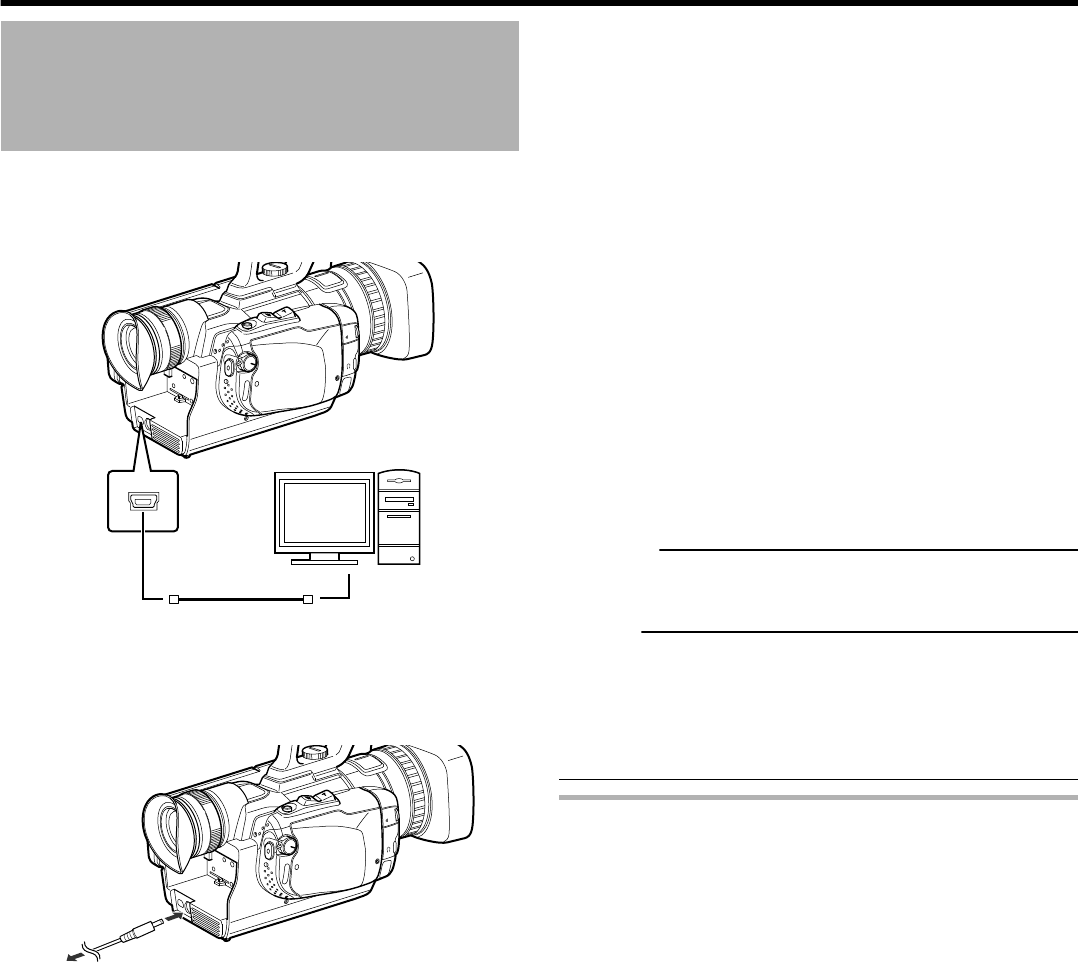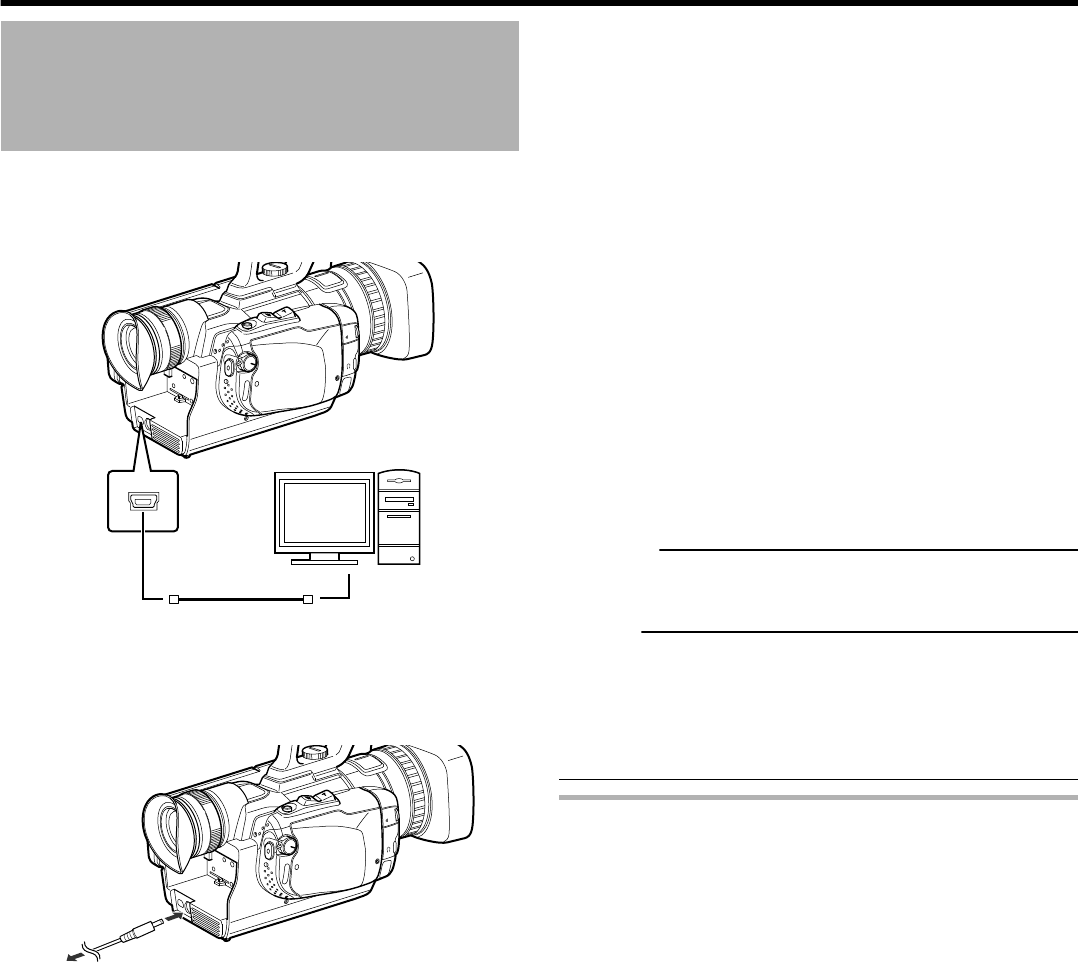
Copying to Computer
You can read and copy the files on the SD card by connecting this
unit to a computer using a USB cable.
1
Connect to a computer.
.
A
U
D
IO
I
M
IC
N
O
P
E
N
[USB] Terminal
USB Cable (Sold Separately)
Computer
0
Set the [STANDBY/ON OFF] switch to [OFF].
2
Connect the AC adapter to the [DC] terminal
.
A
U
D
IO
I
M
IC
N
O
P
E
N
AC Adapter
To AC Outlet
(110 V to 240 V)
[DC] Terminal
0
Turn on the power. (A p. 25)
0
The subsequent operations are to be performed on the
computer.
3
Windows
From the “Start” menu, select “Computer”
(Windows 7/Windows Vista)/“My Computer”
(Windows XP), and click the [JVCCAM_SDA]/
[JVCCAM_SDB]/[JVCCAM_SDC]/
[JVCCAM_SDD] (4K2K mode) or the
[JVCCAM_SD] (1920 mode) icon.
Mac
Double-click the “No Name” icon, and click the
[JVCCAM_SDA]/[JVCCAM_SDB]/
[JVCCAM_SDC]/[JVCCAM_SDD] (4K2K
mode) or the [JVCCAM_SD] (1920 mode)
icon.
0
Open the folder with the desired files.
“List of Files and Folders” (A p. 58)
4
Copy the files to any folder in the computer
(desktop, etc).
Caution :
0
When the folders or files are deleted/moved/renamed in the
computer, they cannot be played back on this unit anymore.
Memo :
0
Files cannot be written to the SD card.
0
To edit/view the files, use a software that supports AVCHD
(video)/MP4 (video) files.
0
The above operations on computer may vary with the system
used.
Disconnecting this Unit from Computer
o
Windows
1
Click “Safely Remove Hardware and Eject
Media”.
2
Click “Safely Remove USB Mass Storage
Device”.
3
(For Windows Vista) Click “OK”.
4
Disconnect the USB cable and close the LCD
monitor.
o
Mac
1
Throw the “No Name” icon into the trash can.
Copy
57