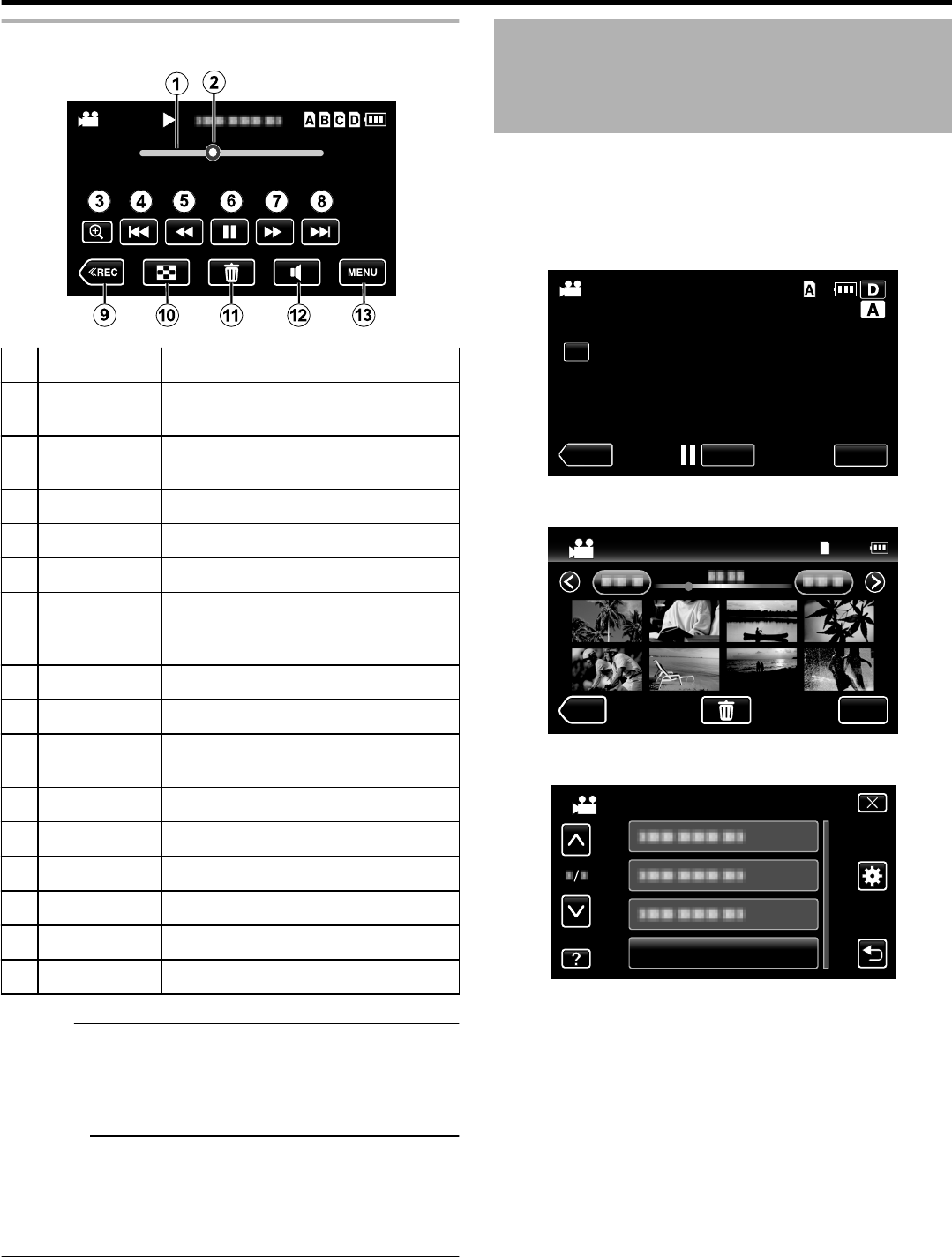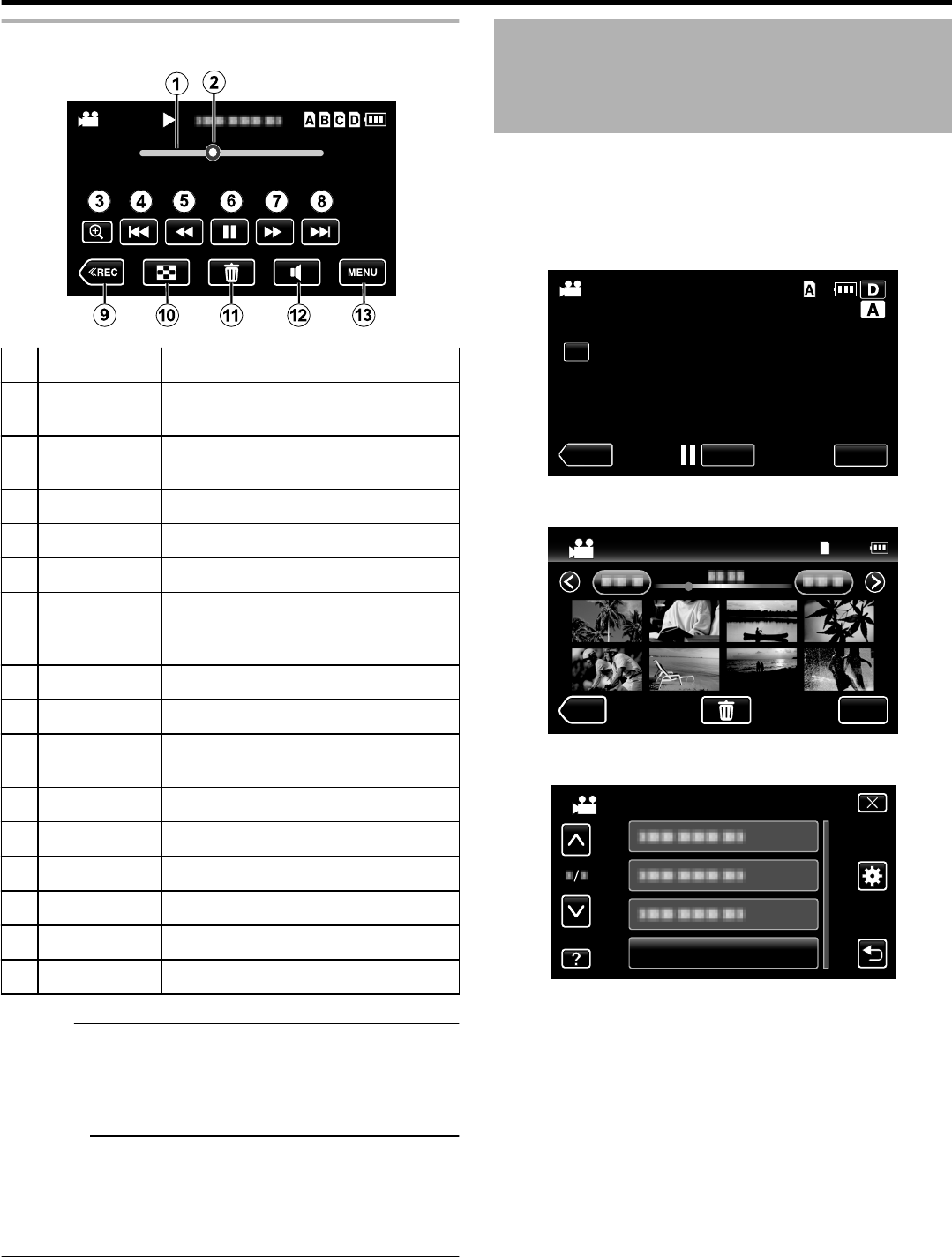
Screen Display During Playback
.
60P
4K
0:01:23 0:12:34
Overlap
Display
Description
A
Timeline Bar Enables to change the playback position
by tapping the desired scene.
B
Pointer Displays the current estimated playback
position within the scene
C
A
Magnifies the display.
D
h
Returns to the beginning of the scene
E
j
Starts reverse search.
E
l
Reverse slow-motion/Press and hold to
start reverse slow playback (1920 mode
only)
F
d / e Playback/pause
G
i
Starts forward search.
G
k
Forward slow-motion/Press and hold to
start slow playback (1920 mode only)
H
g
Advances to the next scene.
I
<<REC Switches to the recording mode.
J
u
Stop (returns to index screen)
K
A
Deletes the selected scene.
L
U
Adjusts the volume.
M
MENU Displays the menu screen
Memo :
0
Tap or drag on the operation area of the touch screen.
0
Operations buttons on the touch screen disappear if the unit is
not operated for about 5 seconds. Tap on the screen to display
the buttons again.
Caution :
0
This unit is a microcomputer-controlled device. Electrostatic
discharge, external noise and interference (from a TV, a radio,
etc.) might prevent it from functioning properly.
In such a case, turn off the power, then remove the AC adapter
and battery pack. This unit will be reset.
Playing a Video with Defective
Management Information
The management information of a video may be damaged if
recording is not performed correctly, such as turning off the power
in the middle of recording. You can perform the following operations
to play back the videos with defective management information.
1
Tap “<<PLAY” to select the playback mode.
.
2
Tap “MENU”.
.
3
Tap “PLAYBACK OTHER FILE”.
.
Playback
50