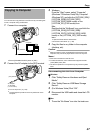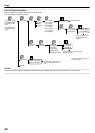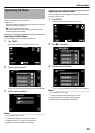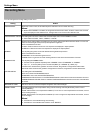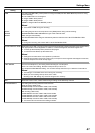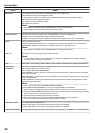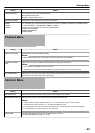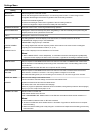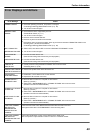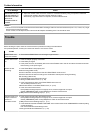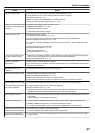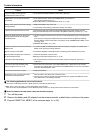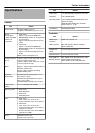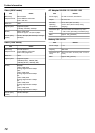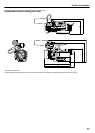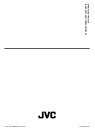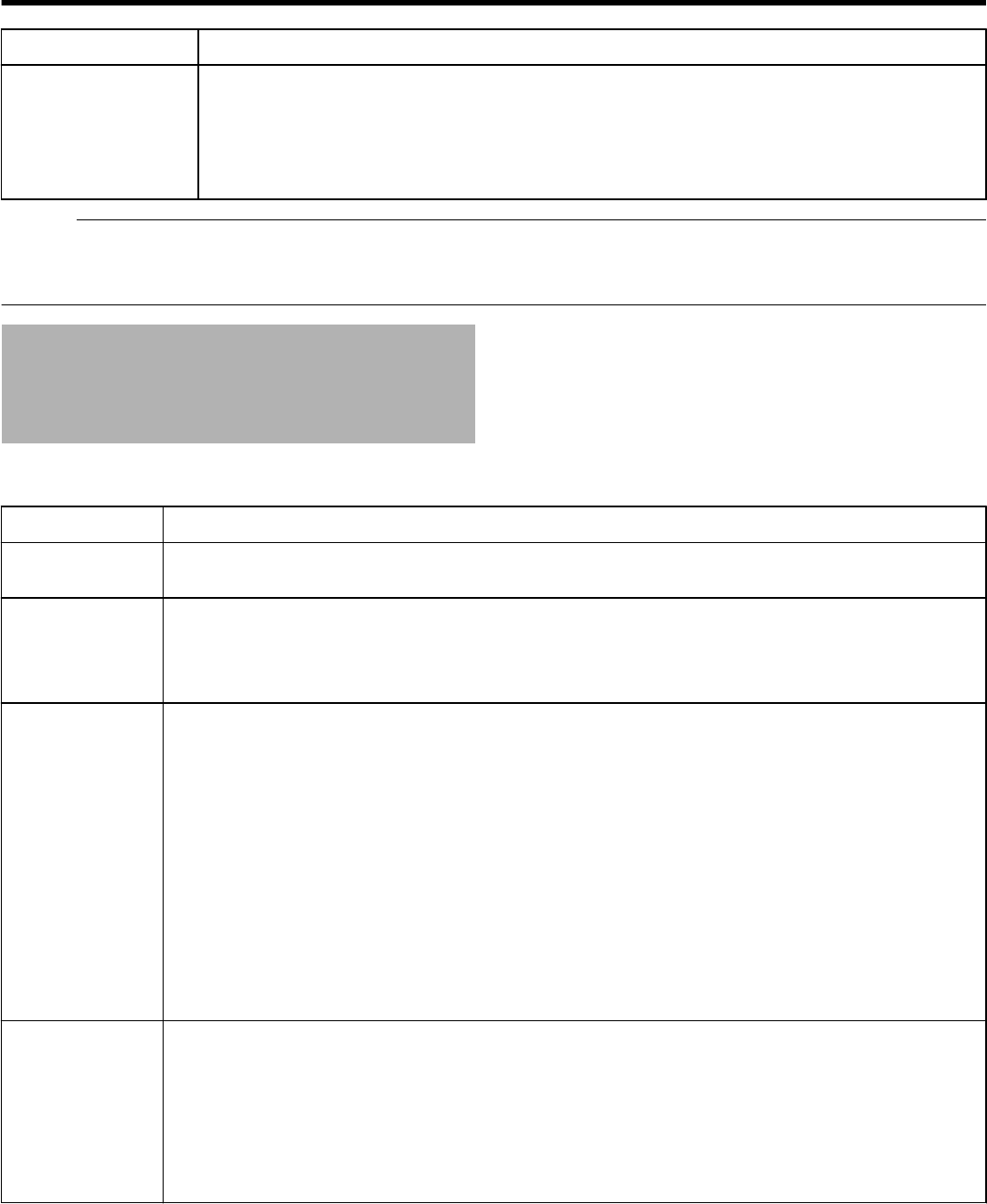
Error Message Action
RECOVERY OF FILE
FAILED UNABLE TO
RECORD FURTHER
WITH THIS
COMBINATION OF
CARDS
0
Adjust the number of files on the four cards to a consistent number by using a computer to delete the
maximum file number in the folder with the maximum number.
Alternatively, copy all the files to a computer, and format the SD cards.
Memo :
0
This unit is a microcomputer-controlled device. Electrostatic discharge, external noise and interference (from a TV, a radio, etc.) might
prevent it from functioning properly.
In such a case, turn off the power, then remove the AC adapter and battery pack. This unit will be reset.
Trouble
Before sending for repair, check the camera recorder’s problem according to the table below.
If the problem persists, consult your nearest JVC dealer or JVC service center.
Trouble
Action
SDHC/SDXC card
cannot be inserted.
0
Check that the SDHC/SDXC card is facing the right direction.
Power does not turn
on.
0
Is the AC adapter properly connected?
0
Is the battery charged?
0
Is the power turned on immediately after it is turned off? Make sure to wait for an interval of at least 5 seconds
before turning on the power again.
Unable to start
recording.
0
Is the SDHC/SDXC card properly set?
4K2K recording (4K2K mode):
Are the combination and sequence of the four SDHC/SDXC cards correct?
Insert the cards into the slots according to the combination and sequence during formatting.
HD recording (1920 mode):
Is an SDHC/SDXC card inserted into slot A?
“Inserting an SDHC/SDXC Card” (A p. 29)
0
Is the write protection switch of the SDHC/SDXC card turned on?
Turn off write protection if it is on.
“Write-Protect Switch on the SDHC/SDXC Card” (A p. 29)
0
Is the unit in the Camera mode?
If the [CAM] indicating lamp does not light up in red, camera images are not output.
Set the [CAM/MEDIA] switch to the [CAM] side to set to the Camera mode.
“[CAM] Camera mode indicating lamp” (A p. 17)
Camera image is not
output on the LCD
monitor or
viewfinder screen.
0
Is the camera recorder set to the Camera mode?
If the [CAM] indicating lamp does not light up in red, camera images are not output.
Set the [CAM/MEDIA] switch to the [CAM] side to switch to the Camera mode.
“[CAM] Camera mode indicating lamp” (A p. 17)
0
Is the viewfinder used with “PRIORITY SETTING” in the common menu set to “VIEWFINDER” and without pulling
out the viewfinder?
Pull out the viewfinder if this setting is used.
“Viewing the Viewfinder/LCD Monitor” (A p. 31)
Further Information
66