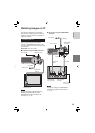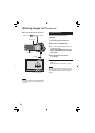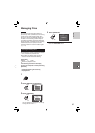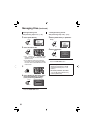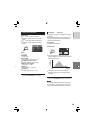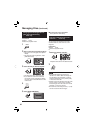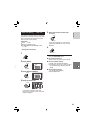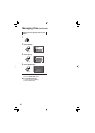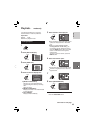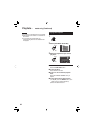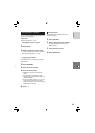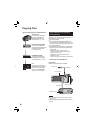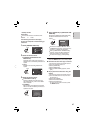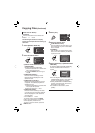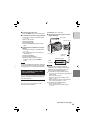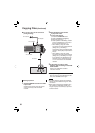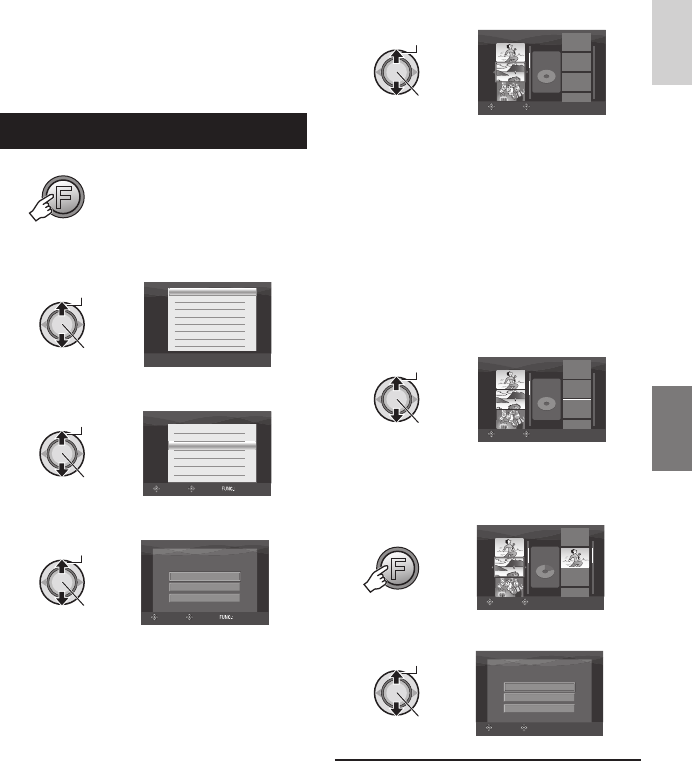
43
ENGLISH
Continued on next page
It is a list that enables you to organize
recorded videos in order of preference.
Preparation:
•
Select mode.
•
Select the playback mode.
Creating Playlists
1
FUNCTION
2 Select [EDIT PLAYLIST].
Select
Set
DELETE
PROTECT
PLAYBACK TPD FILE
PLAYBACK NORMAL FILE
EDIT PLAYLIST
PLAYBACK PLAYLIST
WIPE/FADER
EFFECT
3 Select [NEW LIST].
Select
Set
EDIT PLAYLIST
RENAME
DELETE
EDIT
NEW LIST
SELECT
SET QUIT
4 Select an item and display fi les.
Select
Set
NEW LIST
IMPORT FROM EVENT
ALL SCENES
IMPORT FROM DATE
SELECT
SET QUIT
•
[IMPORT FROM EVENT]:
Search for an event and display the
corresponding fi les listed by recording
date.
Select the event.
•
[IMPORT FROM DATE]:
Display all the fi les in the medium listed
by recording date.
•
[ALL SCENES]:
Display all fi les individually.
5 Select the fi le to add to playlist.
Select
Set
EDIT
8/8
TOTAL
00h00m
SELECT
REGISTER
•
Files recorded in 1440 CBR video picture
quality are displayed with a 1440 CBR
icon.
•
When you select [IMPORT FROM
EVENT]/[IMPORT FROM DATE], you
can preview scenes. Select the fi le and
press the INDEX button. When the index
screen of individual scenes appears,
select the fi le.
To return to previous screen, press the
INDEX button.
6 Select the insertion point.
Select
Set
EDIT
8/8
TOTAL
00h00m
SELECT
REGISTER
•
To add other fi les, repeat steps 5 and 6.
•
To delete a registered scene, select the
registered fi le.
7
FUNCTION
EDIT
8/8
TOTAL
30h15m
SELECT
REGISTER
8 Select [SAVE AND QUIT].
Select
Set
SELECT
SET
QUIT PLAYLIST
SAVE EDITED CONTENTS?
SAVE AND QUIT
CANCEL
DELETE AND QUIT
8 To exit the screen
Press the FUNCTION button.
Playlists – mode only