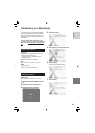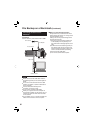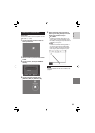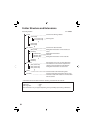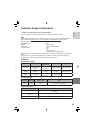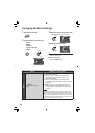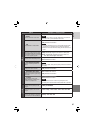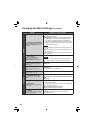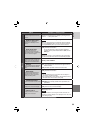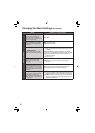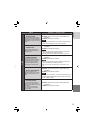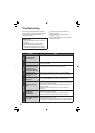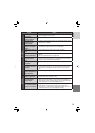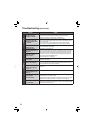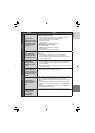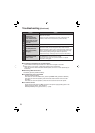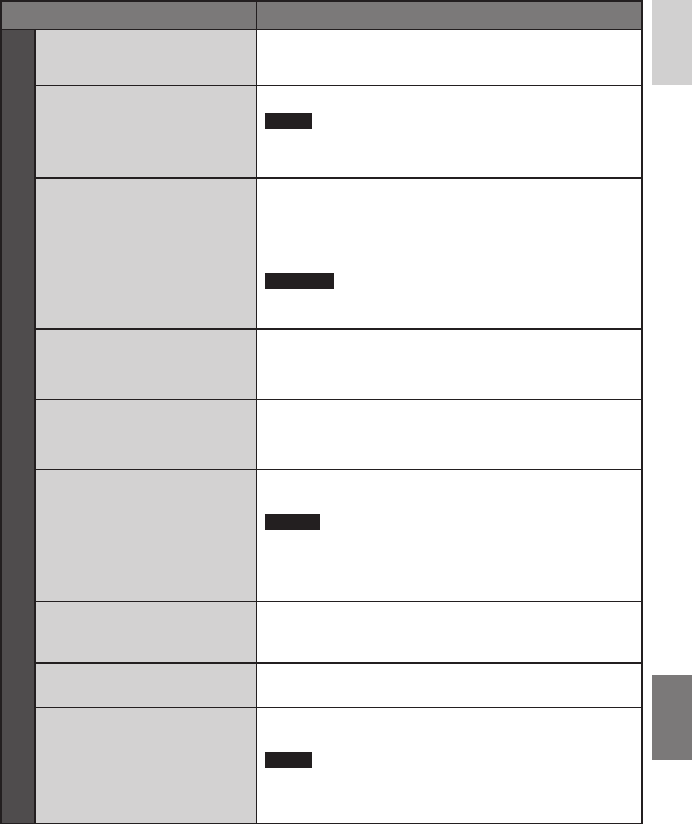
69
ENGLISH
Menus Settings: [ ] = Factory-preset
GENERAL
BRIGHT
Sets the brightness of the LCD
monitor.
Adjust the brightness of the display by moving the set
lever to / , then press down.
MONITOR BACKLIGHT
Enables you to adjust the
brightness of backlight on the
monitor.
BRIGHTER / STANDARD / [AUTO]
NOTE
When you select [AUTO], the brightness will automatically
be set to [BRIGHTER] when you use the camera outdoors
and to [STANDARD] when you use the camera indoors.
DROP DETECTION
Prevents damage to the
HDD by turning off the power
automatically when it is detected
that the camera dropped.
OFF : Disables the function.
[ON] : Activates the function.
To turn the camera on when the drop detection
worked, set the power/mode switch to OFF, and to
ON again.
CAUTION
Setting this function to off increases the risks of damaging
the built-in hard disk if the camera is accidentally dropped.
FOCUS ASSIST
When this function is used, the
outline of the focused object is
displayed in the selected color.
[BLUE] / RED / GREEN
REMOTE
Turns reception of the operation
signal from the remote control
on/off.
OFF : The camera does not receive the signal from the
remote control.
[ON] : Enables operation with the remote control.
DEMO MODE
Introduces special features of
the camera when there is no
operation for about 3 minutes
during recording mode.
OFF : Disables the function.
[ON] : Activates the function.
NOTES
•
The demonstration only works when the AC adapter is
connected, not with the battery.
•
If a microSD card is in the camera, demonstration will not
take place even if this mode is set to [ON].
OPERATION SOUND
Turns the operation sound on/off.
OFF : Turns off the operation sound.
[MELODY] : The melody sounds when operations are
performed.
DISPLAY
Displays the on-screen display.
OFF : Turns off the on-screen display.
[ON] : Turns on the on-screen display.
DISPLAY ON TV
Displays camera’s on-screen
display on a TV screen.
[OFF] : Does not display on TV.
ON : Displays on TV.
NOTE
When connected to a TV using the i.LINK connector, the
camera’s on-screen display is not displayed on the TV, even
if this setting is [ON].