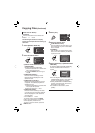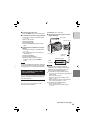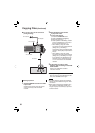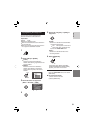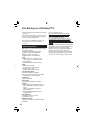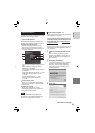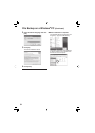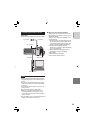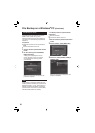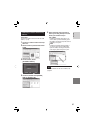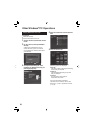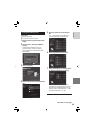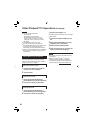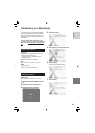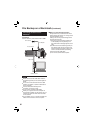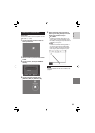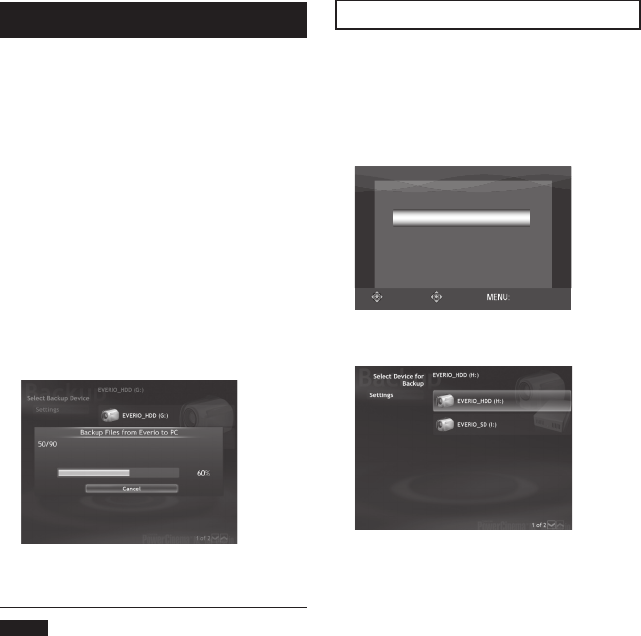
56
File Backup on the PC
This method uses the software on the CD-
ROM to back up fi les onto your PC.
Video fi les that have never been backed up
onto the PC are automatically selected and
backed up.
Preparation:
•
Install the software from the provided CD-
ROM.
•
Connect the camera to the PC.
1 Set the camera’s power/mode switch
to ON.
2 On the camera, press the DIRECT
BACK UP button.
A dialog box is displayed on the PC
screen. However, you do not need to
use the dialog box. File copy starts
automatically.
When the progress bar disappears, the
process is complete.
NOTE
When backup is performed, folders for each
medium (HDD or microSD) are created in the
[MyWorks] folder (੬ p. 54), and the fi les are
backed up inside those folders. (If backup is
performed from more than one camera HDD,
individual HDD folders are created.)
File Backup from the specifi ed media
Preparation:
•
Install the software.
•
Connect the camera to the PC.
1 Set the camera’s power/mode switch
to ON.
2 On the camera, select [BACK UP].
SELECT
SET
BACK UP
PLAYBACK ON PC
QUIT
3 On the PC, Click [EVERIO_HDD] or
[EVERIO_SD].
When the progress bar disappears, the
process is complete.
File Backup on a Windows
®
PC (Continued)