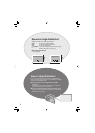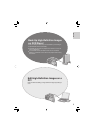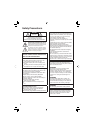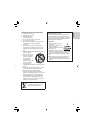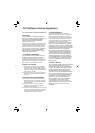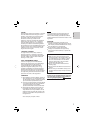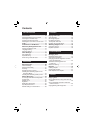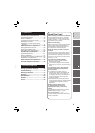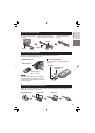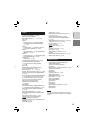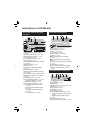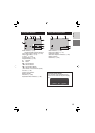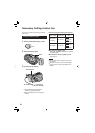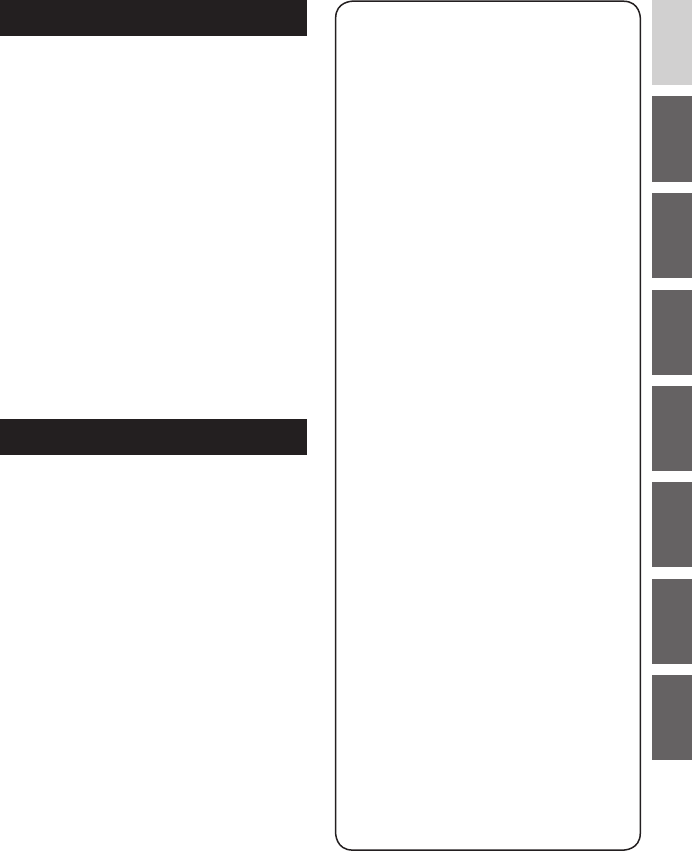
9
ENGLISH
Read This First!
Make a backup of important recorded data
It is recommended to copy your important
recorded data to a DVD or other recording
media for storage. (੬ p. 46) JVC will not be
responsible for any lost data.
Make a trial recording
Before the actual recording of important data,
make a trial recording and play back the
recorded data to check that the video and
sound have been recorded correctly.
Reset the camera if it does not operate
correctly
This camera uses a microcomputer. Factors
such as background noise and interference
can prevent it from operating correctly. If the
camera does not operate correctly, reset the
camera. (੬ p. 76)
Precautions on handling batteries
•
Be sure to use the JVC BN-VF815U/
VF823U battery packs.
•
If the camera is subjected to electrostatic
discharge, turn the power off before using it
again.
If a malfunction occurs, stop using the
camera immediately and consult your
local JVC dealer
•
If a problem occurs when using the
microSD card, take the card together with
the camera for repair. If one of them is
not included, the cause of the malfunction
cannot be diagnosed, and the camera
cannot be repaired.
•
Recorded data may be erased while the
camera is being repaired or inspected. Back
up all data before requesting repairs or
inspections.
Because cameras may be used
for demonstration in a shop, the
demonstration mode is set to on by
default
To deactivate the demonstration mode, set
[DEMO MODE] to [OFF]. (੬ p. 69)
Do not cover the fan (੬ p. 12
,
)
If the camera becomes too hot inside it may
cause a malfunction.
PC OPERATION
File Backup on a Windows
®
PC ........... 52
System Requirements .................................52
Software Installation ....................................53
Connecting the Camera to the PC ...............55
File Backup on the PC .................................56
File Backup on the PC without Using
Software ....................................................57
Other Windows
®
PC Operations .......... 58
Playing Back Files on the PC ......................58
Creating Discs/Editing Files .........................59
Getting More Use of the Software ...............60
File Backup on a Macintosh ................ 61
System Requirements .................................61
Software Installation ....................................61
Connecting the Camera to the Macintosh ...62
File Backup on the Macintosh .....................63
Folder Structure and Extensions ........ 64
Customer Support Information ........... 65
FURTHER INFORMATION
Changing the Menu Settings ............... 66
Troubleshooting .................................... 72
Warning Indications ............................. 77
Cleaning ................................................ 79
Specifi cations ....................................... 80
Cautions ................................................ 82
Terms ..................................................... 84