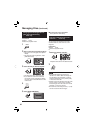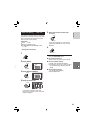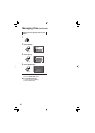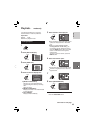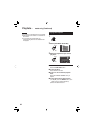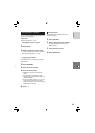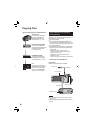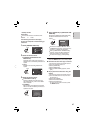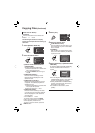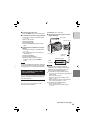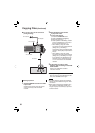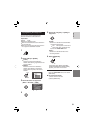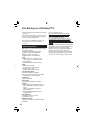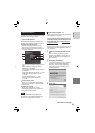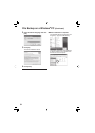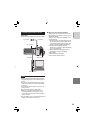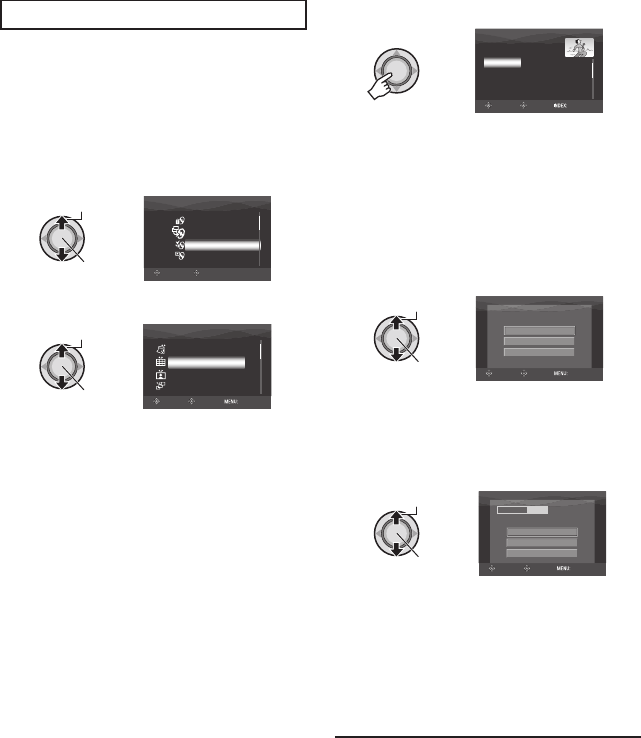
48
Select Files for Backup
Preparation:
•
Connect the camera to the DVD burner.
•
Select or mode.
The following illustrations of display
screens are examples of when backing up
video fi les.
1 Select [SELECT BACK-UP].
Select
Set
SELECT
SET
VIDEO
FINALIZE
SELECT BACK-UP
PLAYBACK
NORMAL BACK-UP
2 Select the desired menu.
Select
Set
SELECT BACK-UP
CREATE BY DATE
SELECT FROM SCENES
CREATE BY PLAYLIST
CREATE BY EVENT
SELECT
SET
TOP
•
[SELECT FROM SCENES/SELECT
FROM IMAGES]:
Register backup fi les individually.
1) Select the desired fi le. To select other
fi les, repeat this process.
2) Press the INDEX button then go to
step 4.
•
[CREATE BY EVENT*]:
Files are sorted according to event.
Relevant fi les are displayed in a list.
Select the event.
•
[CREATE BY PLAYLIST*]:
Select the desired playlist from the list
of playlists. The selected playlists are
displayed in a list.
1) Select the desired list. To select other
lists, repeat this process.
2) Move the set lever to twice.
•
[CREATE BY DATE]:
Files are sorted according to the date
on which they were recorded. Relevant
fi les are displayed in a list. Select the
recording date.
* Not available in
mode.
To preview scenes, press the INDEX
button. (The index screen of individual
scenes appears.) Select the fi le.
To return to previous screen, press the
INDEX button.
3 Select [ALL].
CREATE BY EVENT
ALL
JAN.01.2007 12:04
FEB.01.2007 12:04
JAN.01.2007 12:15
FEB.01.2007 12:15
SELECT
SET
SORT
4 Select the desired menu.
•
[CONTINUE TO COPY]:
Files are added to the free space of the
disc. Displayed only when a recordable
disc is inserted.
•
[FORMAT]:
After the disc is formatted (all recorded
data on the disc is deleted), the fi les are
copied to the disc.
Select
Set
VIDEOS ARE RECORDED
CANCEL
CONTINUE TO COPY
FORMAT
SELECT
SET TOP
5 Select [EXECUTE] or [EXECUTE AND
FINALIZE].
By selecting [EXECUTE AND FINALIZE],
the disc is fi nalized after the fi les are
copied.
Select
Set
DVD(DL)
DVD
3
5
CANCEL
EXECUTE
EXECUTE AND FINALIZE
SELECT
SET TOP
•
The disc begins to be created. When
[COMPLETED] appears, press down the
set lever to complete the operation.
•
When [COMPLETED. CHANGE DISC]
appears, change the disc. The second
disc begins to be created.
•
To cancel the disc creation, select
[STOP].
Copying Files (Continued)