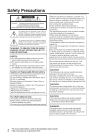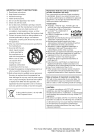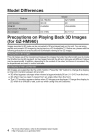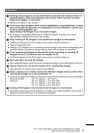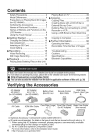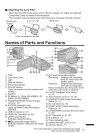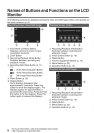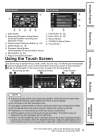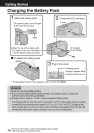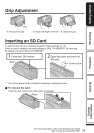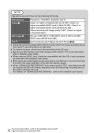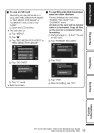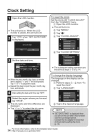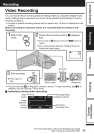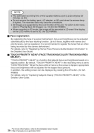Names of Buttons and Functions on the LCD
Monitor
The following screens are displayed during the video and still image modes, and operate as
the touch screens. (p. 9)
Face Short Cut Menu Button
Displays a short cut screen of face
recognition functions.
(_ Zoom Button
(3) Recording/Playback Mode Button
Switches between recording and
playback modes.
(4) Recording Start/Stop Button (p. 15,
17)
: Video Recording Start Button
O|J: Video Recording Stop Button
_'} : Still Image Recording Button
(5) Menu Button (p. 32)
(6) Display Button
Some displays disappear after
approximately 3 seconds. Press this
button to show the displays again. The
displays appear for approximately 3
seconds with every press. Press and hold _ Recording/Playback Mode Button
this button to fix the displays. Press this Switches between recording and
button again to release the displays, playback modes.
2_ Index Screen Button (p. 18)
_3_Delete Button
(4_Menu Button (p. 32)
(5) Operation Buttons (p. 19)
Recording/Playback Mode Button
Switches between recording and
playback modes.
2_ Index Screen Button (p. 18)
(3_Delete Button
(4_Volume Adjustment Button (p. 19)
(5) Menu Button (p. 32)
_6)Operation Buttons (p. 19)
For more information, refer to the Detailed User Guide
8 http://manual.jvc.co.jp/index.html/