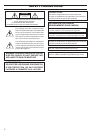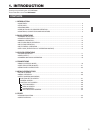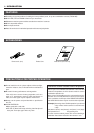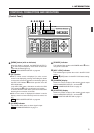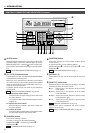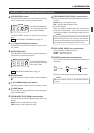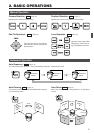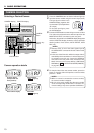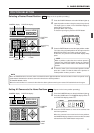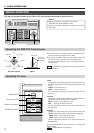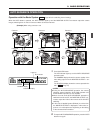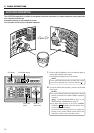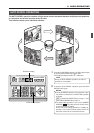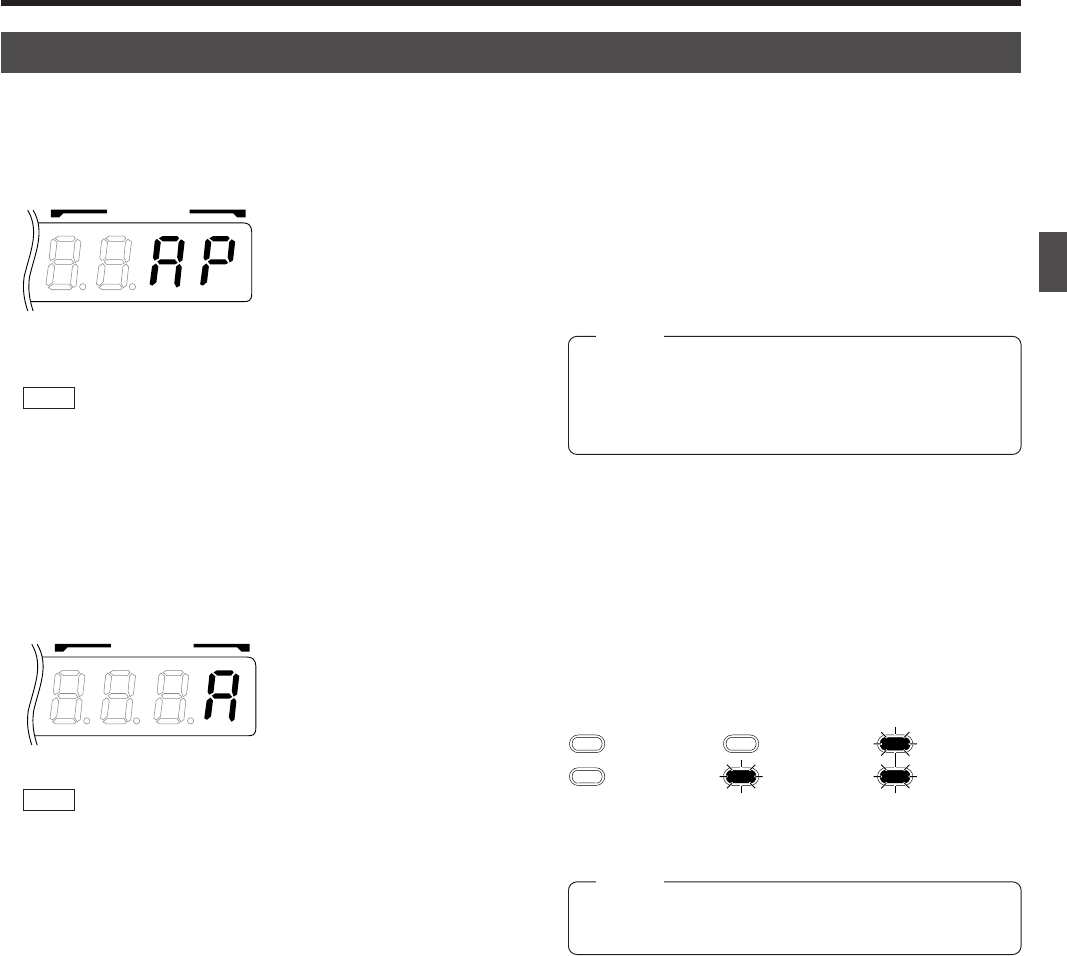
7
The AUTO PATROL function can be set on a per-camera
basis.
REF. : “AUTO PATROL OPERATION” on page 15.
%
[–, +] Negative and positive buttons
Press button to decrease or increase the camera or posi-
tion number.
^
[AUTO PAN] button
Press this button to rotate or swing a camera between pre-
set positions at a preset time interval.
1. INTRODUCTION
CONTROLS, CONNECTORS AND INDICATORS (Continued)
$
[AUTO PATROL] button
Press this button to switch the camera positions automati-
cally in a preset order and at preset time intervals.
The POSITION display be-
comes as shown on the left
during AUTO PATROL.
REF. : “AUTO PAN OPERATION” on page 14.
&
[ENTER] button
Press to enter a figure input using the numeric key buttons
*
.
*
[1 to 0/HOME] Numeric key buttons
Use these buttons to choose a camera or position number.
(
[CLEAR] button
Press to clear an input figure before it is entered by press-
ing the ENTER button.
)
[ZOOM WIDE, TELE] ZOOM control buttons
Press and hold to control the ZOOM operation of the cam-
era lens.
WIDE: Zooms out and widens the image.
TELE: Zooms in and narrows the image.
⁄
[FOCUS NEAR, FAR] FOCUS control buttons
●Press and hold to control the FOCUS operation of the cam-
era lens.
NEAR: Brings a near object in focus.
FAR : Brings a distant object in focus.
●AF (AUTO FOCUS)
When the NEAR and FAR buttons are simultaneously
pressed and held for about 1 second, a short beep is gen-
erated and the object is automatically brought into focus.
The POSITION display be-
comes as shown on the left
during AUTO PAN.
¤
[IRIS CLOSE, OPEN] Iris control button.
Press and hold to control the lens iris.
CLOSE : Closes the lens iris.
OPEN : Opens the lens iris.
‹
[SPEED] Speed button and indicators
Press to set the speed of the ZOOM and FOCUS control
operations.
Each press of the button changes the operation speed.
POSITION
POSITION
: Low speed : Medium speed : High speed
NOTE
When the power is turned on, the operation speed is
medium.
NOTE
If the camera being selected does not incorporate the
AUTO FOCUS function, this function is not available
even when the short beep is generated. Be sure to use
this function while observing the monitor screen.