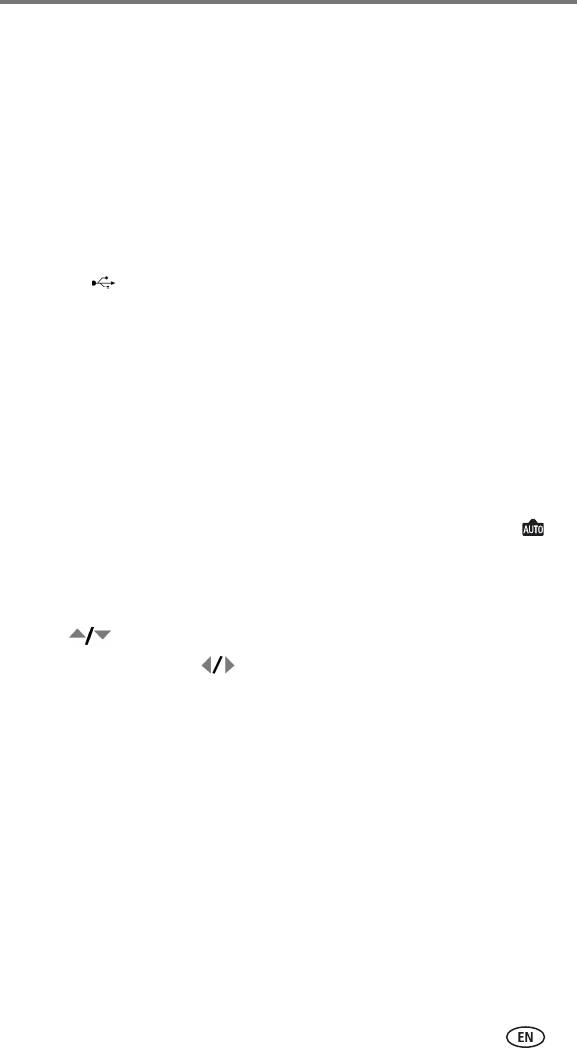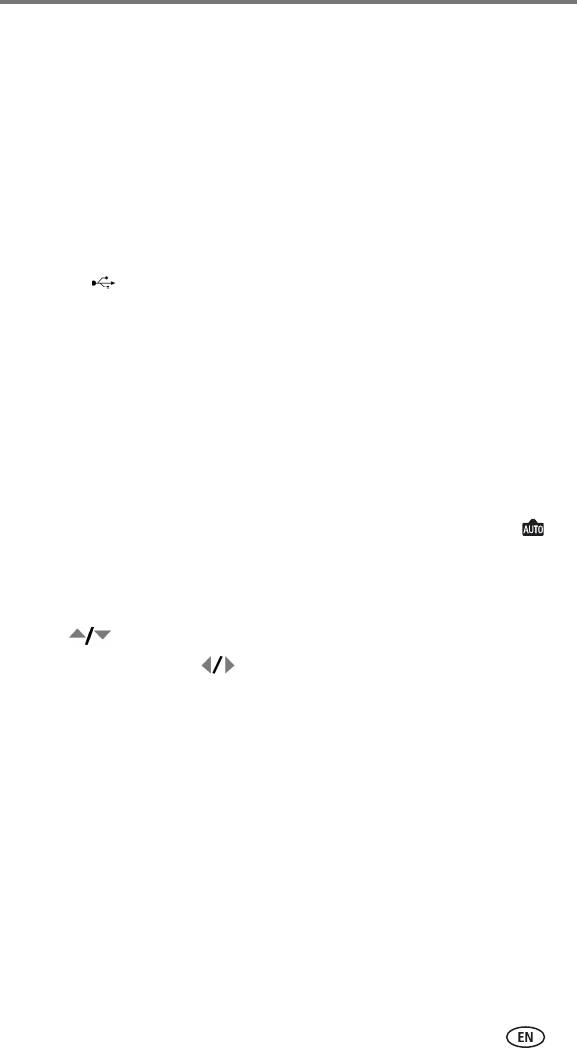
Transferring and printing pictures
www.kodak.com/go/support
52
Direct printing with a PictBridge printer
Your camera features PictBridge technology, which allows printing directly to
PictBridge printers by connecting the camera to the printer using the USB
cable (included).
When printing, use an optional AC adapter to power your camera in order to
save the battery power.
Connecting the camera to the printer
1 Turn off the camera and printer.
2 Plug the labeled end of the USB cable into the USB port on the printer.
See your printer's user's guide for details.
3 Plug the other end of the USB cable into the USB port on the camera.
4Optional: If you are using an AC adapter, plug the small end of the AC
adapter into the DC-IN jack on the camera end of the USB cable and plug
the other end of the AC adapter into the outlet. See page 2 for details.
Printing pictures
1 Turn on the printer.
2 Turn on the camera, then press the Mode button to highlight Auto .
The PictBridge logo is displayed, followed by the current picture and menu. (If
no pictures are found, a message is displayed.) If the menu interface turns off,
press any button to redisplay it.
3 Press to choose a printing option, then press the OK button.
Current Picture—Press to choose a picture. Choose the number of
copies.
Tagged Pictures—If your printer supports tagged pictures, choose a print
size and print pictures that you tagged for printing.
Index Print—Print thumbnails of all pictures. This may require more than
one sheet of paper, depending on the number of pictures.
All Pictures—Print all pictures in internal memory, on a card, or in
Favorites. Choose the number of copies.
Image Storage—Print the pictures in either the internal memory, on a card,
or in Favorites.