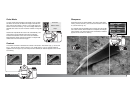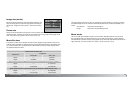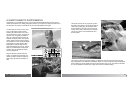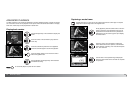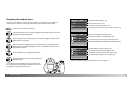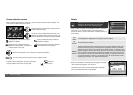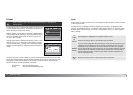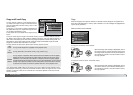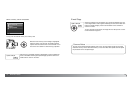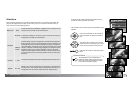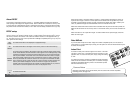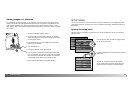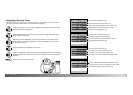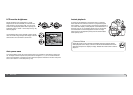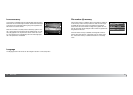76
A
DVANCED PLAYBACK
The copy function in section 1 of the playback menu (p.
71) makes exact copies of image or movie files and can
store the copied data on another memory card or in the
internal memory.
E-mail Copy in menu section 3 makes a standard 640 X
480 (VGA) JPEG copy of an original still image so that it
may be easily transmitted by e-mail.
E-mail copies can only be copied to the original memory
source.
Copy and E-mail Copy
Up to approximately 13MB of data can be copied. If too many images have been selected, a warn-
ing will appear and the copy routine will be canceled. Divide the number of images into two or three
batches. The amount of data can be converted into E-mail copies depends on the amount of free
memory remaining.
To copy or E-mail copy the images in the internal memory, remove the memory card from the cam-
era. When a copy function is used, a folder is created for the files (p. 102); copy files are placed in a
folder with a name ending in CP, and E-mail Copy images are placed in a folder ending in EM. The
same folder is used to store copies until the number of images exceed 9,999. Copies of locked
images are unlocked. DPOF information is not copied.
The copy function has three menu options and E-mail copy function has two:
Delete
Format
Copy
Lock
DPOF set
Date print
–
Off
–
–
E-mail copy
Index print
This
frame
Marked
frames
To copy the file displayed or highlighted in the playback mode.
To copy single or multiple files. When selected, the frame-selection screen will appear;
highlight the file to be copied with the yellow border and then press the up key of the
controller to mark it with the check indicator. To deselect a file to be copied, highlight
the selected thumbnail and press the down key; the check disappears. Continue until all
the files to be copied are marked. Press the central button of the controller to continue,
or press the menu button to cancel the operation and return to the playback menu.
All
frames
To copy all the files in the internal memory. (Copy function only)
Copy
77
When the image(s) to be copied are selected, a message screen is displayed. The appearance of
the screen varies depending if a memory card is inserted or not. The messages are highlighted dur-
ing the copying procedure.
Copy
enter
Change card.
Remove memory card to
Copy to internal memory.
Copying completed.
Copying . . .
When a memory card is inserted:
When the change-card message is highlighted, remove
the camera’s memory card and insert the card to which
the image should be copied. Press the central button of
the controller to continue or the menu button to cancel
the copy operation.
To copy from one memory card to another.
To copy from a memory card to the internal memory.
When the change-card message is highlighted, remove
the camera’s memory card. Press the central button of
the controller to continue or the menu button to cancel
the copy operation.