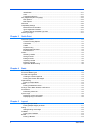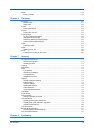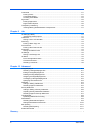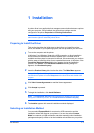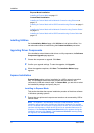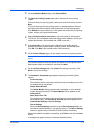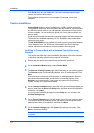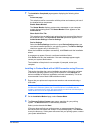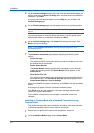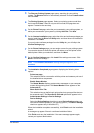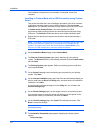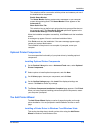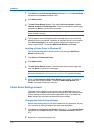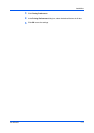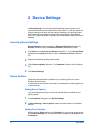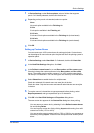Installation
4
On the Custom Installation page, select the driver and software packages you
want to install from the Driver and Utility tabs, and clear those not intended for
installation. Click Next.
If you only select software packages from the Utility tab, you will skip to the
Confirm Settings page.
5
On the Printer Settings page, you can assign a name to your printing system.
Note: With a first time USB connection, the Printer Settings page does not
appear.
You can also choose to share this printer with others or set this printer as the
default printer. Make your selections, and then click Next.
6
On the Confirm Settings page, click Install if the settings are correct. Click
Back to correct the settings.
Note: If the Hardware Installation warning dialog box appears, click
Continue Anyway.
7
The Installation Completed page appears displaying the following driver
options.
Print a test page
This selection verifies a connection with the printer and creates a print out of
the installed driver components.
Enable Status Monitor
The Status Monitor displays system status messages on your computer
screen during printing tasks. The Status Monitor button appears on the
Advanced tab.
Show Quick Print Tab
This selection lets you define basic print options into group profiles that can
be accessed easily. The Show Quick Print tab option also appears in the
Administrator Settings in Device Settings.
When the installation completes successfully, click Finish to exit the installation
wizard.
A message may appear if there is a software installation failure.
Click Finish, and retry the installation. If the same message appears again,
contact your system administrator.
The installation of the printer is now complete. If prompted, restart your
computer.
Installing in Custom Mode with a Network Connection using
Custom Select
This section describes the custom installation procedure of the driver software
in Windows operating systems using a network connection.
1
Ensure that your printer and computer are connected to a network.
2
On the Installation Method page, select Custom Mode.
User Guide
1-6