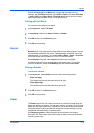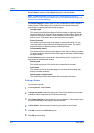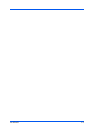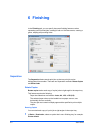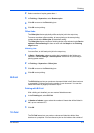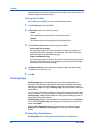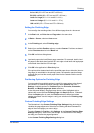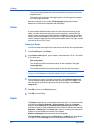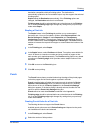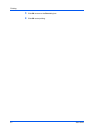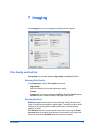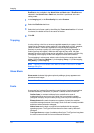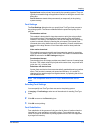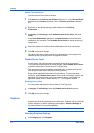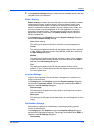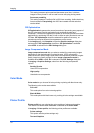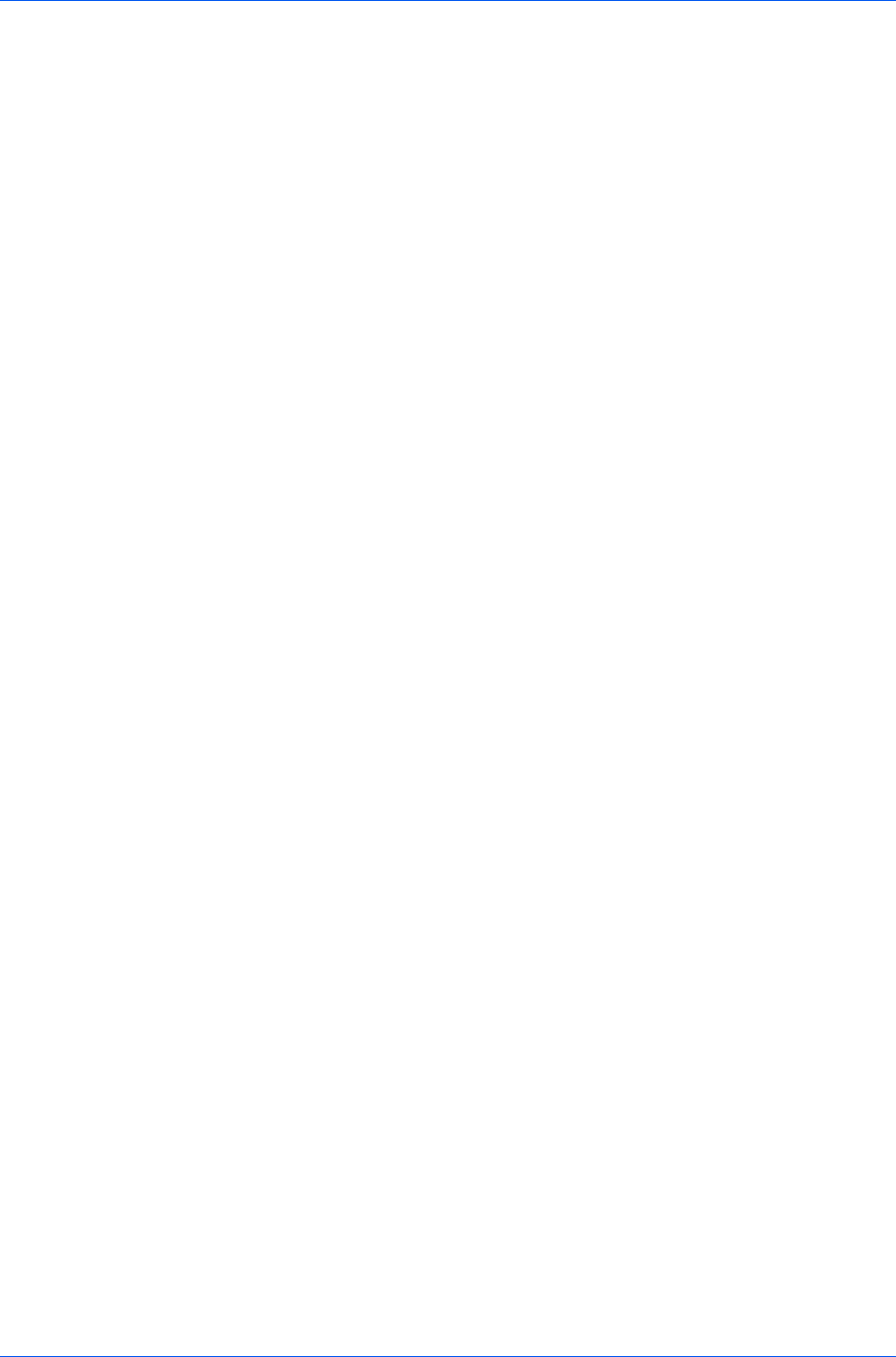
Finishing
destination compatible with that finishing option. The destination is
automatically updated to the first available output tray that supports the selected
finishing option.
Staple selects the Destination automatically. If the Finishing options are
changed, the Destination selection is not affected.
Finishing edge should be selected before any other features in the Finishing
tab. If set last, Finishing edge might change any settings that you previously
made under Staple.
Stapling a Print Job
The Staple feature in the Finishing tab enables you to create stapled
document sets. You must first select a finisher under Device options in the
Device Settings tab. Staple will make Separation and Transparency
interleaving unavailable. The maximum number of sheets depends upon the
finisher model and the selected Page size or Media type. The Gutter features
enables to increase the top and left margins to accommodate the location of the
staples.
1
In the Finishing tab, select Staple.
2
In the Staple feature, select Position and Count. Two options are available for
count: All sheets to a maximum number and every number of pages so that
each number set is stapled separately. The Position setting options vary based
on settings in Finishing edge, which provides custom staple locations in the
document.
3
Click OK to return to the Print dialog box.
4
Click OK to start printing.
Punch
The Punch feature places punched holes along the edge of the printed pages
so that the pages can be bound together or placed in a binder.
Punch is enabled when a finisher that supports punch is selected in Device
options in Device Settings. When you select the check box for a finishing
device shown in blue in the Device options list, the Punch Unit Settings
dialog box appears. If the device listing is already selected, double-click the
option to open the Punch Unit Settings dialog box.
Punch cannot be used when Booklet is selected in the Layout tab.
Finishing edge should be selected before any other features in the Finishing
tab. If set last, Finishing edge might change any settings that you previously
made under Punch.
Creating Punch Holes for a Print Job
The finishing device must support the Punch feature.
Available punch options are set in Device Settings and depend on the punch
unit installed on the device and selected.
1
In the Finishing tab, select Punch.
2
Select the number of hole punches.
KX DRIVER
6-6