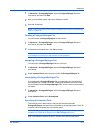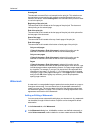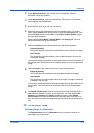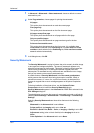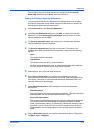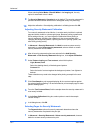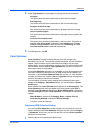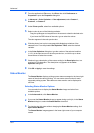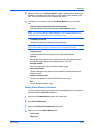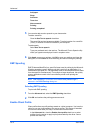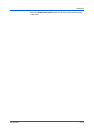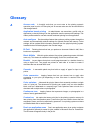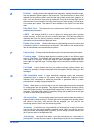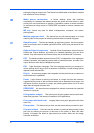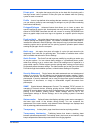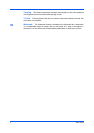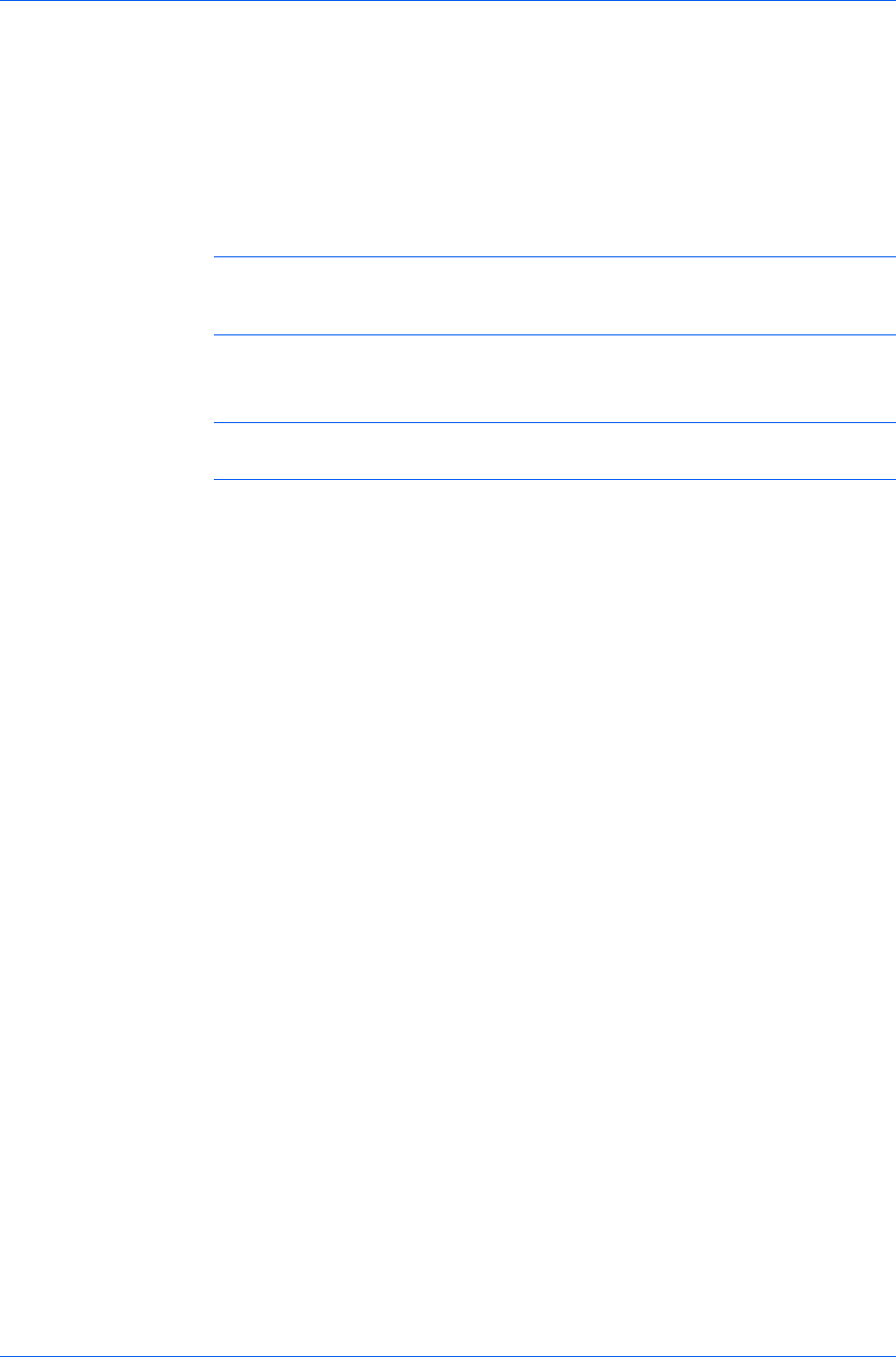
Advanced
4
Move the pointer over the Status Monitor image to display balloon-style status
messages containing information about printing system activity and the printer
port. You can click the toner icon to display toner levels.
5
To display a list of options, right-click the Status Monitor icon in the system
tray.
Hide the status monitor/Show the status monitor
Switches between hiding and showing the Status Monitor image.
Note: You can also hide the Status Monitor image by right-clicking on the
image, then clicking Hide the status monitor, or let the Status Monitor close
on its own after 5 minutes if there is no printing activity.
Command Center RX
Opens a web browser to display a printer web page.
Note: If your printer is connected with a USB cable, this feature cannot be
used. Define settings using the operation panel of the printing system.
Always on top
Leaves the Status Monitor image on top of other open windows.
Opacity
Adjusts the Status Monitor to let a variable amount of background to show
through the image. Select a percentage between 20 to 100.
Enlarge window
Select to increase the size of the Status Monitor image.
Sound Notification
Opens a dialog box with options for Status Monitor sound notification and
display choices.
www.kyoceramita.com
Opens a web browser to the KYOCERA MITA home page.
Exit
Closes the Status Monitor image.
Setting Status Monitor Preferences
You can configure printing system alerts with accompanying sound or speech in
the Status Monitor Preference dialog box.
1
Right-click the Status Monitor image in the system tray.
2
Click Sound Notification.
3
Select the Enables Event Notification check box.
4
Select an event for a Status Monitor alert.
Cover open
Paper jam
KX DRIVER
10-10