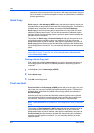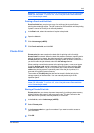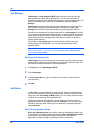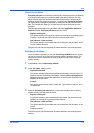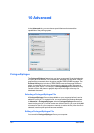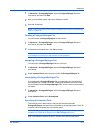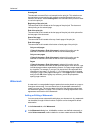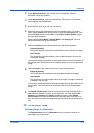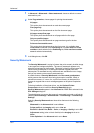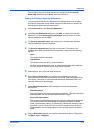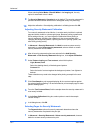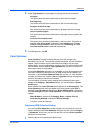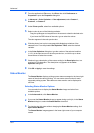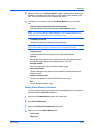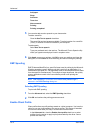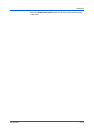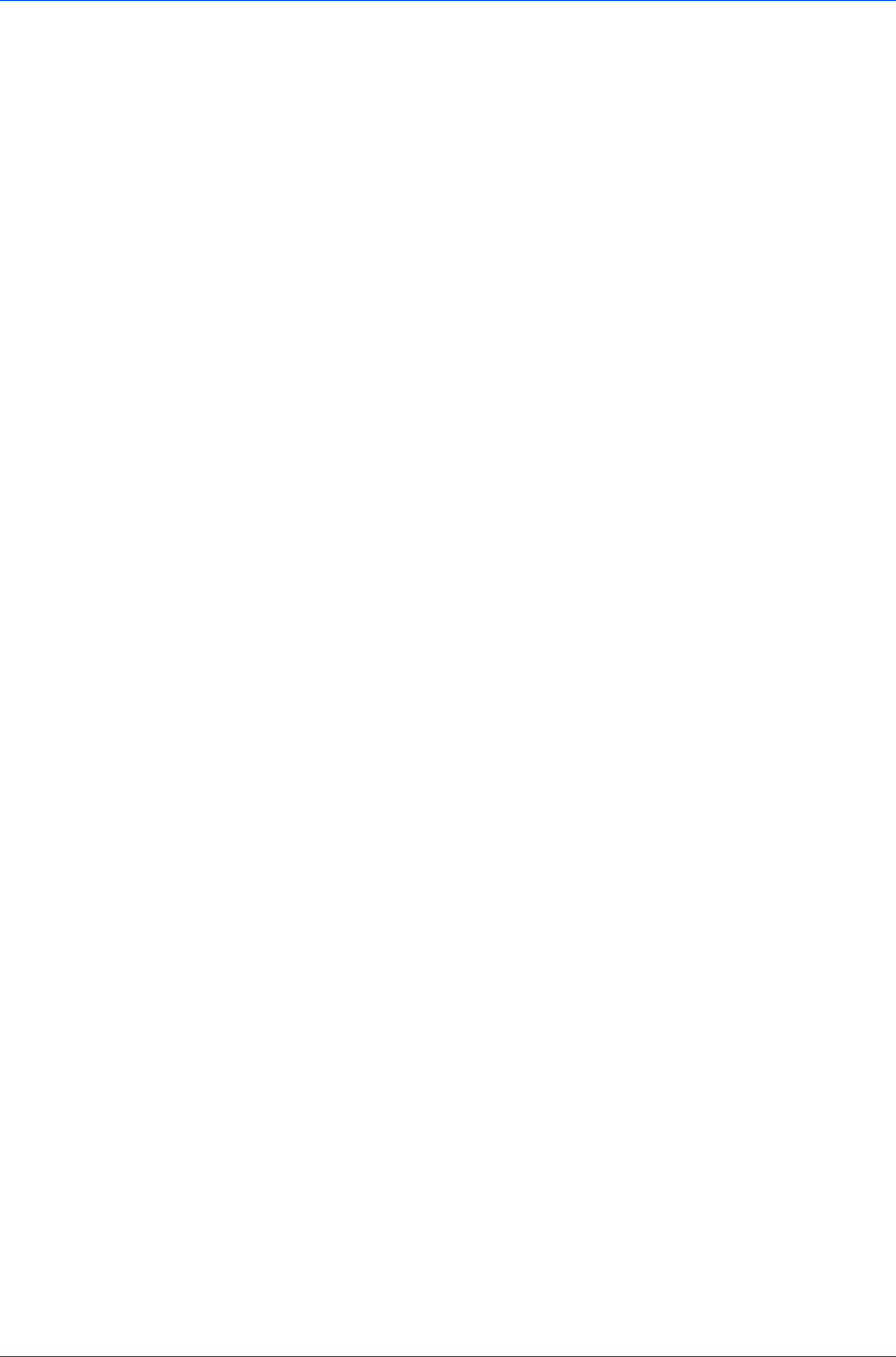
Advanced
1
In Advanced > Watermark > Select watermark, choose a default or custom
watermark to print.
2
Under Page selection, choose pages for printing the watermark:
All pages
This option prints the watermark on each document page.
First page only
This option prints the watermark on the first document page.
All pages except first page
This option prints the watermark on all pages after the first page.
Only on specified pages
This option prints the watermark on page numbers typed in the box.
Print onto front outside cover
This option prints the watermark on the front cover. It is available when
Cover mode is selected in the Publishing tab. If Cover mode and Front
outside are both selected in the Publishing tab, Print onto front outside
cover is selected automatically.
3
In all dialog boxes, click OK.
Security Watermark
The Security Watermark is a plug-in feature that prints a nearly invisible image
or text against a background pattern. The security watermark appears only
when the printed page is photocopied. This helps to identify printed pages that
should not be photocopied, or to distinguish between original prints and
photocopies. Six standard security watermarks are available as text or image,
and you can create custom security watermark text.
A notable feature of Security Watermark is the Document guard pattern,
which prevents the document from being photocopied, scanned, faxed, or
printed from memory. If a scan, fax, or print from memory is attempted, the
process is stopped and an error message appears on the printer's operation
panel.
Following installation of the printer driver, use the Optional Printer
Components wizard to install the Security Watermark plug-in.
Security Watermark appears in the Advanced tab if PCL XL is selected in the
PDL Settings dialog box.
The administrator can ensure that a security watermark is printed on all jobs by
selecting Device Settings > Administrator > Lock Settings > Lock Security
Settings.
Selecting Security Watermark sets these driver features to the following
values:
Watermark in the Advanced tab is set to None.
Printer profile in the Imaging tab is set to Line art.
EcoPrint in Quick Print, Basic > Color, or Imaging > Quality is set to Off.
Adjustment setting (color or black & white) in the Imaging tab is set to
None.
Color Optimizer in the Advanced tab is set to None.
User Guide
10-5