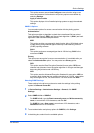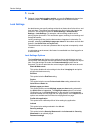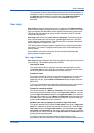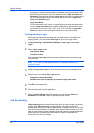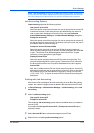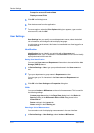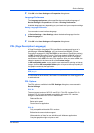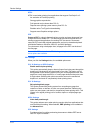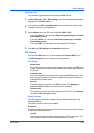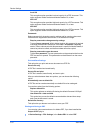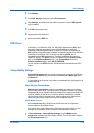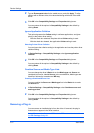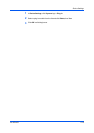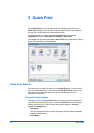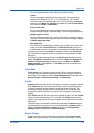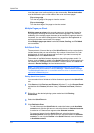Device Settings
Selecting a PDL
You can select a page description language from PDL options.
1
In Device Settings > PDL > PDL Settings, select the desired page description
language from the Select PDL list.
2
You can select the GDI compatible mode option to improve the output quality
of graphics created by your application.
3
Select Settings when the PDL is set to PCL XL, KPDL or PDF.
If you select PCL XL, you can select Skip printing blank pages and Enable
smart duplex printing.
If you select KPDL, you can select Allow data passthrough and Enable
smart duplex printing.
If you select PDF, you can select from the available PDF Settings.
4
Click OK in the PDL Settings and Properties dialog boxes.
PDF Options
You can select PDF options if you have installed the Output to PDF plug-in.
The PDF Settings dialog box contains the following options:
PDF Settings
Embed fonts
This option ensures that document fonts appear accurately in the PDF file on
screen. This option ensures accurate reproduction but significantly increases
the file size.
Compress data
This option enables flat compression for the generated PDF document. This
option significantly reduces the file size. Additional compression options are
available within Adobe Acrobat.
Security
This option applies encryption to the PDF document. Click Settings for
additional Security settings. See the next section for details.
Print and save
This option lets you print and save a document as a PDF file. Click Settings
for additional Print and save settings.
Security Settings
This option lets you select an encryption level and create passwords for the
generated PDF file.
The following security options are available:
Encryption
Encryption provides password protection so that a document cannot be opened
or altered by unauthorized users.
Arc4 40
This encryption option provides low level security for a PDF document. This
option supports Adobe Acrobat and Adobe Reader 6.0, or later.
KX DRIVER
2-14