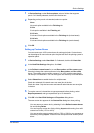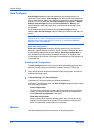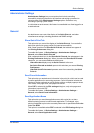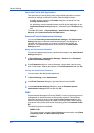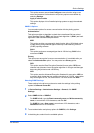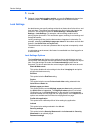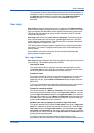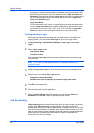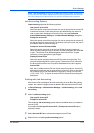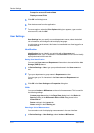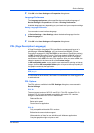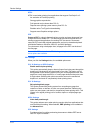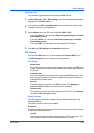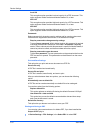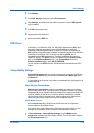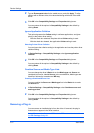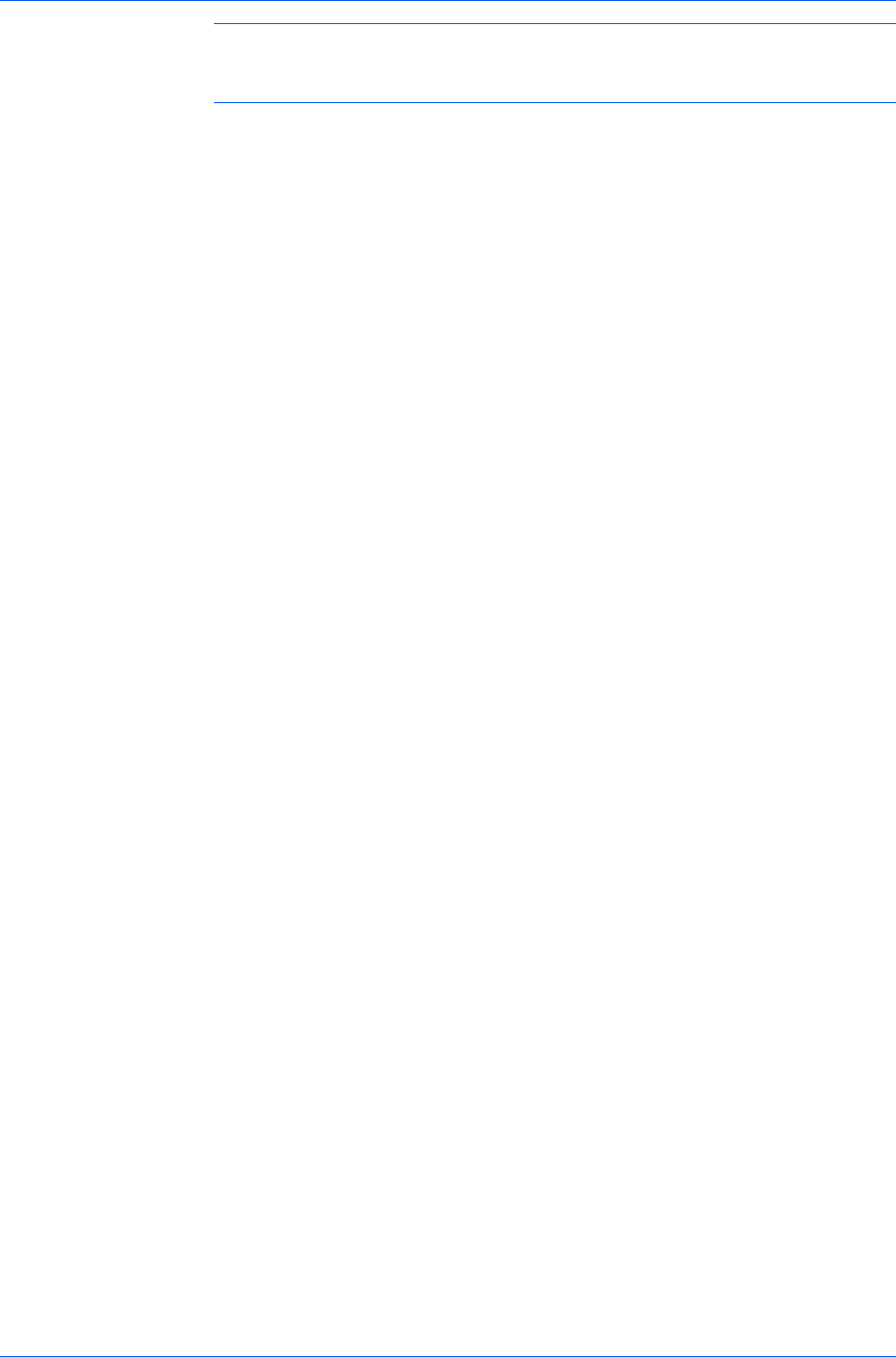
Device Settings
Note: Job accounting must be set to On at the printing system. A maximum
of 1000 account IDs can be registered at the printing system and 1000 account
IDs can be stored in the printer driver for use with multiple printing systems.
Job Accounting Options
Job accounting supports the following options:
Use specific account ID
Select this option to track the print jobs of a user or group with an account ID.
It sends the account ID with each print job. An administrator can restrict a
user or group from changing their account ID by using the Password
protect administrator settings in the Administrator Settings dialog box.
Prompt for account ID
Select this option to track the print jobs of a user or group with an account ID
as well as prompt for an account ID. At the time a print job is sent, the user is
prompted to enter a Job Accounting ID.
Prompt for account ID and validate
Select this option to prompt for an account ID that is saved in the driver.
When sending a print job, type an account ID when prompted, then click OK
to print. The account ID is validated against the account ID list. If typed
incorrectly, you are prompted to type it again.
Display account ID list
Select this option to display the account ID list at the time of printing. The
print job can be assigned to a user or group. The account ID list is stored in
the driver and more than one ID must be established for the list to appear.
Account IDs
Add, edit, or delete account IDs from the list stored in the driver. Account ID
descriptions match the user or group with an account ID. After an account ID
list is created, the list can be exported as a group by saving it as a text file
(.CSV, .KXC, .TXT). To import an account ID list, browse for an existing list
and open it.
Printing with Job Accounting
After account IDs are assigned and Job accounting is set to On at the printing
system, the number of pages printed is added to the selected account ID total.
1
In Device Settings > Administrator Settings > Job Accounting, select Job
accounting.
2
Select a Job Accounting option:
Use specific account ID
Prompt for account ID
The remaining Job accounting options become available when you create an
account ID list.
If you select the Use specific account ID or Prompt for account ID option,
proceed to step 5.
3
Select Account ID List to create and manage account ID lists.
4
Select from the remaining Job accounting options:
KX DRIVER
2-10