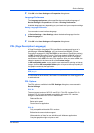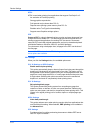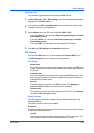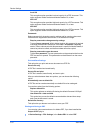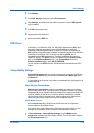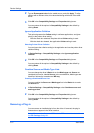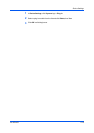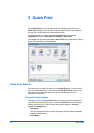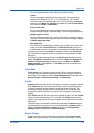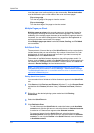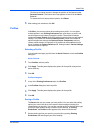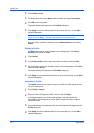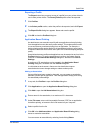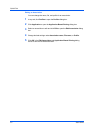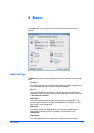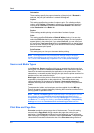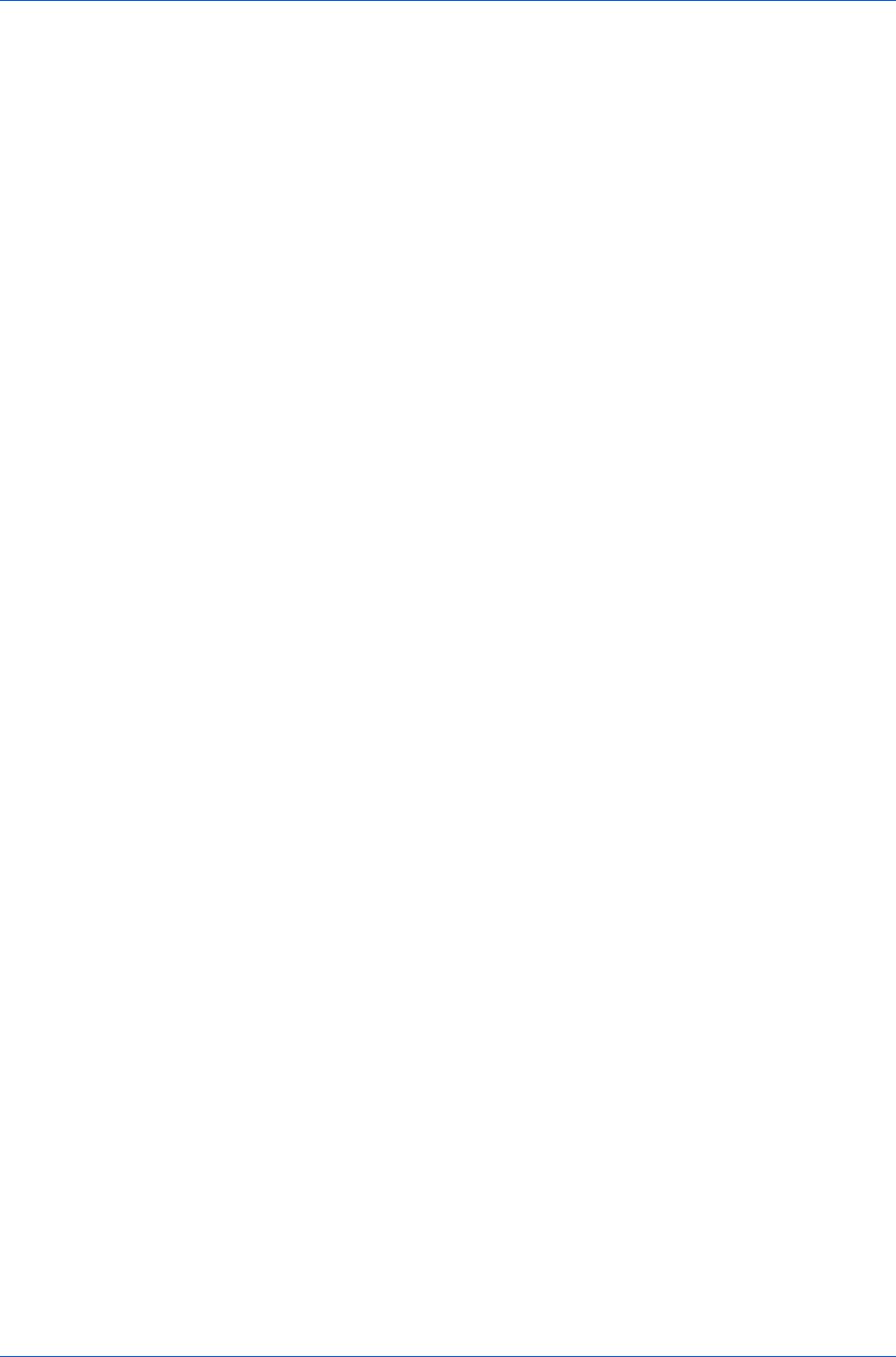
Quick Print
This icon changes between color and black and white printing.
Collate
This icon changes the ordering of the printed pages. The page ordering
sequence can either be 123, 123, or 111, 222 and so on. You can also
reverse the order of the printed pages (321, 321) by selecting the Reverse
check box in the Basic tab. (Reverse is available only when Printer default
is not selected in Basic > Destination.)
Print on both sides
This icon changes between duplex printing for flipping on the long edge,
duplex printing for flipping on the short edge, or for not using duplex printing.
Multiple pages per sheet
This icon changes between Off, 2, and 4 for the number of pages printed on
one sheet. For more than 4 pages per sheet, define these settings in Layout
> Multiple pages per sheet.
Edit Quick Print
This button lets you select the print option icons to display and in what order
when you access the Quick Print tab. The Edit Quick Print button is not
available when the driver is accessed from an application’s Print dialog box.
Any basic print options can be Reset to the default values in the Quick Print
tab. This button only appears when it is accessed from an application’s Print
dialog box.
The following sections describe some of the Quick Print tab options in more
detail. Color Mode and EcoPrint can be found in the Basic and Imaging tabs.
Collate, and Duplex printing can also be found in the Basic tab. Multiple
pages per sheet in the Layout tab. The Profiles options are accessed from
Printing Preferences.
Color Mode
Color mode lets you choose full-color printing (CMYK) or printing with black
toner only. When the selection appears in color, all color settings in the driver
are enabled. Color cannot be chosen if Black & White mode is selected in the
Device Settings > Administrator Settings > Lock Settings.
Collate
Collate specifies the order in which the pages of a multiple copy job are printed.
With Collate selected, the first time the print job is sent to the printing system
the data is rendered as page images in the printing system's memory. The
remaining job copies are printed from the stored data. This avoids the extra
processing involved in sending every copy from the computer to the printing
system.
With Collate selected, the driver prints the complete job set by set. With Collate
cleared, it prints each page by set. For example, with Collate selected, three
copies of a five-page document output as pages one through five in succession,
three times.
The printer driver automatically overrides the application's Collate setting and
uses the printer driver setting. You can use the application's Collate setting by
clearing the Ignore application collation check box in the Compatibility
Settings dialog box accessed from Device Settings.
Duplex Printing
Duplex printing is printing on both sides of each page. Select Print on both
sides to start duplex printing. The printing system contains a duplex unit that
KX DRIVER
3-2