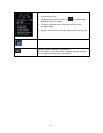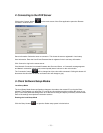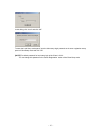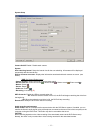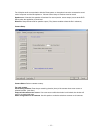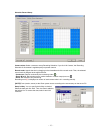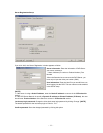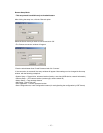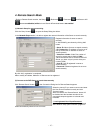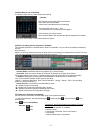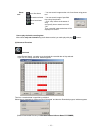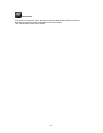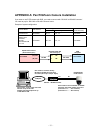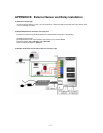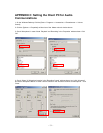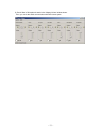- 46 -
4. Remote Search Mode
* During a Remote Search session, the Setup ( ), Bookmark ( ), Panorama ( ), and Store to AVI
(
) buttons are disabled, while the Local Search & Download buttons are enabled.
(1) Network Setup for remote searching
Click the ‘Setup’ button (
), to open the Setup Dialog box below.
In the Network Setup section, it is able to register the network information of the Server to search remotely.
Register information of server to search
remotely
in ‘Add & Modify’ part shown by clicking ‘Add’
button.
▪ Server ID: Name of server to search remotely
▪ IP / Product No.: IP address or Product no or
Dial-up Connection IP address of server to
search remotely
▪ Video Port number: Video Port number of
server for remote search (default: 2000)
*When the Search tries to connect to the DVR
Server, you have only to input the video port
number (2000).
▪ User ID: User ID registered in server to
search remotely
▪ Password: Password registered in server to
search remotely
By click ‘Add’, registration is completed.
Able to modify and delete, Maximum 10 Servers can be registered.
(2) Connect to the DVR Server to search data remotely
Click ‘Remote Search’ button (
), the Connection Dialog box for Remote Search appears.
Select the ‘server ID’ you want to connect and enter
the User ID and Password correctly and click
‘Connect’ button.
While connected, the ‘Remote Search’ button will
be disabled and the last data recorded in the
connected computer appears on calendar and
timetable.
* Load registered User ID and Password.
If you check this, the User ID/password registered
at the Network setup panel of Search program is
loaded automatically whenever one connects.