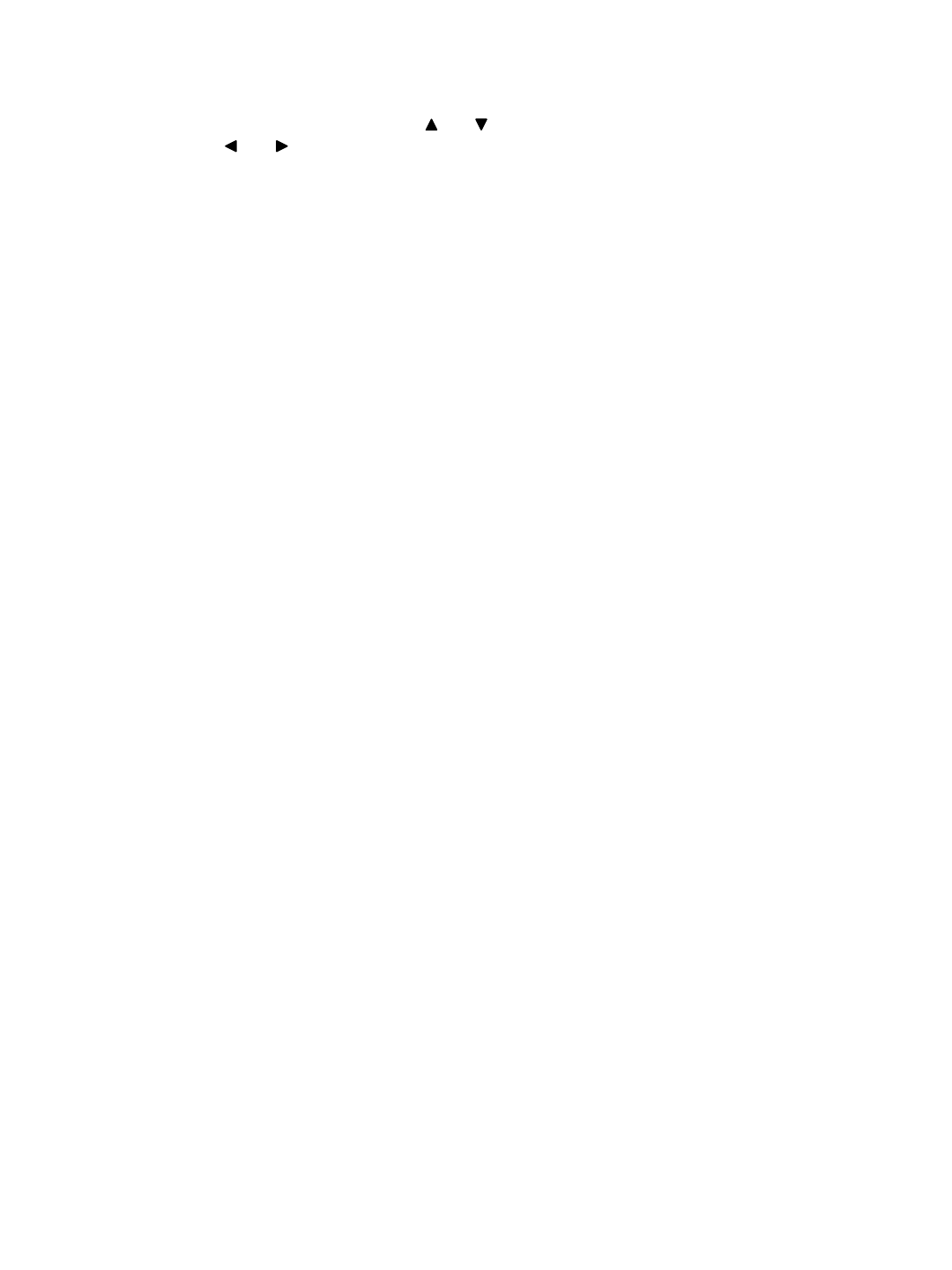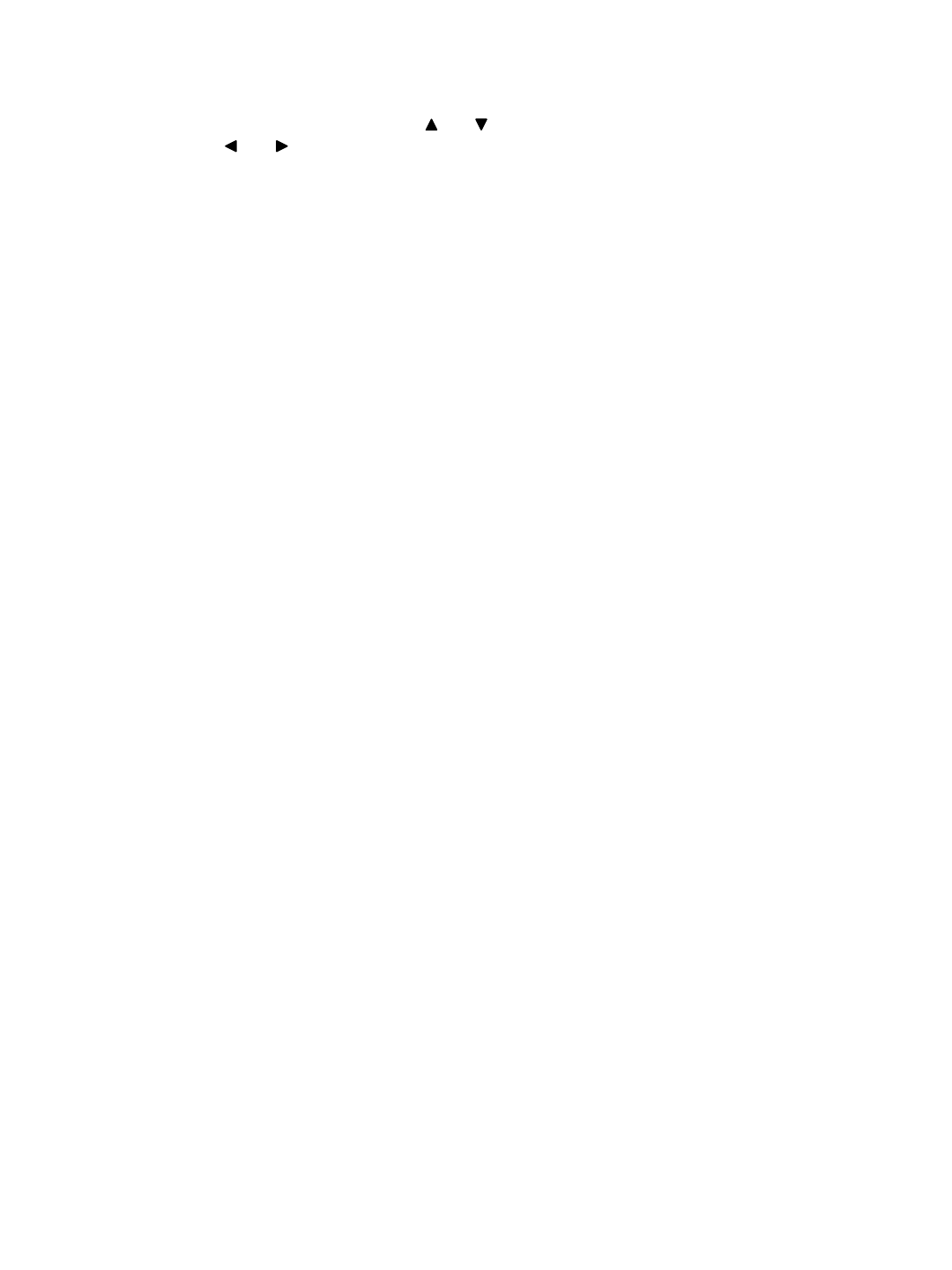
5. EVENT - Pressing this button brings up a list of up to 1000 Events, including Power Loss and Alarms. You
can scroll through Events using the and keys, and navigate between Pages of Events
using the and keys. Press Play / Enter to exit the Event list.
The following letters represent the different types of Events that you may find listed:
P : Shows the time when the POWER was turned ON
A : Shows the time when a PIR ALARM was triggered
M : Shows the time when Pixel-based MOTION detection was triggered
L : Shows when a Video LOSS from a Camera occurred
N : Starting time of storing data with Manual recording.
H : Time of problem occurring in HDD.
6. SEARCH - Pressing this button brings up the Search menu, which allows you to quickly find recordings.
For more information on Search options, please refer to page 13.
7. REC - Initiates manual recording.
8. PAUSE / STOP / FF / REW / PLAY
(1) PAUSE: This button serves 3 functions:
a) Press this button to pause video in playback.
b) Used to scroll Up in the Menu option screens..
c) Brings up the Pan/Tilt Zoom feature. For more information on Pan/Tilt Zoom, refer to page 15.
(2) STOP: This button serves 2 functions:
a) Press this button to stop in video playback.
b) Used to scroll Down in the Menu option screens.
(3) FF: This button serves 2 functions:
a) Begins high-speed forward playback during playback.
b) Used to scroll Right in the Menu option screens.
(4) REW: This button serves 2 functions:
a) Begins high-speed reverse playback during playback.
b) Used to scroll Left in the Menu option screens.
(5) PLAY: This button serves 2 functions:
a) Initiates video Playback. For more information on Playback, refer to page 14.
b) This button serves as the ENTER key in Menu mode.
9. REMOTE CONTROL SENSOR
10. POWER / KEY LOCK - This button serves two functions:
(1) POWER: Turns the monitor ON/OFF. A red LED indicator light turns ON when
the monitor is in Standby mode. Press the button to turn the power ON.
Note: The master power switch, which controls the monitor is located on the back of the unit.
Note: To provide longer life to the monitor, turn the Standby switch OFF when not in use.
The system will continue to record images even though no picture is showing.
(2) KEY LOCK: Holding this button for 3 seconds initiates Key Lock, which allows
you to “Lock” the buttons on the system. Locking disables the buttons and
prevents other people from using the system.
-6-