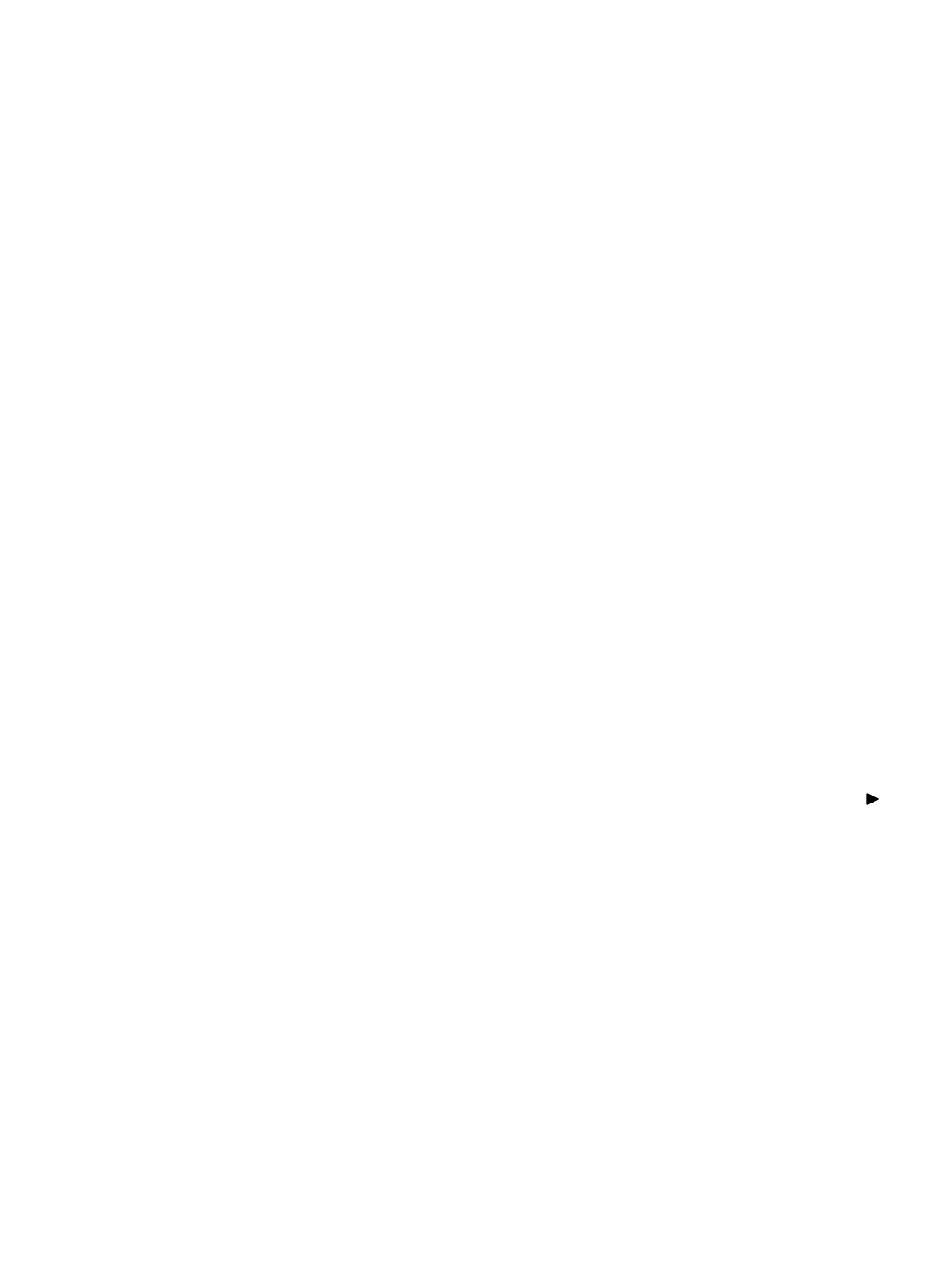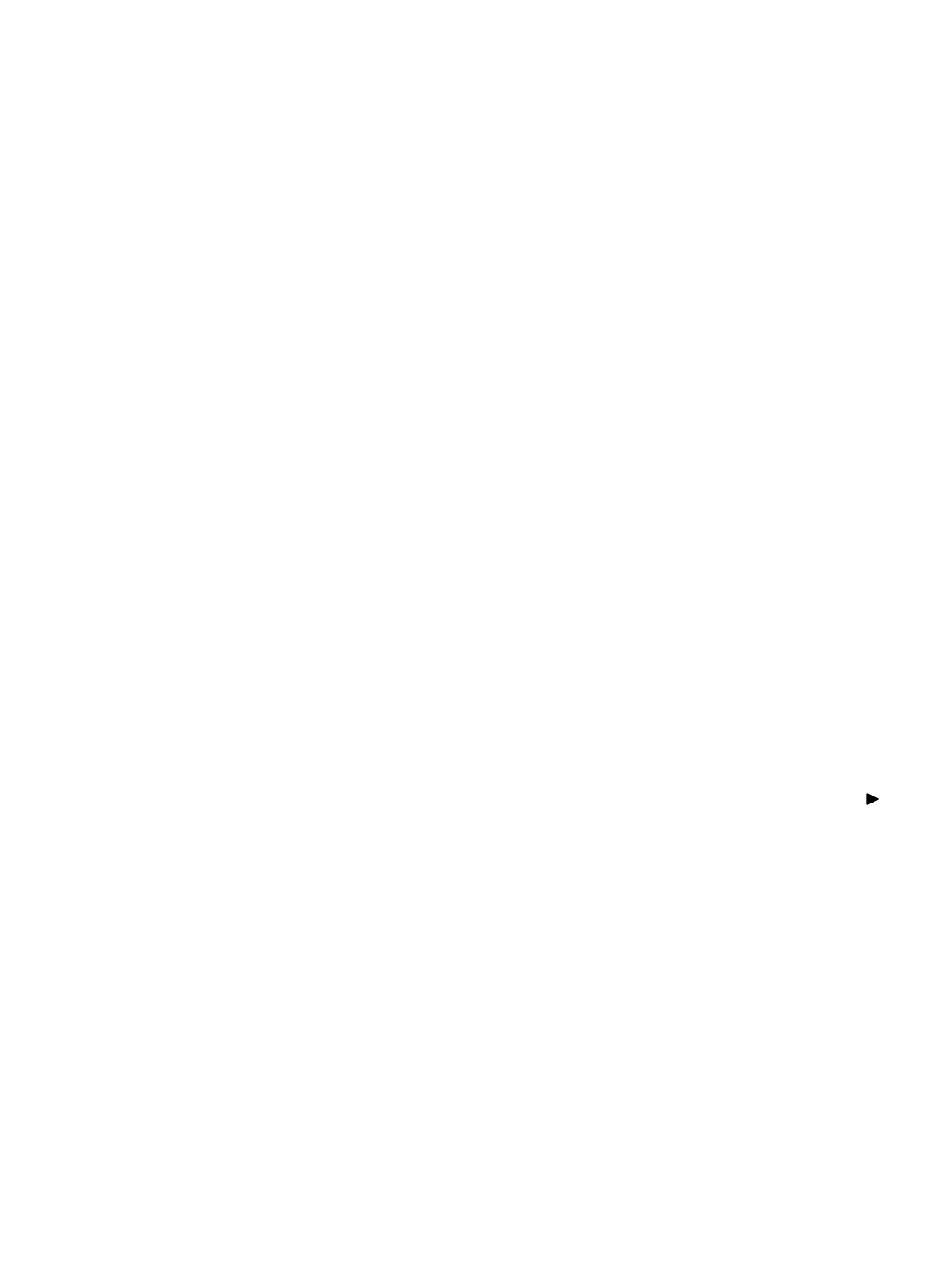
7. SYSTEM SET ( ll ) - This sub-menu allows you to configure various preferences on the system, related to
DVR settings.
(i) HDD INFO DISP: Sets the display settings for information on the HDD status. This can be displayed as a
percentage of HDD space used, or amount of Bytes available, or the HDD information
display can be set to OFF.
(ii) RS232 BAUD RATE: Sets the speed at which the RS 232 input and the computer communicate. Baud
Rate, which is the rate of data transmission, can be set to: OFF, 2400, 4800, 9600,
or 19200. For more information on the RS232 feature, refer to Appendix #4.
(iii) PASSWORD: If you select [Y], you will need to input a password when you enter the Main Menu, and
[N] will allow you into the menu without a password.
(iv) PASSWORD SET: Changes your password for accessing the Menu. The password must be 4 digits.
Note: the default factory password is “0000”
8. HDD / REC SET - This submenu allows you to set the Record parameters for your Hard Disk Drive.
(i) REC QUALITY: Sets the quality level of recording. Available settings are: Normal, High and Best.
Note: Higher quality recording consumes more memory on your HDD.
(ii) REC SPEED: Allows you to set the Images Per Second for recording. Available IPS settings are: 1, 2,
4, 8, 15, 30 & 60. The speed of 60 IPS is also known as “Real Time”. 1 IPS is the slowest
Time Lapse speed; it will allow for the longest recording durations as it records less
information. Please refer to Appendix # 5 for the different recording times.
Note: Audio does not record at a speed lower than 8 IPS.
(iii) REC SELECT: Selects which channels will be recorded to the HDD.
Select [0] to enable recording on a camera channel
Select [x] to disable recording on a camera channel
(iv) HDD CLEAR ALL: Select [MASTER] to delete all the contents in your Master HDD, then press the
button and you will be asked “REALLY?”. Select [Y] to confirm the HDD Clear.
Note: If you have a SLAVE HDD connected as well and the HDD Slave option
is set to [Y], then you may also choose to Clear the contents of your
Slave HDD.
(v) HDD OVERWRITE: Select [Y] to have the DVR automatically overwrite previously recorded video in the
event of the HDD becoming FULL. If you select “Y” it will display OVWR (Overwrite)
in the on-screen display. If you select “N”, the DVR will terminate recording once it
reaches its capacity.
Note: HDD Overwrite replaces the earliest recorded video with additional
video being recorded. When the HDD is Full and Overwrite is active,
the first piece of video that you recorded will be lost.
-11-