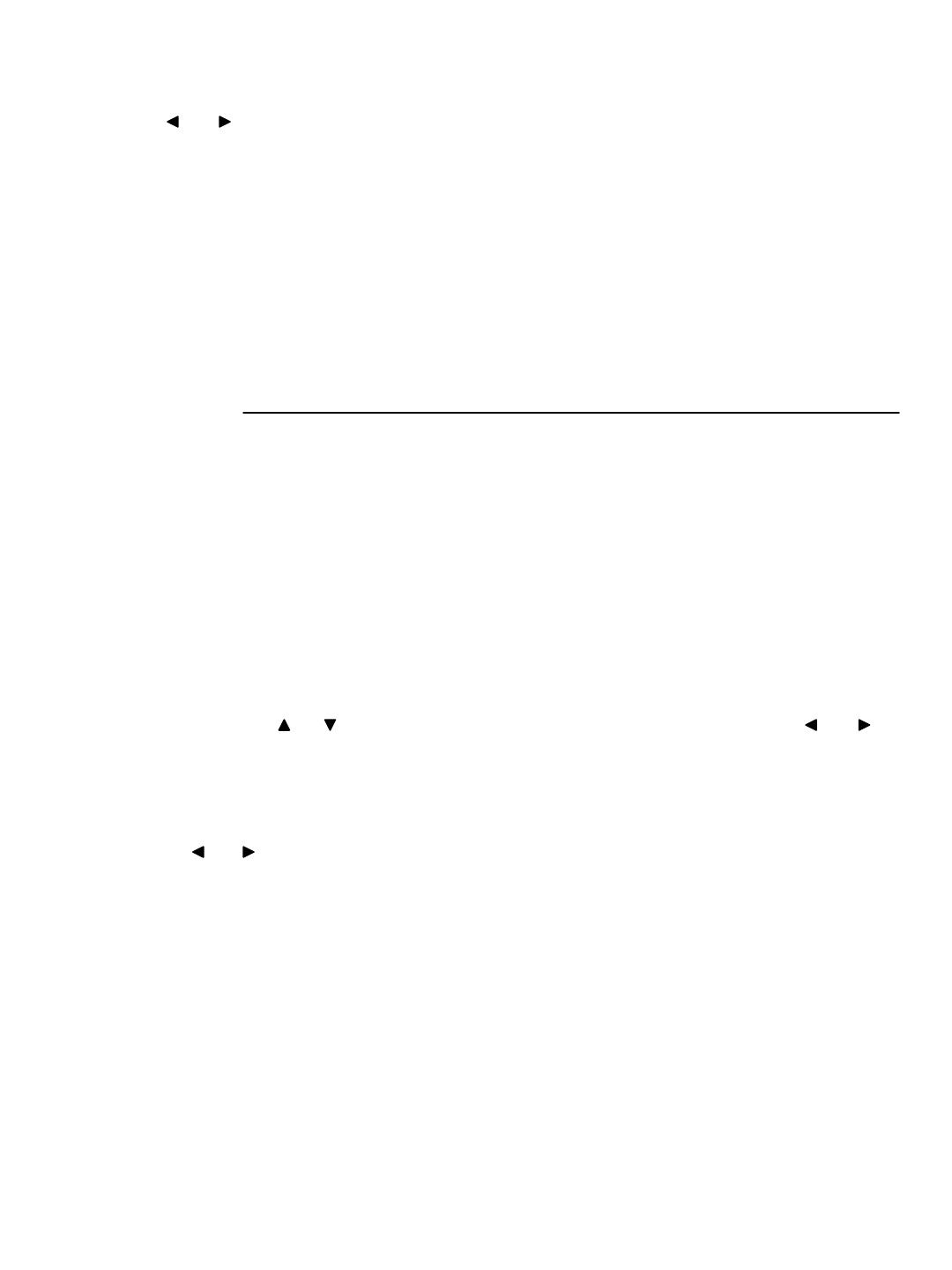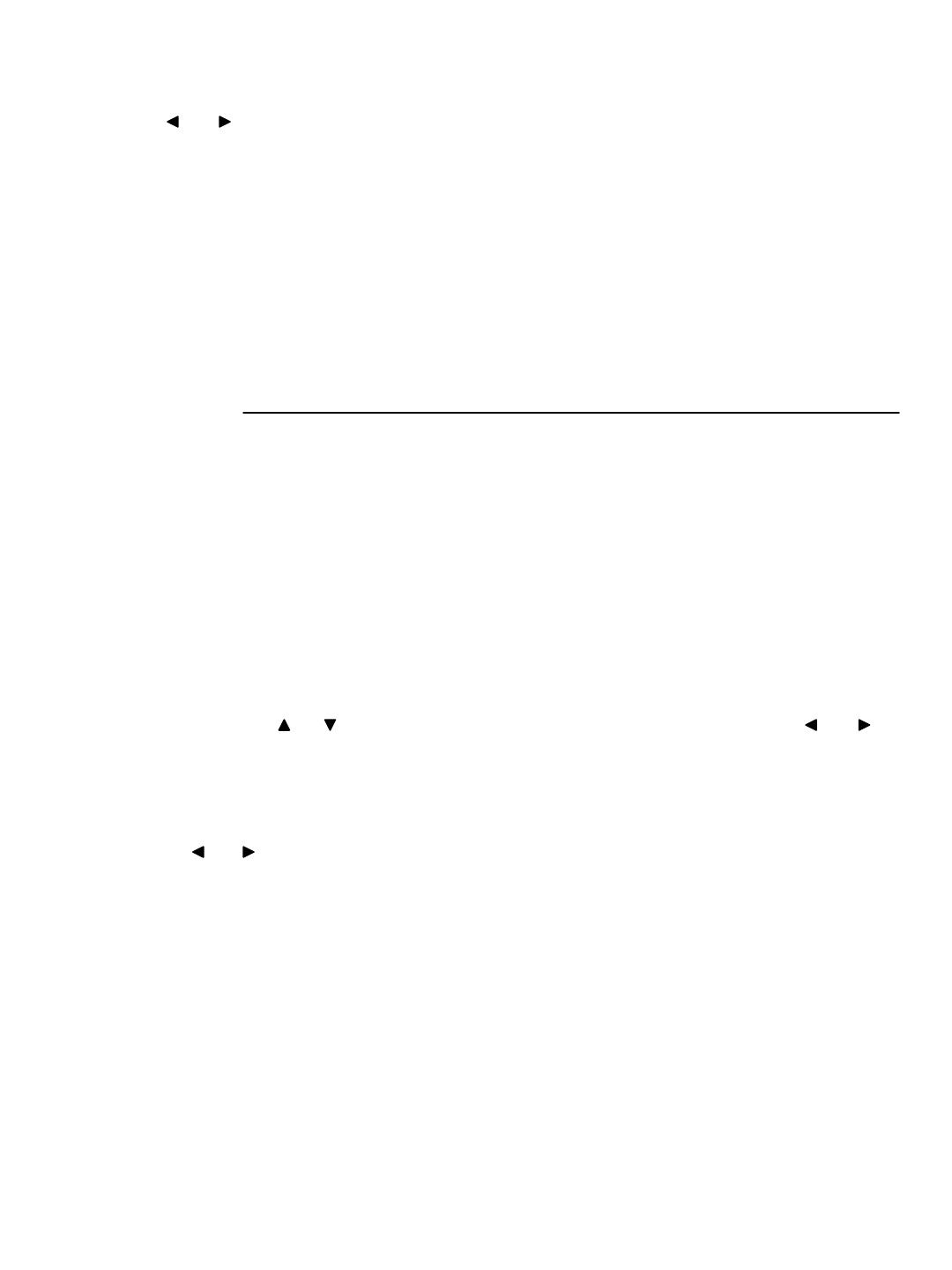
11. MONITOR SET - This submenu allows you to adjust the Picture settings of the monitor.
You can switch between Full or Quad screen views while adjusting the monitor settings by
pressing the and keys
(i) CONTRAST : Changes the contrast of the picture.
(ii) BRIGHT : Changes the brightness of the picture.
(iii) COLOR : Changes the color of the picture.
(iv) TINT : Changes the tint of the picture.
(v) SHARPNESS : Change the sharpness of the picture.
12. EXIT - Exits the MENU mode.
-13-
SEARCH :
The DVR allows you to easily find sections of recorded video using the Search feature.
Press the SEARCH button to access the “PLAYBACK SEARCH SET” menu.
[PLAYBACK SEARCH SET]
(1) LAST RECORD : Plays the most recent recording.
(2) FULL LIST : Shows a listing of all recorded video on the HDD, sorted by time.
(3) ALARM LIST : Shows a listing of all recorded video triggered by an Alarm.
(4) TIME SEARCH : Finds video recorded on a specific date and time that is entered.
(5) EXIT : Exits Search mode.
A listing of up to 1000 recordings can be stored in both the ALARM LIST and the FULL LIST. You can scroll
through Recordings using the and keys, and navigate between Pages of Recordings using the and
keys. To view a selected piece of video on the list, press the PLAY / Enter button on the highlighted recording.
The DVR will play that video. You can stop the video at any time by pressing the STOP button.
Note: When HDD SLAVE is set to “Y”, both the SLAVE and MASTER HDD’s are searchable.
You can navigate between the Master HDD Search and the Slave HDD Search by pressing
the and keys.