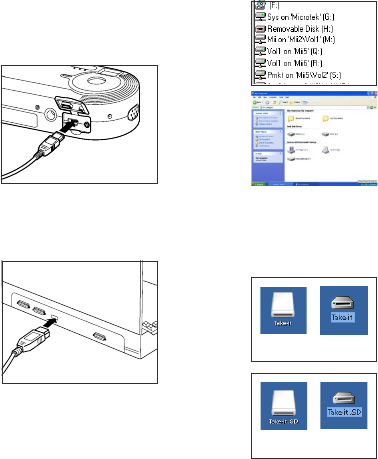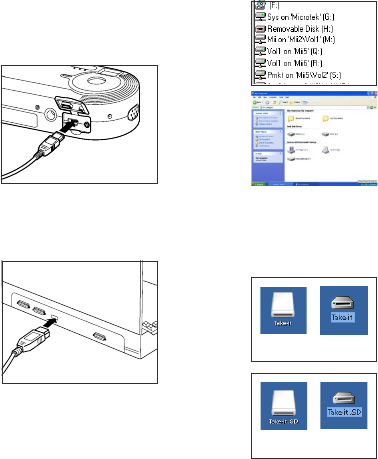
"&
If Removable Disk or newly
created icon (Take-it or Take-
it.SD) appears, the camera is
connected to your computer,
and you can transfer files into
your hard disk folder.
If they cannot be found, see the
Appendix on "Maintenance and
Troubleshooting" (page 60) for
details.
D. Copying Images
For Windows,
1. Double-click My Computer. A
removable disk is displayed.
2. Double-click Removable Disk.
A folder (DCIM) containing the
contents of the cameras
internal memory or the SD card
appears.
3. Double click DCIM. A subfolder
100MEDIA is displayed.
The subfolder contains the
recorded images.
4. Drag and drop the image files
into your hard disk folder.
C. Connecting the Camera
1. Connect the camera to your
computer, using the provided
USB cable.
Connect one end of the USB
cable to the cameras USB
connector.
Connect the other end of the
USB cable to the USB
connector of your computer.
3. In Windows, double-click My
Computer to see if the
Removable Disk is listed in
Windows Explorer.
2. Wait for a few moments as the
computer recognizes the type of
equipment attached to it.
Mac OS X
Mac OS 9.X
With an
SD card
installed
Mac OS X
Mac OS 9.X
Without an
SD card
installed
In Macintosh, check to see if
the newly created icon (Take-it
or Take-it.SD) appears on the
desktop.
Windows 98/
98SE/2000/
Me
Windows XP