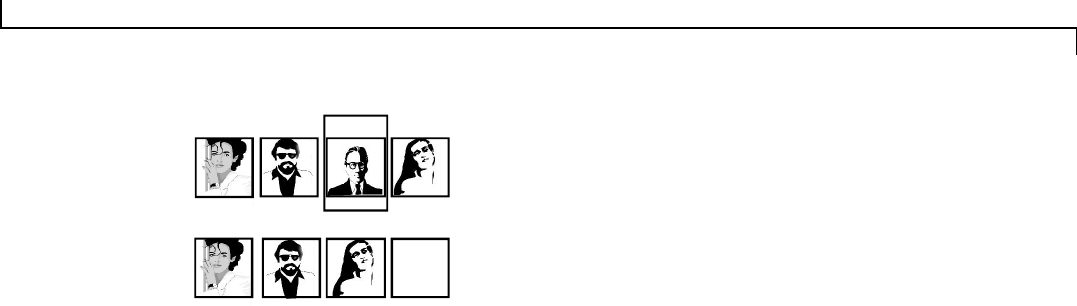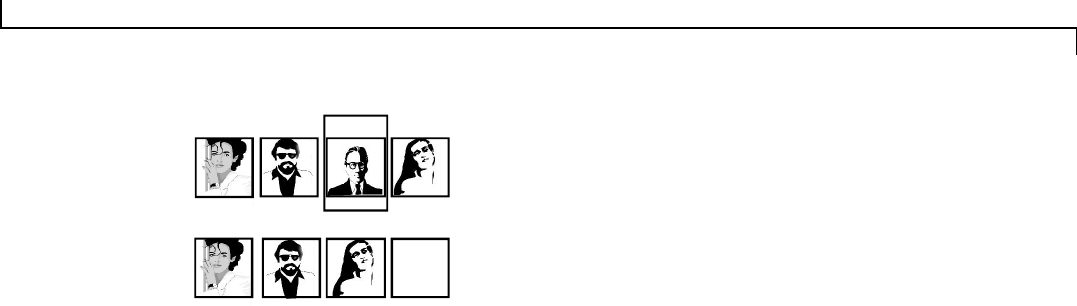
17
Viewing Images
On the Camera LCD
1. Power on the camera and press the mode button to select Play-
back (Orange LED).
2. Press the Up/Down buttons to scroll through and preview the
images.
3. Press Menu to view the Playback LCD menu and use four pic-
ture mode, delete, protect, and more.
On the TV
The camera has the ability to display previously captured images
on a standard NTSC or PAL television system.
In order to view images on the TV it is essential to connect the
camera to the TV. Please refer to the next section, Getting Con-
nected: Connecting to the TV, for further instructions.
On the PC
The camera can also display images on the PC through TWAIN
compliant image editing software, such as iPhoto Plus 4. To use the
camera with the PC, please refer to the Software Applications
chapter.
To delete a protected image:
1. Select the protected image that you wish to Delete.
2. From the Playback menu, select Protect and press Enter to
unlock the image.
3. Continue to delete the image as described earlier.
(3) Delete All
This feature enables you to simultaneously delete all of the im-
ages, excluding the protected images, from the camera’s memory.
1. From the Playback menu, select Delete All.
2. In order to avoid accidental deletion, a pop-up box will dis-
play asking you if you want to delete all of the images.
(4) Protecting or Unprotecting Images:
This feature protects images from accidental deletion or
Unprotects images for deletion.
To Protect or Unprotect an image:
1. Select the image that you wish to Protect or Unprotect.
2. From the Playback menu, select Protect and press Enter to
lock or unlock the image.
Note: When you delete an image, if there are any other images that
are in the camera’s memory after that image, they will move up in
place.
after
1
2 4
blank
3
before
1 3
2 4