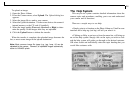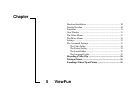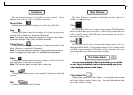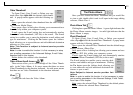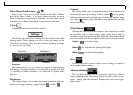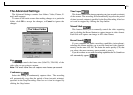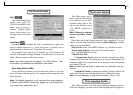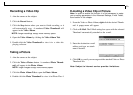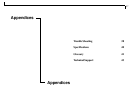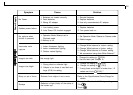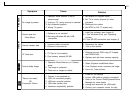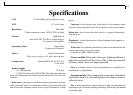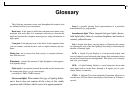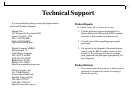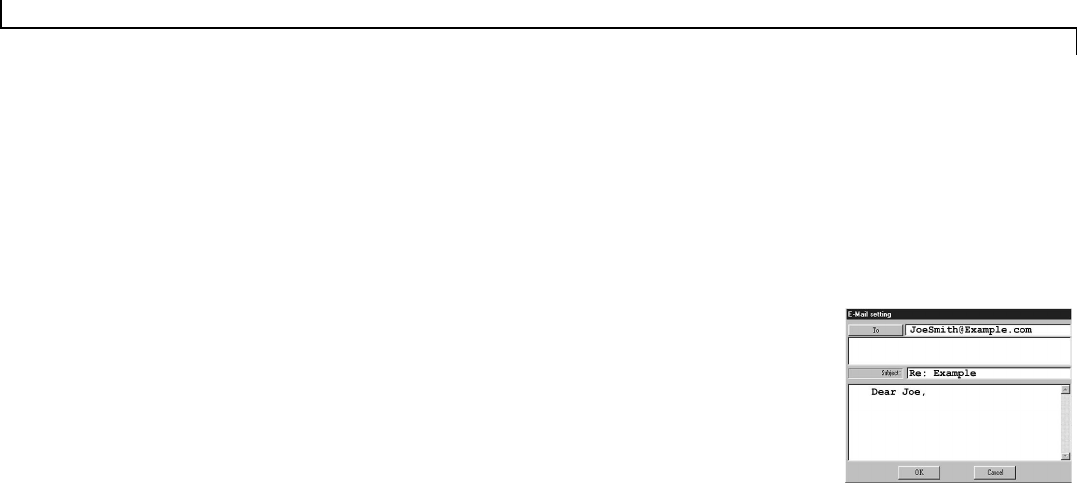
36
Recording a Video Clip
1. Aim the camera at the subject.
2. Click the Record button.
3. Click the Stop button when you want to finish recording, or it
will automatically stop. A numbered Video Thumbnail will
appear in the Video Album.
NOTE: Longer recordings occupy more memory space.
4. Open the Video Album by clicking the Video Album Tab.
5. Double-click the Video Thumbnail to view it in a video dis-
playing software.
Taking a Picture
1. Aim the camera at the subject.
2. Click the Take a Picture button. A numbered Photo Thumb-
nail will appear in the Photo Album.
NOTE: Larger Images occupy more memory space.
3. Click the Photo Album Tab to open the Photo Album.
4. Double-click the Photo Thumbnail to view it in iPhoto Plus 4.
E-mailing a Video Clip or Picture
Note: In order to enable this function it is first necessary to setup
your e-mailing parameters in the Advanced Settings, E-mail Folder,
found earlier in this chapter.
1. From the Video or Photo Album, right-click the desired Thumb-
nail. A popup menu will appear.
2. Click on E-Mail. The E-Mail setting box opens with the selected
Thumbnail automatically attached to the e-mail.
3. Enter the destination e-mail
address and type an attach-
ment if desired.
4. Click OK to e-mail your message and the attached Video or Photo
Thumbnail file.
Note: Subject to Internet service provider limitations.