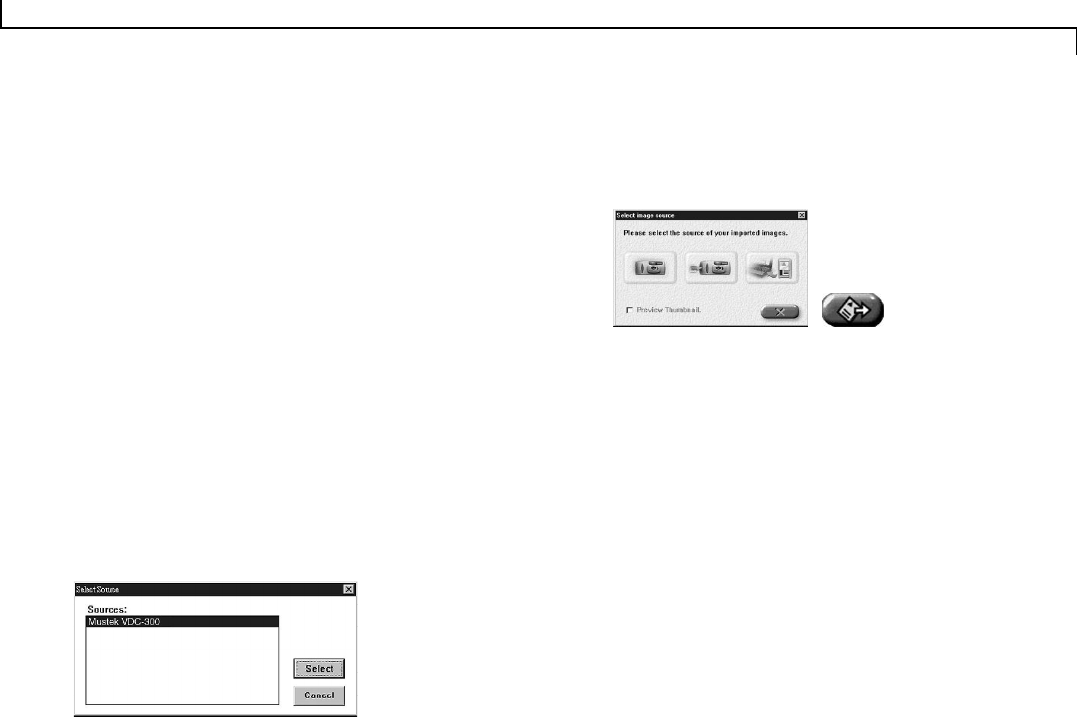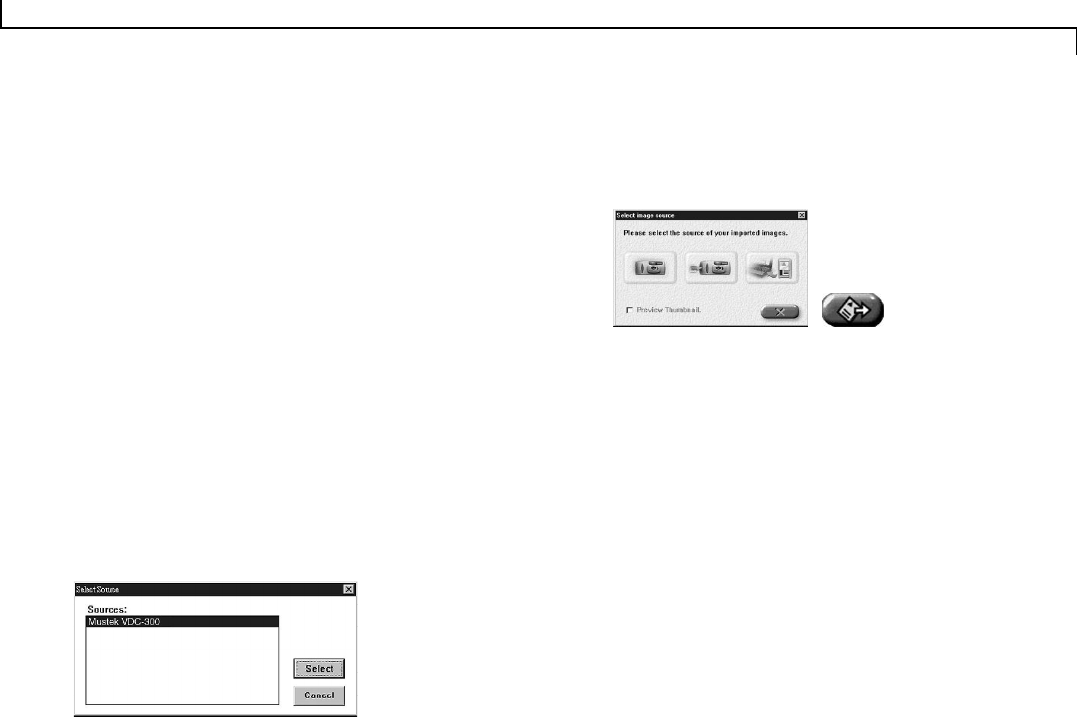
23
Transferring Images to the PC (Importing)
Once you have installed all of the required software (described in
the previous chapter) and have captured images, you will want to
connect your camera to the PC so that you can transfer your images
for editing or storing.
Note: Connecting the camera to the computer renders the camera
buttons inoperable. However, several functions can be controlled
through the Control Panel as described later in this chapter.
Transferring Images to the PC
The images will be transferred (Imported) from one of three
sources:
1. The internal memory of the camera
2. The CF card
3. A PCMCIA CF card reader
To transfer images to the PC (Import):
1. Open an image-editing application. We will use iPhoto Plus 4 as
an example.
2. From the File menu, choose Acquire and click Select Source.
The Select Source dialog box appears.
3. Choose Mustek VDC-300 and click Select.
4. Return to the File menu, select Acquire and click Image.
The Acquire Image dialog box appears.
5. Select New Image and click Acquire.
The Select image source dialog box appears requesting you to
select the source of the images.
6. Check the Preview Thumbnail box if you want to view image
thumbnails in the Photo Album, otherwise, only image informa-
tion will be displayed.
7. Click on the source (Internal memory, CF card, or CF card reader)
of the images you want to import. The Photo Album opens with
the source images.
Note: Clicking the Cancel button allows you access to the Photo
Album without importing any images.
If you were already in the Photo Album, clicking the Cancel button
will exit you from this function.
Note: When importing images from a PCMCIA CF card reader, it is not
necessary to have the camera connected to the computer, as the
card reader acts as an independent source. The PCMCIA card reader
is used with a CF card connector and is installed into your main
computer housing unit as a CD-ROM would be. These CF card read-
ers are also very popular when using notebook or laptop comput-
ers, and many of them are often equipped with a CF card reader.
Note: If the Photo Album is
already open, select Import from
the Camera menu or click the
Select Image Source icon.