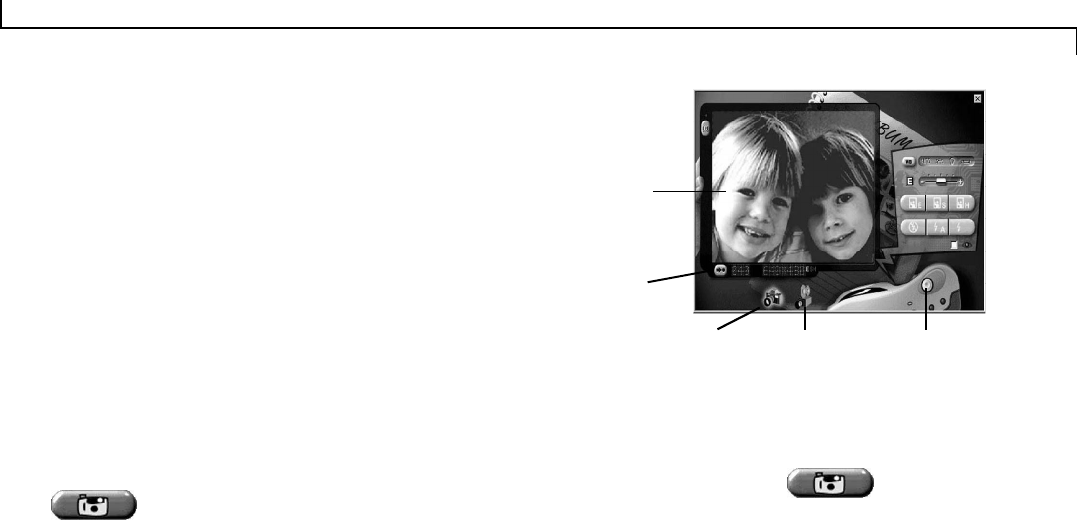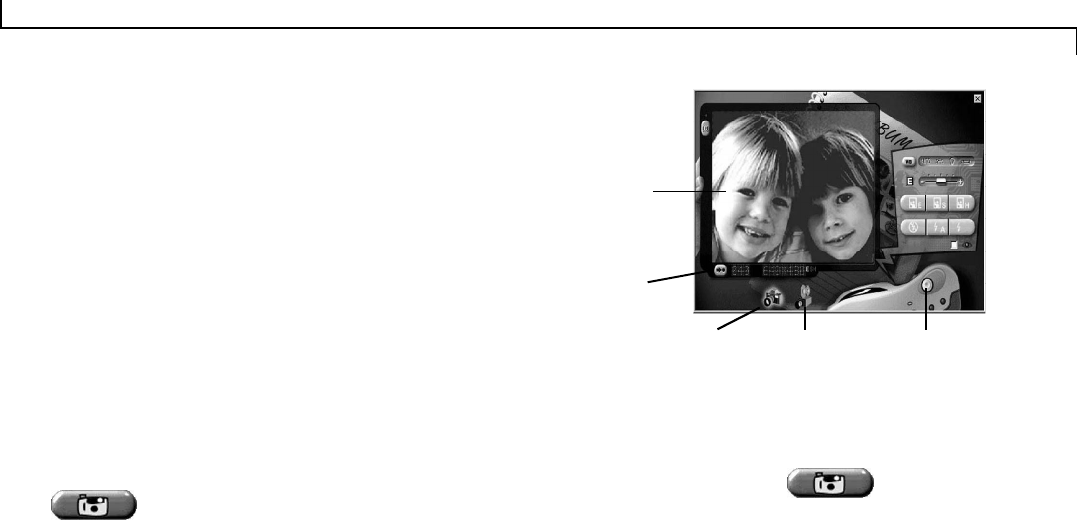
26
Protecting Images
To Protect/Unprotect an image in the Photo Album:
• right-click on the image and a pop-up box will display.
• select Protect/Unprotect to engage or disengage the lock function.
Deleting Images
To delete an image:
• select an image by clicking on it.
• ensure that it is unprotected (see above).
• click the Delete icon or select Delete from the Camera menu.
To delete all the images:
• ensure that all unwanted images are unprotected (see above).
• click the Delete All icon or select Delete All from the Camera
menu.
The Control Panel
This panel allows you to control certain camera functions while
the camera is hooked up to the computer. Click on the Control icon
to access the Control Panel.
Camera Mode:
This mode allows you to control the following image capturing
features:
1. White Balance
2. Exposure
3. Quality
4. Flash Mode (Red-eye)
5. The Shutter Button
6. LCD On/Off
Capturing Images using the camera software:
1. Connect the camera to the PC as described in the previous chap-
ter and open the Photo Album.
2. Click the Control icon or from the Camera menu
select Control. The Control Panel will appear in Camera mode.
3. Position the subject in the Display Picture Window and make the
necessary adjustments to the Control Panel settings (quality, flash,
etc.).
4. From the Control Panel, click the Shutter button.
• A beep will sound
• The orange/green LED will blink
• The captured image will remain frozen in the Display Picture
Window until the camera is finished processing the image.
• The Display Picture Window returns to live video and it is
possible to capture another image.
Control Panel: Camera Mode
Shutter Button
Camera Mode
(displayed)
Information
Display
White Balance
Quality
Flash Mode
Playback Mode
(not active)
Display
Picture
Window
LCD On/Off
Exit
Exposure
Red-eye