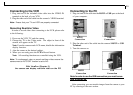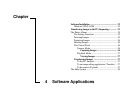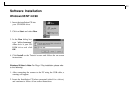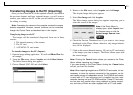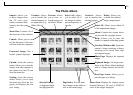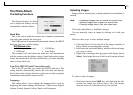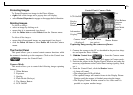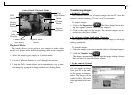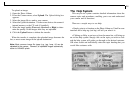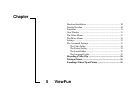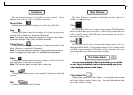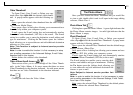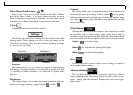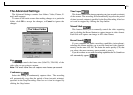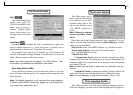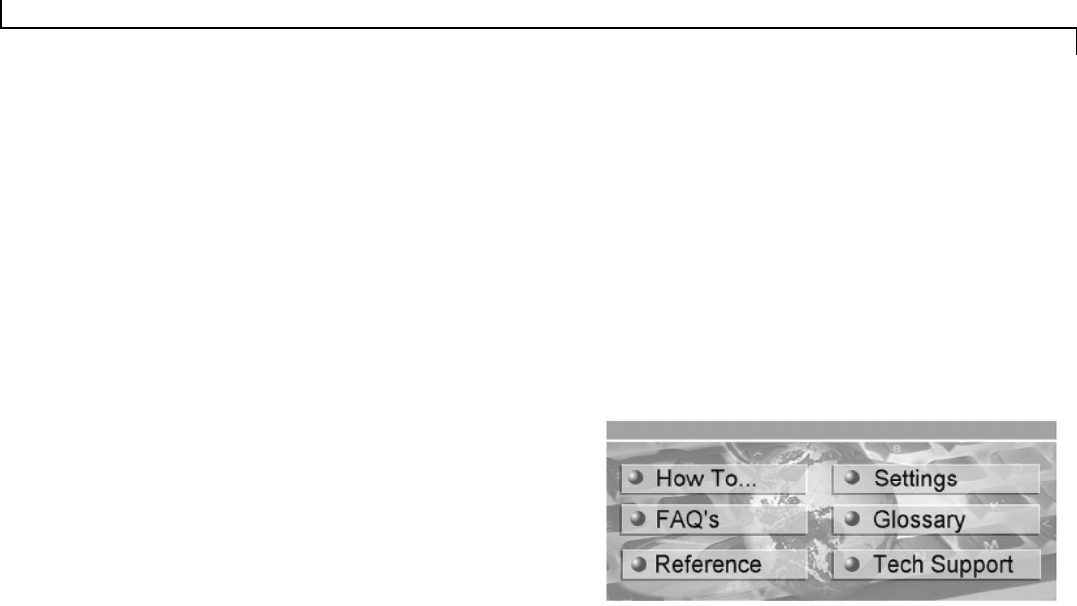
28
The Help System
This easy-to-use system contains detailed information about the
camera topics and procedures, enabling you to use and understand
your camera and its functions.
There are a couple ways to use help:
• Simply point to a function on the Photo Album or ViewFun user
interface and a help tag (tool tip) will tell you what it is.
• Clicking on Help, as an icon or from the menu bar, will bring up
an on-line help system. Simply click on the topic you wish to view
and the help system will guide you through to the desired outcome.
OR select search and individually select the topic heading that you
would like assistance with.
To upload an image:
1. Open the Photo Album.
2. From the Camera menu, select Upload. The Upload dialog box
appears.
3. Select the image file to send to your camera.
4. Select the Upload destination. You have two choices: the camera’s
internal memory or the CF card (if installed).
5. Select the image quality (Economic, Standard, or High) to deter-
mine the quality of the images after they are uploaded.
6. Click the Upload button to initiate the transfer.
When the transfer is complete, the uploaded image becomes the
last, or most recent image in the upload destination.
Note: Most common image file types (e.g. .jpg, .bmp, .tif) can be
uploaded to the camera. However, all uploaded images automaically
resize to 640x480 pixels.