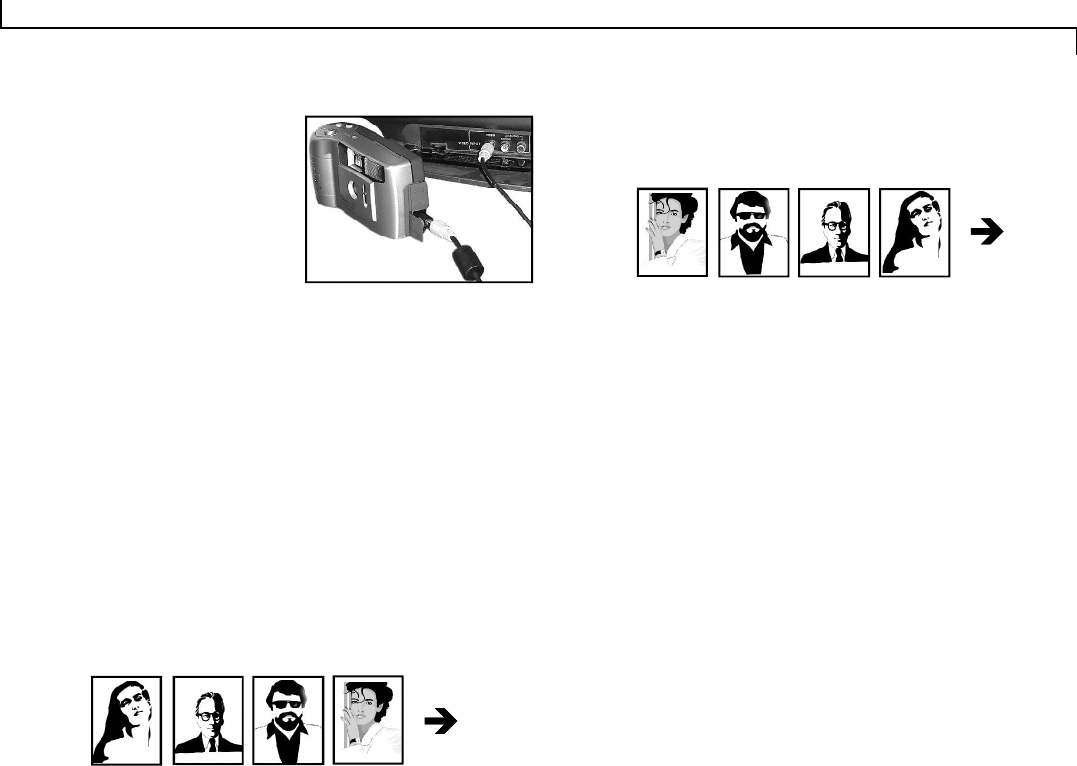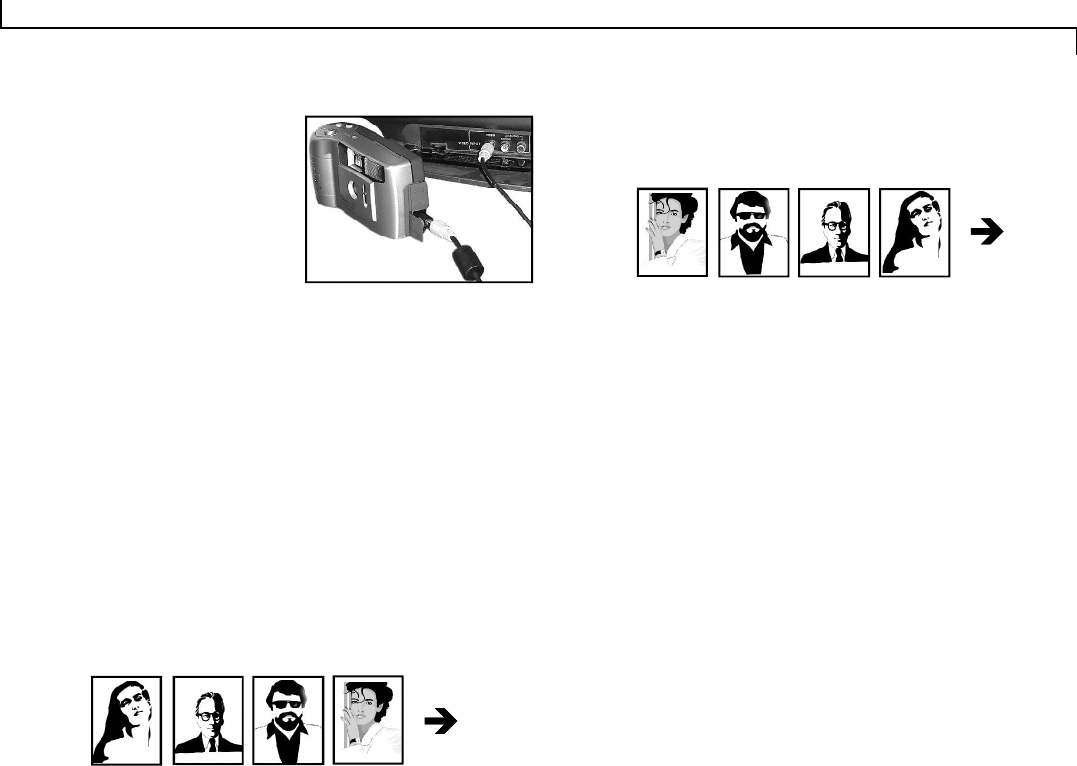
19
Connecting to the TV
1. Plug one end of the included video
cable into the VIDEO IN termi-
nal of your television.
2. Open the cable panel and plug
the other end of the cable into
the camera’s VIDEO terminal.
Viewing Images
In order to view images on the TV after connecting, please refer to
the following:
1. Turn on the TV and change the TV to the VIDEO mode (the same
settings you would select when using your VCR).
2. Turn on the camera and select the Playback mode.
The last image captured will appear on the television screen.
3. Press the Up/Down buttons to scroll through the images until
you reach the desired image.
Press the Menu button to see the Playback options.
Viewing images with the Up Button
The viewing order of the images will count down through the list
to the first image then return to the last image and countdown through
the list again.
Viewing images with the Down Button
The viewing order of the images will count up through the list to
the last image then return to the first image and count up through the
list again.
Viewing Real-time Video
1
2 3
4
In order to view real-time video on the TV after connecting, please
refer to the following:
1. Turn on the TV and change the TV to the VIDEO mode (the same
settings you would select when using your VCR).
2. Power on the camera and select Camera mode.
The real-time video being captured by the camera will be dis-
played on the TV.
Note: If the image appears on a color television in black and white,
try changing the TV setting on the Camera Mode LCD menu.
4
23
1