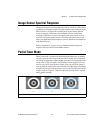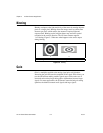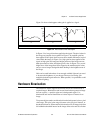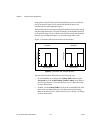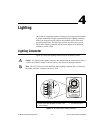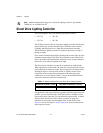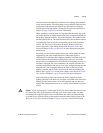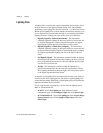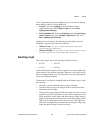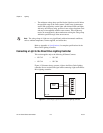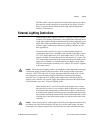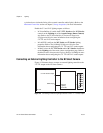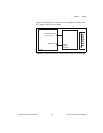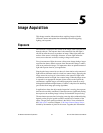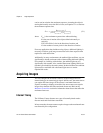Chapter 4 Lighting
NI 17xx Smart Camera User Manual 4-4 ni.com
Lighting Files
A lighting file is a text file that contains information about a light, such as
the type and color of the light, maximum current limit, and maximum
strobe duty cycle. Lighting files have the extension
.ild. MAX and Vision
Builder AI use lighting files to ensure that the current limits and duty cycle
of your light are not exceeded when the light is used with the Direct Drive
lighting controller. Lighting files exist in four levels of certification:
• Digitally Signed by National Instruments—The information
contained within the lighting file has been verified as correct and safe
by National Instruments. Contact National Instruments for support
regarding this lighting data file or the light to which it refers.
• Digitally Signed by a Third-Party Company—The information
contained within the lighting file has been verified as correct and safe
by the specified third-party company. Contact the third-party company
for support regarding this lighting data file or the light to which it
refers.
• Not Digitally Signed—The information contained within the lighting
file meets the requirements of Direct Drive lighting; however, it has not
been verified that the information is safe to use with the specified light.
Use this file at your own risk.
• Invalid—The information contained within the lighting file is
unusable because the data does not meet the requirements of Direct
Drive lighting, the data describing the light is not in the proper syntax,
or the digital signature has been altered.
In digitally signed lighting files, the current limit and duty cycle limit are
encoded as part of the signing process. The limits in signed lighting files
are not human-readable. Modifying a signed lighting file will invalidate the
signature and render the file unusable.
To use a light that has a lighting file, you can select the lighting data in
MAX or Vision Builder AI:
• In MAX—Select the Lighting tab of the NI Smart Camera
configuration page. Click Configure Light, and select Select Light.
• In Vision Builder AI—Select the Lighting tab of the Acquire Image
(Smart Camera) step. Click Configure Light Source, and select
Select Light.