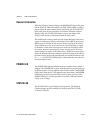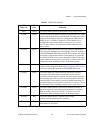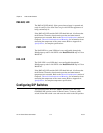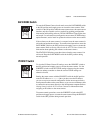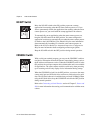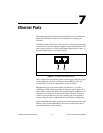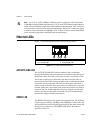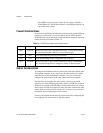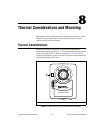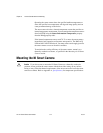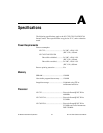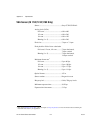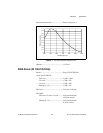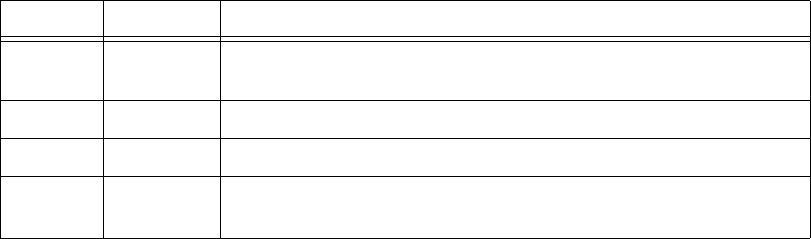
Chapter 7 Ethernet Ports
NI 17xx Smart Camera User Manual 7-4 ni.com
to the DHCP server, the smart camera does not appear in MAX or
Vision Builder AI. The IP address must to be reconfigured before you
can use the smart camera.
Firewall Considerations
If you are having difficulty detecting the system and setting up the NI Smart
Camera on your network, you must configure the firewall to open the
TCP/UDP ports used by the smart camera and the host machine. The smart
camera uses the ports listed in Table 7-2.
Subnet Considerations
To configure the NI Smart Camera, it must reside on the same subnet as the
development computer. If you want to use the smart camera on a subnet
other than the one the development computer is on, first connect and
configure the smart camera on the same subnet as the host computer.
The first time you configure the smart camera, you must also install
software on it. After configuring the smart camera, use DHCP to assign an
IP address or reassign a static IP address for the subnet where you want the
smart camera to reside, then physically move the smart camera to the other
subnet. Refer to Getting Started with the NI 17xx Smart Camera for more
information about configuring the smart camera.
Contact your network administrator if you need assistance configuring the
host computer and smart camera on the same subnet.
Table 7-2. TCP/UDP Ports Used by the NI Smart Camera
Port Type Details
3580 TCP/UDP Reserved as nati-svrloc (NAT-ServiceLocator). Used by Measurement
& Automation Explorer (MAX) to locate remote targets.
7749 TCP Used for remote image display (not reserved).
7750 TCP Used for NI-IMAQ remote configuration (not reserved).
3363 TCP/UDP Reserved as nati-vi-server (NATI VI Server). Used by Vision Builder
for Automated Inspection to configure a remote NI Smart Camera.