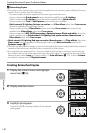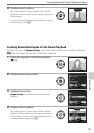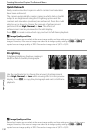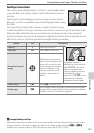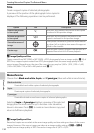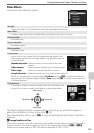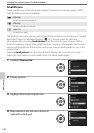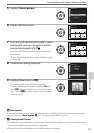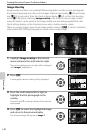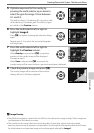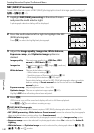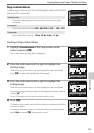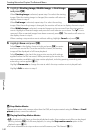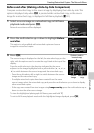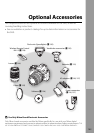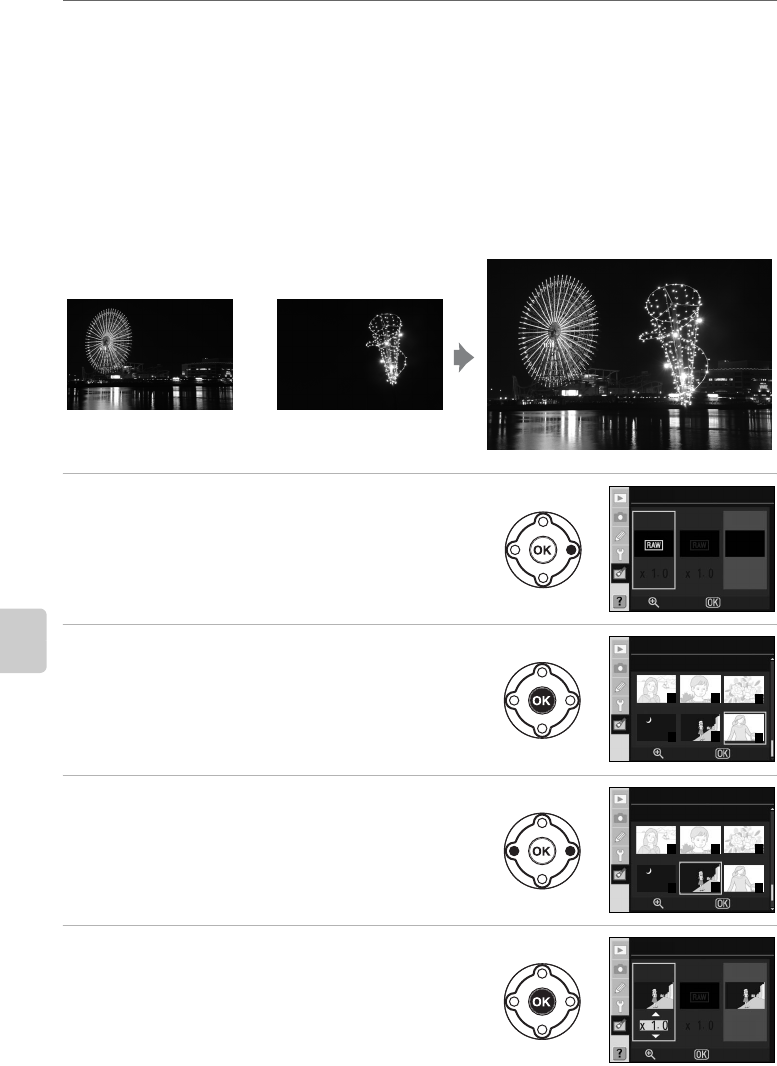
138
Menu Guide
Creating Retouched Copies: The Retouch Menu
Image Overlay
Image overlay combines two existing RAW photographs to create a single photograph
that is saved separately from the source images. Adjust image quality (A 50) and image
size (A 50), to suit intent, from the Quick settings display (A 48), or from the shooting
menu (A 100), before selecting Image overlay in the retouch menu. Image created
using this option can be saved at the image quality and size settings applied from the
Quick settings display, or the shooting menu, when creating overlay copies.
When an overlay image is saved at an image quality setting of U, it can be combined
with another NEF (RAW) photograph to create a new overlay image.
1 Highlight Image overlay in the retouch
menu and press the multi selector right.
The preview dialog shown at right will be displayed
with Image 1 highlighted.
2 Press Q.
A photograph selection dialog will be displayed.
3 Press the multi selector left or right to
highlight the first photograph in the
overlay.
Press and hold K to enlarge display of the selected
photograph.
4 Press Q to select the highlighted image
and return to the preview display.
The selected image will appear as Image 1.
+
Image1 Image2 Preview
Overlay
Save
Image overlay
SelectZoom
1211
13
14
15
16
Image overlay
Image1
OKZoom
1211
13
14
15
16
Image overlay
Image1
OKZoom
Image overlay
Image1 Image2
Overlay
Save
Zoom Select
Preview