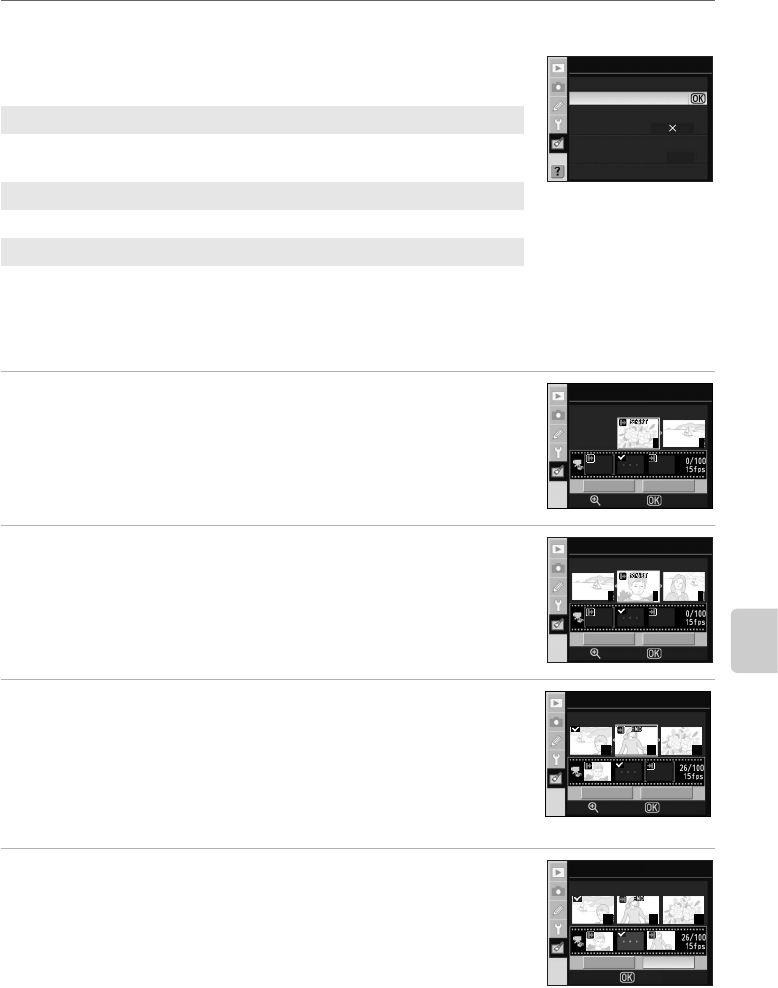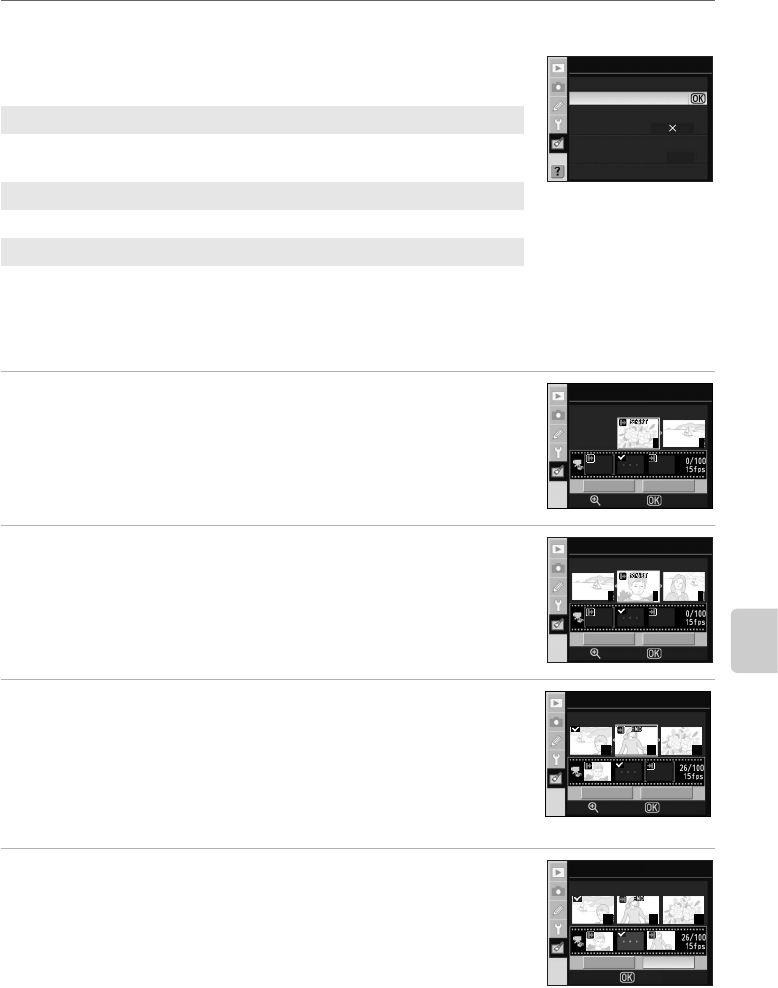
141
Creating Retouched Copies: The Retouch Menu
Menu Guide
Stop-motion Movie
Create a stop-motion movie from photographs taken with the D60
and record as a movie file.
Creating a Stop-motion Movie
1 Highlight Create movie in the Stop-motion movie
screen and press Q.
The screen shown at right will be displayed.
2 Press the multi selector left or right to highlight the
starting image.
Hold down the multi selector to scroll rapidly through thumbnails.
Press Q to select the highlighted photograph.
3 Press the multi selector left or right to highlight the
ending image.
Hold down the multi selector to scroll rapidly through thumbnails.
The starting image, ending image, and all images in between will be
marked y.
Up to 100 images can be used in a stop-motion movie.
4 Press Q.
To create a stop-motion movie without editing or previewing the file,
proceed to step 6.
To remove unwanted images, or edit the starting or ending images,
select Edit and press Q to proceed to step 5.
Create movie
Choose the photographs for stop-motion movie and create a
movie file.
Frame size
Choose the frame size from 640 × 480, 320 × 240, or 160 × 120.
Frame rate
Choose the frame rate from 15 fps, 10 fps, 6 fps, or 3 fps.
640 480
15 fps
Stop–motion movie
Create movie
Frame size
Frame rate
2
1
Stop–motion movie
Zoom
Edit Save
OK
Starting image
3 4 5
Stop–motion movie
Zoom
Edit Save
OK
Starting image
31 32 33
Stop–motion movie
Zoom
Edit Save
OK
End image
31 32 33
Stop–motion movie
Edit Save
OK
Create movie