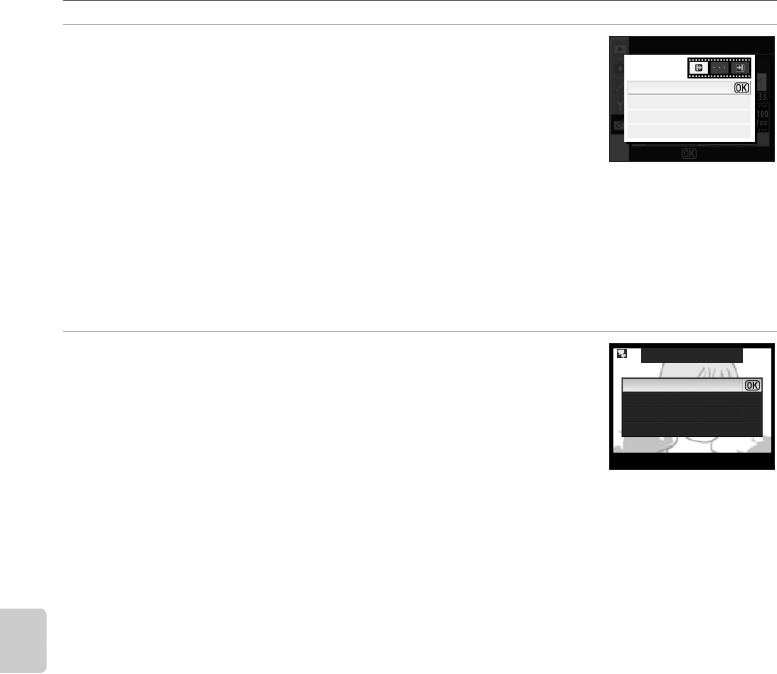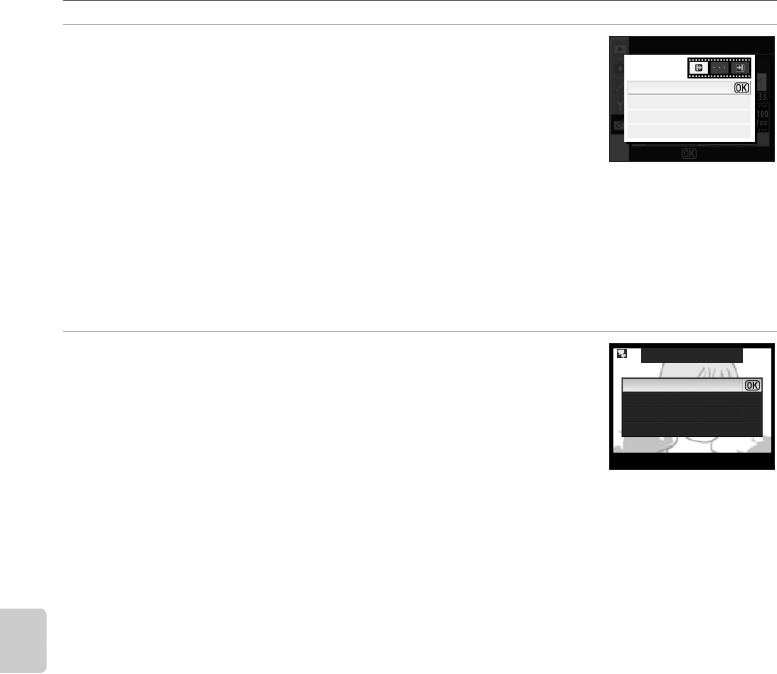
142
Menu Guide
Creating Retouched Copies: The Retouch Menu
5 Highlight Starting image, Middle image, or End image
and press Q.
When Starting image is selected, repeat step 2 to select the starting
image. After the starting image is changed, the monitor will return to
display shown in step 4.
When End image is selected, repeat step 3 to select the ending
image. After the ending image is changed, the monitor will return to display shown in step 4.
When Middle image is selected, unwanted images can be removed from the stop-motion
movie. Highlight unwanted images and press the multi selector up or down. The y icon is
removed. After unwanted images have been removed, press Q. The monitor will return to
the display shown in step 4.
When creating a stop-motion movie without editing, highlight Cancel and press Q.
6 Highlight Save and press Q.
Select Save in the display shown at right and press Q to create
and save the movie file. Once the movie file is saved, the starting
image will be displayed in full-frame playback.
Select Preview to play back the stop-motion movie with settings
applied before the file was saved. While previewing the movie, the
same operations available with stop-motion playback, including pausing, rewinding, and
advancing, can be applied (A 99).
Highlight Frame rate to change the rate at which the stop-motion movie is played back.
Highlight Edit to return to step 5.
B Stop-Motion Movies
Photographs taken with cameras other than the D60, and copies created using the Trim and Small
picture options, cannot be selected.
C Playing Back Stop-Motion Movies
• S is displayed in full-frame or thumbnail playback mode. Stop-motion movie files can be played
back by pressing Q in full-frame playback, or using the Stop-motion movie option in the
playback menu (A 99).
• For more information on stop-motion movie file names, see “File Names” (A 51).
Edit
Starting image
Middle image
End image
Cancel
OK
Stop–motion movie
Save
Preview
Frame rate
Edit
Create movie