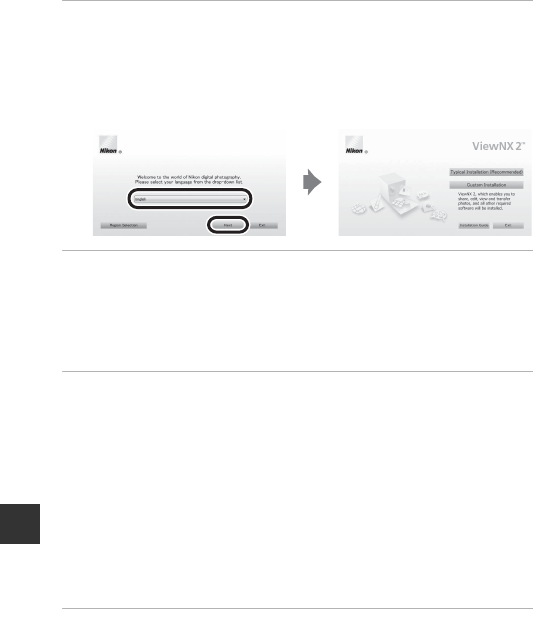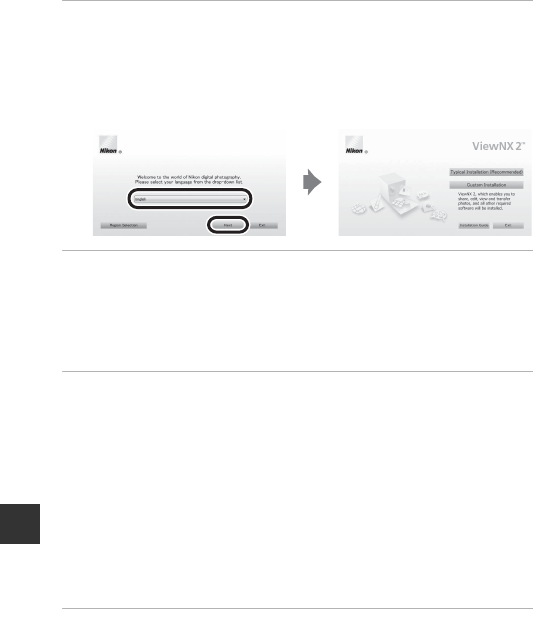
100
Connecting the Camera to a TV, Computer, or Printer
2 Select a language in the language selection dialog to open
the installation window.
• If the desired language is not available, click Region Selection to choose a
different region and then choose the desired language (the Region
Selection button is not available in the European release).
• Click Next to display the installation window.
3 Start the installer.
• We recommend clicking Installation Guide in the installation window to
check the installation help information and system requirements before
installing ViewNX 2.
• Click Typical Installation (Recommended) in the installation window.
• Follow the on-screen instructions to install the software.
4 Exit the installer when the installation completion screen is
displayed.
• Windows: Click Yes.
• Mac: Click OK.
The following software is installed:
• ViewNX 2 (consisting of the three modules below)
- Nikon Transfer 2: For transferring images to the computer
- ViewNX 2: For viewing, editing, and printing transferred images
- Nikon Movie Editor: For basic editing of transferred movies
• Panorama Maker (for creating a single panorama image of a landscape, etc.
from a series of images that each capture a separate portion of the subject)
5 Remove the ViewNX 2 CD-ROM from the CD-ROM drive.