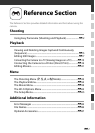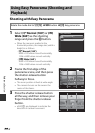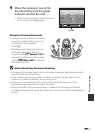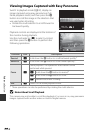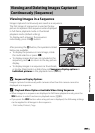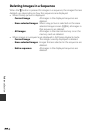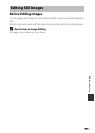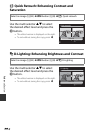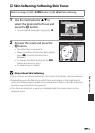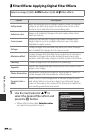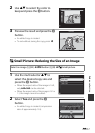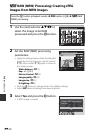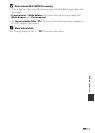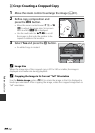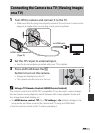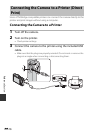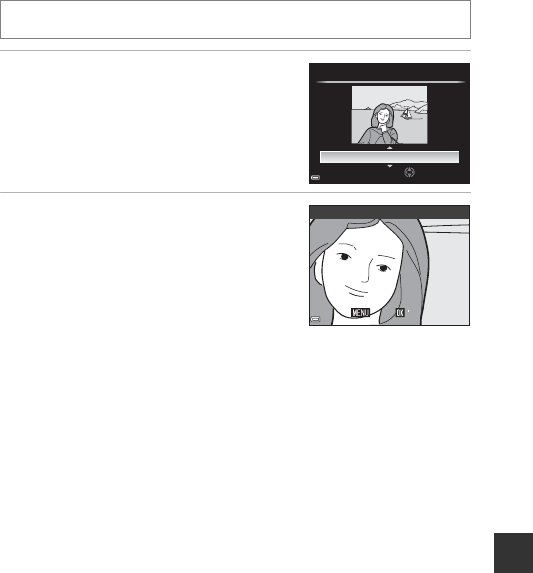
Reference Section
E9
e Skin Softening: Softening Skin Tones
1 Use the multi selector HI to
select the desired effect level and
press the k button.
• To exit without saving the copy, press J.
2 Preview the result and press the
k button.
• The edited face is zoomed in.
• When more than one face has been edited,
press JK to switch the face that is
displayed.
• To change the effect level, press the d
button and return to step 1.
• An edited copy is created.
B Notes About Skin Softening
• Up to 12 faces, in order of proximity to the center of the frame, can be enhanced.
• Depending upon the direction in which faces are looking, or the brightness of
faces, the camera may be unable to accurately detect faces, or the skin softening
function may not perform as expected.
• If no faces are detected, a warning is displayed and the screen returns to the
playback menu.
Select an image (A32) M d button (A8) M e Skin softening
Amount
Normal
Skin softening
Save
Save
Back
Back
Preview