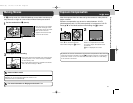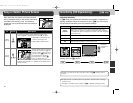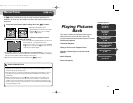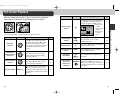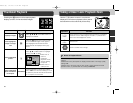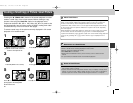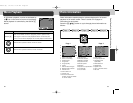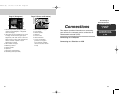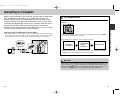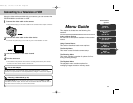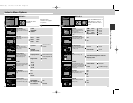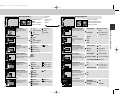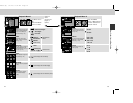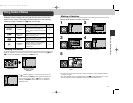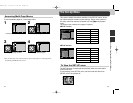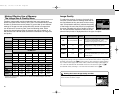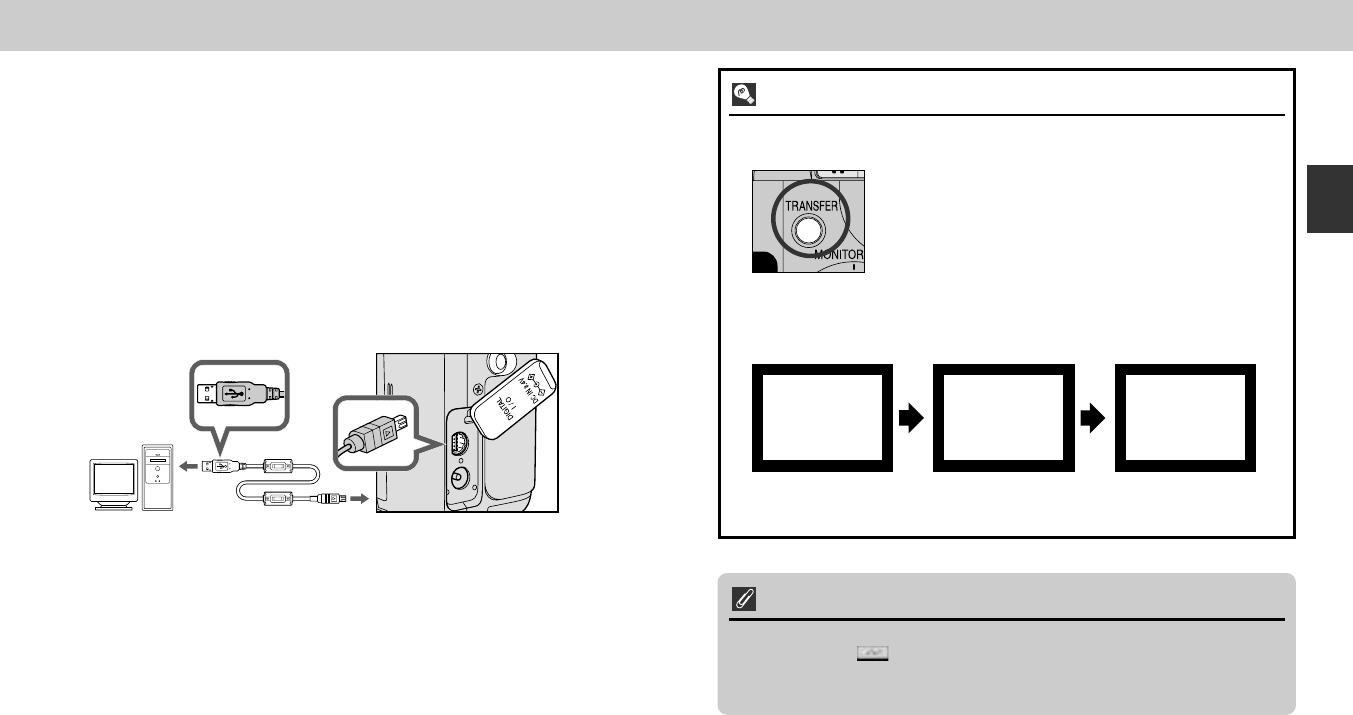
67
Connections—Connecting to a Computer
66
The TRANSFER button
Pictures can also be transferred using the TRANSFER button on the
camera.
Connecting to a Computer
Before copying pictures to your computer, you will need to install Nikon
View, an application that allows you to transfer pictures from the
camera memory card to a computer hard disk and view them on the
computer monitor. Once you have installed Nikon View, you are ready
to transfer photographs and movies to your computer. Pictures can be
transferred via a direct USB connection between the camera and
computer. If your computer has built-in USB interface, you can connect
it to your camera using the UC-E1 cable provided.
Connect the UC-E1 USB cable as shown below.
• Use the flat connector for connection to the computer, and connect the other end
of the cable to the camera’s USB connector. See the Quick Start Guide for details
on connecting camera to a computer or transferring pictures to a computer.
• When all marked pictures have been transferred, the message “TRANSFER
COMPLETED” will be displayed in the camera monitor.
Mac OS X
Pictures can not be transferred using the camera TRANSFER button in Mac OS
X 10.1.2. Use the button in Nikon View to transfer pictures. Before using
the camera TRANSFER button to transfer pictures in Mac OS X version 10.1.3
or later, set the USB option in the camera SET-UP menu to PTP (p. 93)
PREPARING
TO TRANSFER
TRANSFERRING
IMAGE TO
COMPUTER
TRANSFER COMPLETED
• When the TRANSFER button on the camera is pressed, pictures with D
markings are transferred to computer.
• The display in the camera monitor changes as follows:
E4300 (E) 02.12.9 1:47 PM Page 66